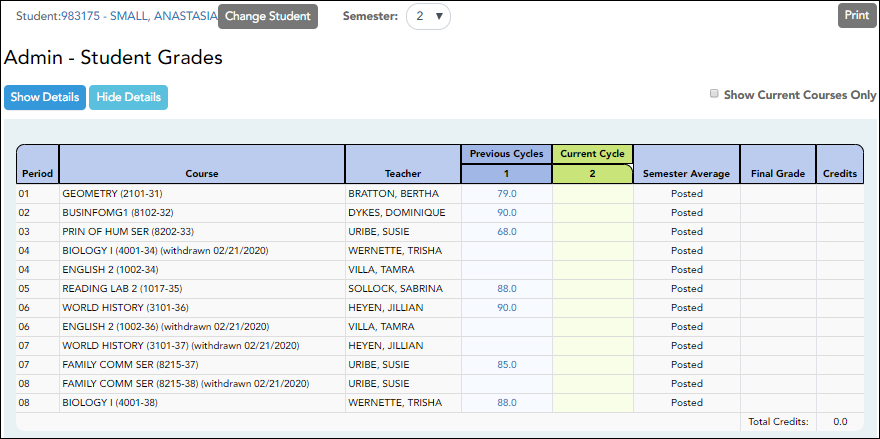Sidebar
Add this page to your book
Remove this page from your book
Admin - Search for Student Grades
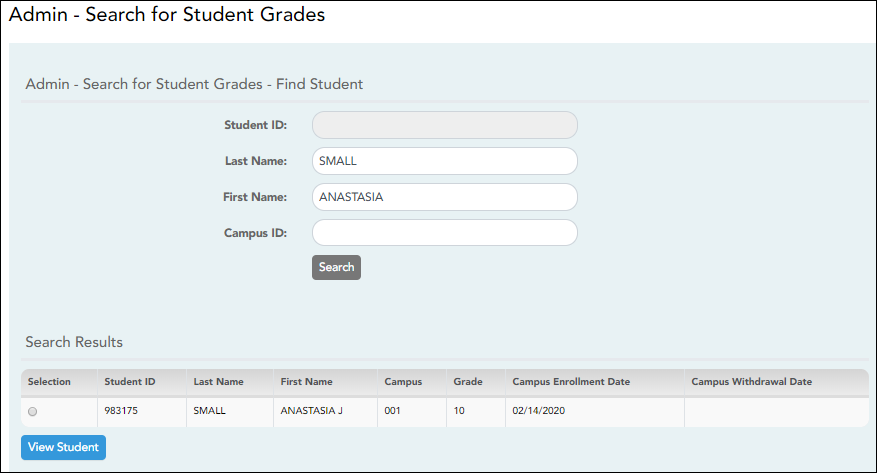
This page is only available to users who log on to TeacherPortal with a district- or campus-level security administrator user ID.
This page is the first step in viewing the Admin - Student Grades page. You must select a specific student at a specific campus before viewing the Admin - Student Grades page.
Although this page is for administrative users, the page can be used to run the Admin Student Grades report for a student group by any user who has existing groups. If you are running the group report, the page title is Admin Student Grades - Find Student From Group. Also, the Student Groups field is displayed instead of the student search options.
❏ Specify search criteria:
NOTE: You can search either by student ID or name; you cannot use both options at the same time.
| Student ID | Begin typing the student's ID. As you begin typing the ID, a drop-down list displays students whose student ID matches the numbers you have typed. From the drop-down list, select a student. |
|---|---|
| Last/First Name | Begin typing the student's last or first name. As you begin typing the name, a drop-down list displays students whose name matches the letters you have typed. From the drop-down list, select a student. |
| Campus ID | Type the campus ID at which the student is currently enrolled. If you are logged on as a campus-level administrator, the campus ID is set to the campus you are logged on to and cannot be changed. |
❏ Click Search.
Enrolled students who match the criteria entered are listed, including student ID, name, campus, grade level, and enrollment date for each campus. Students are sorted by last name, first name, and enrollment date. At this time Campus Withdrawal Date does not populate.
| Student Groups | The field is displayed if you are running the group report. Select the student group from which you want to select a student. |
|---|
The students in the selected group are listed.
❏ Select the student record you want to view, and click View Student.
The Admin - Student Grades page opens.
This page is only available to users who log on to TeacherPortal with a district- or campus-level security administrator user ID.
This page allows you to view semester exam grades, semester and final averages, and credits awarded for all of a student's courses, which allows administrators to determine UIL eligibility and locate students who may be at risk for losing eligibility.
| Semester | By default, a condensed view of the current semester and cycle is displayed. To view data for a previous semester, select the semester. |
|---|---|
| Show Current Courses Only |
By default,all of the student’s courses for the semester are displayed, including courses from which he has withdrawn. Select the field to see only the student’s current courses. |
| Show All Detail |
A condensed overview of the student's cycle grades for all of his courses is displayed by default. Click Show All Detail to view all details for all courses for the current cycle. |
| Hide All Detail | Click to return to the condensed view, or click Close Details for a particular course to condense the view for that course only. You can also click the current cycle grade to condense the view for that course. |
| Previous Cycles | To view details for a specific course for a previous cycle, click the grade average for the cycle. Click Close Details to close the view for that average. |
| Student | Click the student ID to view the student's profile. |
| Change Student | Click to view data for another student. The Admin Student Grades - Search for Student Grades page is displayed allowing you to search for another student. |
|---|---|
| Print the data displayed on the page. |
Americans with Disabilities Act (ADA) and Web Accessibility
The Texas Computer Cooperative (TCC) is committed to making its websites accessible to all users. It is TCC policy to ensure that new and updated content complies with Web Content Accessibility Guidelines (WCAG) 2.0 Level AA. We welcome comments and suggestions to improve the accessibility of our websites. If the format of any material on our website interferes with your ability to access the information, use this form to leave a comment about the accessibility of our website.