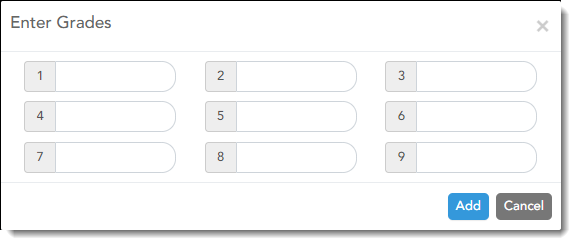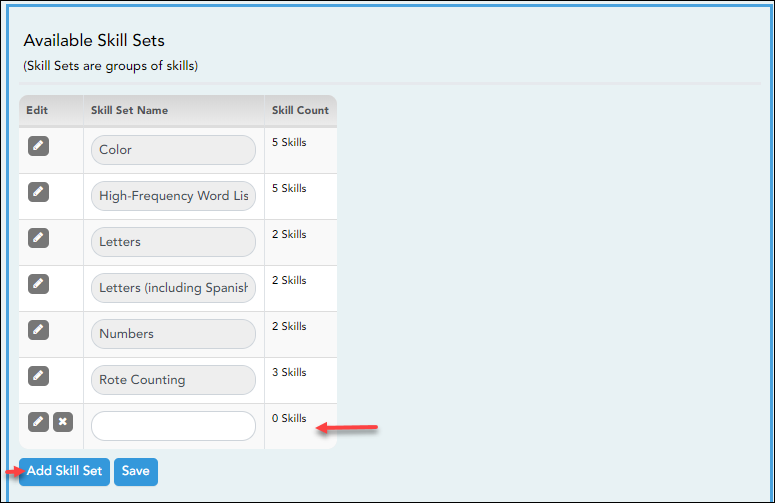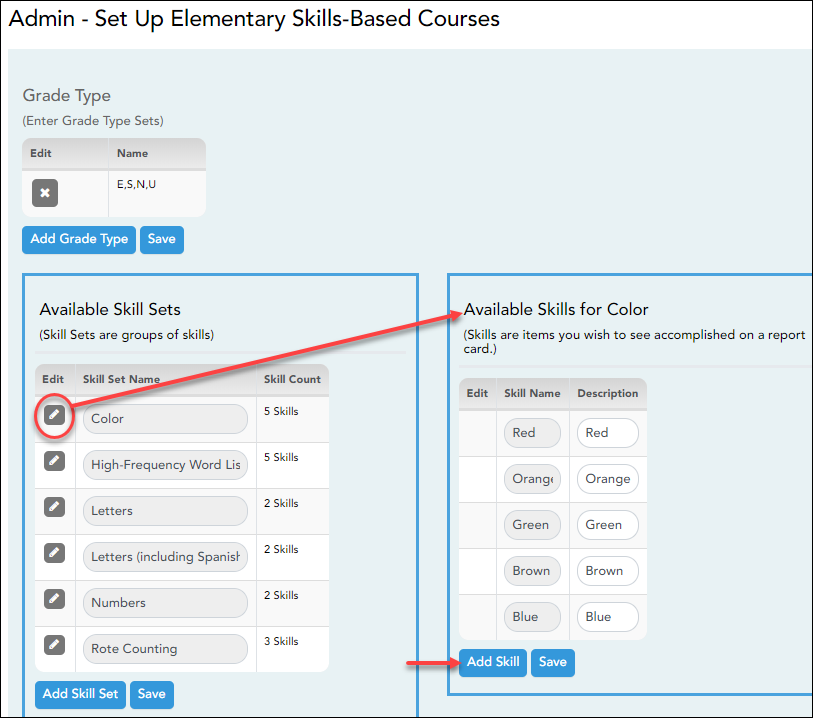User Tools
Sidebar
Add this page to your book
Remove this page from your book
Manage Elementary Skills Sets
This page should be renamed to Manage Elementary Skill Sets
Admin > Manage Elementary Skills-Based Courses
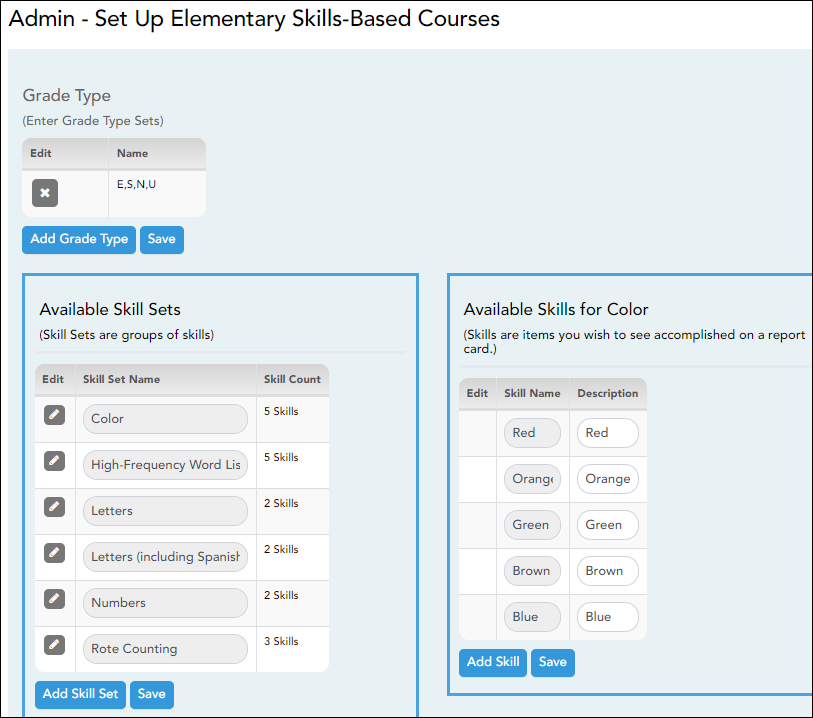
This page is only available to users who log on to TeacherPortal with a district- or campus-level security administrator user ID.
This page allows you to set up grading types, skill sets, and associated skills for producing elementary skills-based report cards.
The Skill Set Name, Skill Name, and Description fields allow Spanish and other special characters such as ¿and ñ.
Update data:
Americans with Disabilities Act (ADA) and Web Accessibility
The Texas Computer Cooperative (TCC) is committed to making its websites accessible to all users. It is TCC policy to ensure that new and updated content complies with Web Content Accessibility Guidelines (WCAG) 2.0 Level AA. We welcome comments and suggestions to improve the accessibility of our websites. If the format of any material on our website interferes with your ability to access the information, use this form to leave a comment about the accessibility of our website.