User Tools
Sidebar
Add this page to your book
Remove this page from your book
Next the grade field, click  to open the Grade Properties window where you can add comments or indicators (e.g., excluded, late, re-do, or accommodated) associated with an assignment.
to open the Grade Properties window where you can add comments or indicators (e.g., excluded, late, re-do, or accommodated) associated with an assignment.
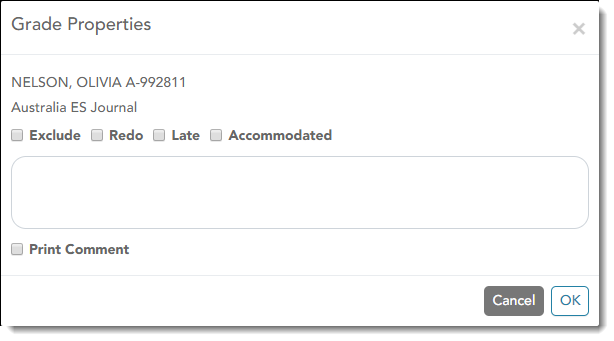
Enter comments and/or select the appropriate indicator(s).
If there is no grade for the assignment, it cannot be marked as late or re-do.
The  icon is displayed if the assignment grade is excluded (e.g., for a transfer student). The grade will continue to be displayed in the field.
icon is displayed if the assignment grade is excluded (e.g., for a transfer student). The grade will continue to be displayed in the field.
| Print comment | Select if you want the indicators and/or comments to print on the student's IPR and display to parents in ParentPortal. |
|---|
Click OK to close the window.
WARNING: Your comments and/or selections are not actually saved until you type your PIN and click Save to save all data on the Assignment Grades page.
The following icons are displayed in the grade fields according to the comments and/or indicators entered:
Indicators:
 - Excluded
- Excluded
 - Late (not excluded)
- Late (not excluded)
 - Re-do (not excluded)
- Re-do (not excluded)
 - Accommodated
- Accommodated
Notes:
 - Excluded with comments
- Excluded with comments
 - Late or re-do with comments
- Late or re-do with comments
 - Comments only
- Comments only
 - No comments
- No comments
NOTE: If an assignment is excluded for a student, and you have entered a number in the # Drop field on Settings > Manage Categories (indicating that you want to drop a specified number of assignments for a category), the assignment grade does not count toward the number that will be dropped. Only non-excluded grades are dropped.
Americans with Disabilities Act (ADA) and Web Accessibility
The Texas Computer Cooperative (TCC) is committed to making its websites accessible to all users. It is TCC policy to ensure that new and updated content complies with Web Content Accessibility Guidelines (WCAG) 2.0 Level AA. We welcome comments and suggestions to improve the accessibility of our websites. If the format of any material on our website interferes with your ability to access the information, use this form to leave a comment about the accessibility of our website.
