User Tools
Sidebar
Add this page to your book
Remove this page from your book
IPR Comments
Grades > IPR Comments
Update data:
❏ Select the course:
| Course-Section | Select the course-section or group to enter IPR comments and notes for. |
|---|
❏ Click Retrieve.
The students in the course-section or group are displayed.
Students are sorted by last name, unless you have specified a custom sort order on Settings > Arrange Student Order.
The columns can be sorted according to your preferences.
If you sort by the last name column, the table sorts by last name, then first name. If you sort by the first name column, the table sorts by first name, then last name.
NOTE: Sorting the columns overrides the custom sort order established on the Arrange Student Order page. However, if you leave this page and return, the students are displayed in your custom sort order. (This does not apply on the Post/View Attendance page.)
| Student ID | The student's ID is displayed. Click the student ID to view the student's profile. | ||
|---|---|---|---|
| Average | The student's working cycle average is displayed. For more information on calculating averages, view the online Help for Weighting Type on Settings > Manage Categories. | ||
| IPR Comments |
Type up to five one-character comment codes to specify the comments you want to print on the IPR (e.g., “Conference requested”).
|
||
| Note |
Click NOTE: Your comments and notes are not actually saved until you type your PIN and click Save. When you click Ok, it only saves your notes until you save all data on the page. |
| Clear All IPR Comments |
Click to clear all comments for all displayed students. Notes are not cleared. NOTE: Your comments are not actually cleared until you enter your PIN and click Save. |
|---|
Save data:
| PIN | Type your four-digit personal identification number (PIN). |
|---|
❏ Click Save.
If your changes were saved successfully, the page reloads, and a message is displayed indicating that the grades were saved successfully.
To print IPRs for the selected students, go to Grades > Print IPR. Follow the instructions provided in the online Help for the page.
Americans with Disabilities Act (ADA) and Web Accessibility
The Texas Computer Cooperative (TCC) is committed to making its websites accessible to all users. It is TCC policy to ensure that new and updated content complies with Web Content Accessibility Guidelines (WCAG) 2.0 Level AA. We welcome comments and suggestions to improve the accessibility of our websites. If the format of any material on our website interferes with your ability to access the information, use this form to leave a comment about the accessibility of our website.




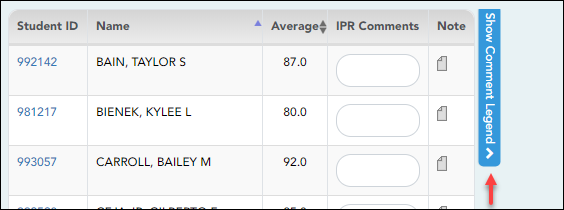


This page allows you to enter IPR comments and notes that will be displayed on the printed IPRs.