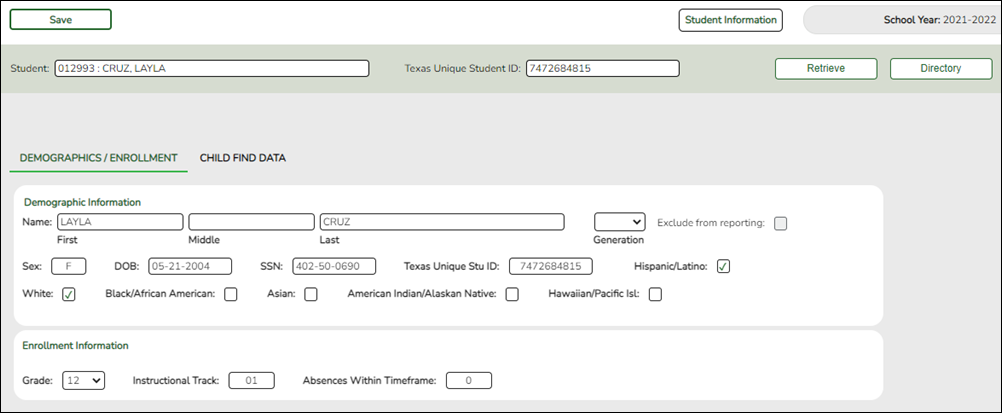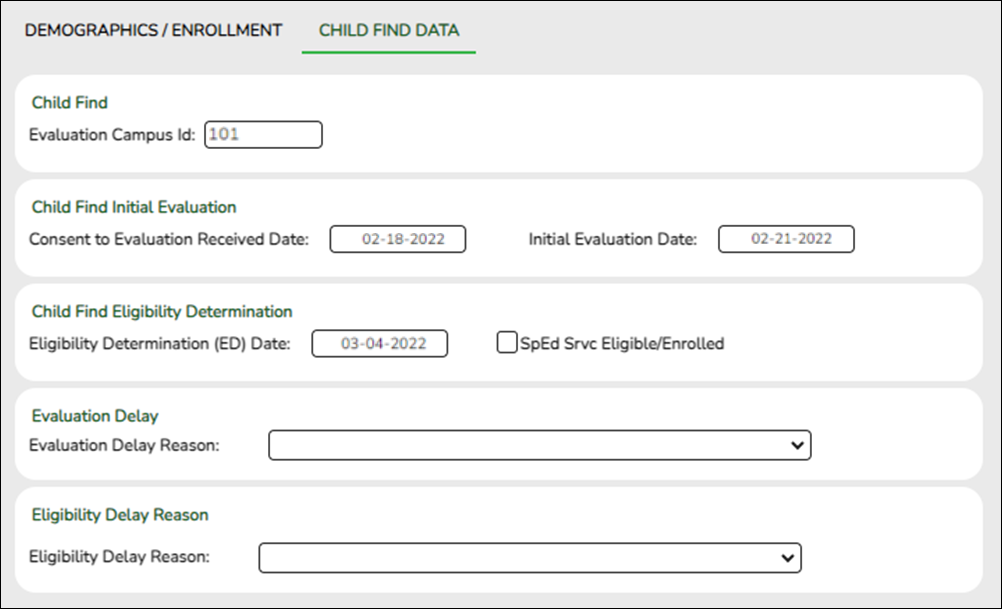User Tools
Sidebar
Add this page to your book
Remove this page from your book
Registration > Maintenance > Student Enrollment > Demo1
Child Find: SPPI-11 reports Enrolled students age 3-21 as of September 1st.
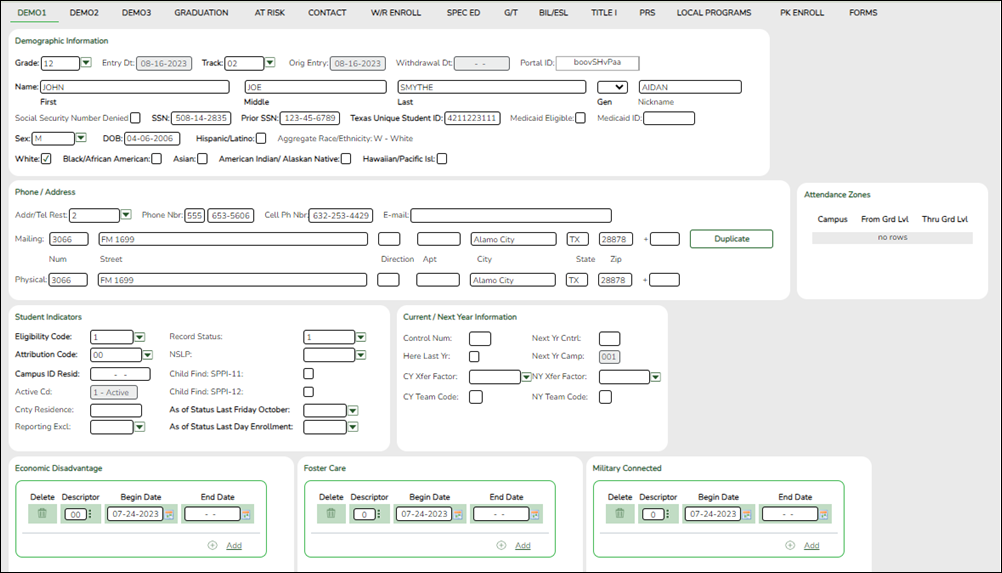
Update data:
❏ Retrieve a student who is already enrolled at the campus using their Local Student ID, Student Name, or Texas Unique Student ID.
❏ Select the Child Find: SPPI-11 checkbox in the Student Indicators section.
❏ Click Save.
Registration > Maintenance > Core Collections > Child Find: SPPI-11 > Demographics/Enrollment
Information retrieved on this tab for an enrolled student is read-only and cannot be modified. Information can only be edited on Registration > Maintenance > Demo1.
Exclude from reporting is not used with enrolled students and is disabled on this screen.
Absences Within Timeframe is a calculation derived from the number of absences between the Consent to Evaluation Received Date and the Initial Evaluation Date found on Child Find Data and counts only those absences in an Average Daily Attendance (ADA) period. If those dates have not been entered, the field will show 0. This number is used by TEA to determine if the district is in compliance.
NOTE: The Student field does not auto-complete at this time.
❏ Type the exact Student ID or the exact Texas Unique Student ID.
❏ Click Retrieve.
OR
❏ Click Directory to select a student from the directory.
The Directory screen will display students that have been marked with the Child Find: SPPI-11 indicator on Maintenance > Student Enrollment > Demo1.
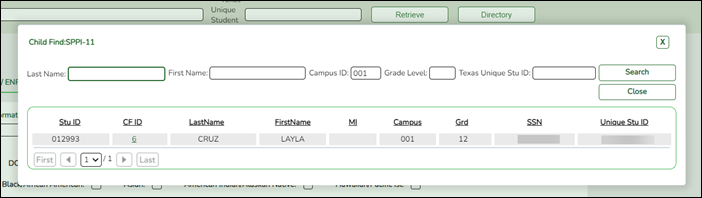
NOTE:
• The CF ID is the ID auto-generated.
• The Campus ID field auto-populates with the campus number on which the user is logged in.
• The Campus number identifies the student’s campus of enrollment.
❏ Click the student’s CF ID to Retrieve.
Registration > Maintenance > Core Collections > Child Find: SPPI-11 > Child Find Data
The information on this screen is specific to this tab and is not found anywhere else in ASCENDER.
NOTE: Some of the dates, images, and examples provided in this document are for informational and instructional purposes only
Update data:
❏ Under Child Find:
| Evaluation Campus ID |
Enter the campus ID on which the student was evaluated.
The Evaluation Campus ID number may or may not be the same as the Campus Enrollment ID. For example, the student may have been evaluated on Campus 105, but is enrolled at Campus 101. |
|
|---|---|---|
❏ Under Child Find Initial Evaluation:
| Consent to Evaluation Received Date |
TWEDS Data Element: CONSENT-TO-EVALUATION-RECEIVED-DATE (E1738) indicates the month, day, and year the Local Education Agency (LEA) received written consent for the full individual and initial evaluation (FIIE) from the student's parent. |
|---|---|
| Initial Evaluation Date |
Enter the date the child was initially evaluated for the program. |
❏ Click Save.
❏ Under Child Find Eligibility Determination:
| Eligibility Determination (ED) Date |
If applicable, enter the date the child was determined eligible for the program. |
|---|---|
| SpEd Srvc Eligible/Enrolled | Select if a student is eligible for, and enrolled in Special Education services after the Eligibility Determination Date. |
❏ Under Evaluation Delay:
❏ Under Eligibility Delay Reason:
❏ Click Save.
If a student will not be reported, return to the Demo1 tab, uncheck the Child Find: SPPI-11 indicator and click Save. The student's information will be retained in ASCENDER but will not be reported.
Americans with Disabilities Act (ADA) and Web Accessibility
The Texas Computer Cooperative (TCC) is committed to making its websites accessible to all users. It is TCC policy to ensure that new and updated content complies with Web Content Accessibility Guidelines (WCAG) 2.0 Level AA. We welcome comments and suggestions to improve the accessibility of our websites. If the format of any material on our website interferes with your ability to access the information, use this form to leave a comment about the accessibility of our website.