User Tools
Sidebar
Add this page to your book
Remove this page from your book
Core Collection: Early Childhood Data System - KG Submission (Updated 2023-2024)
The Early Childhood Data System (ECDS) collection is one of the TSDS Core Collections. This guide covers the submission of kindergarten (KG) data. (Pre-kindergarten data is submitted separately.) The reporting of KG program data for ECDS is mandatory for all public school districts and open-enrollment charter schools that administer a test from the Commissioner’s List of Approved Kindergarten Assessment Instruments.
LEAs are required to submit specific demographic, classroom link, and special program data elements for the ECDS KG collection. All elements will be submitted in the TSDS Core Collections.
The ECDS KG submission is due January 25, 2024.
NOTE: The assessment vendor will provide the ECDS KG assessment data directly to TEA. LEAs should contact their assessment vendor for any issues or for the specific timeframe for when their results will be provided to TEA.
IMPORTANT: Each LEA will have unique situations. Some of the dates, images, and examples provided in this document are for informational and instructional purposes only and may not completely represent your LEA's process.
Prerequisites
- Verify that all roles and users are correct in ASCENDER Security Administration.
- For Student-only districts, the campus must have either entered staff information in District Administration or used the Staff Import utility in State Reporting.
I. Verify ASCENDER Data
Verify data for each element on the following pages and reports. It is suggested that you run reports first, and then use the maintenance pages to update data where needed.
NOTE: ORGANIZATION-CATEGORY (E1240) is the classification of the education agency according to the level of administrative and operational control granted by the state. This is hard coded in the program as “LEA,” or “School” according to the county-district number.
Verify Staff Data
Personnel > Maintenance > Staff Demo > Demographic Information
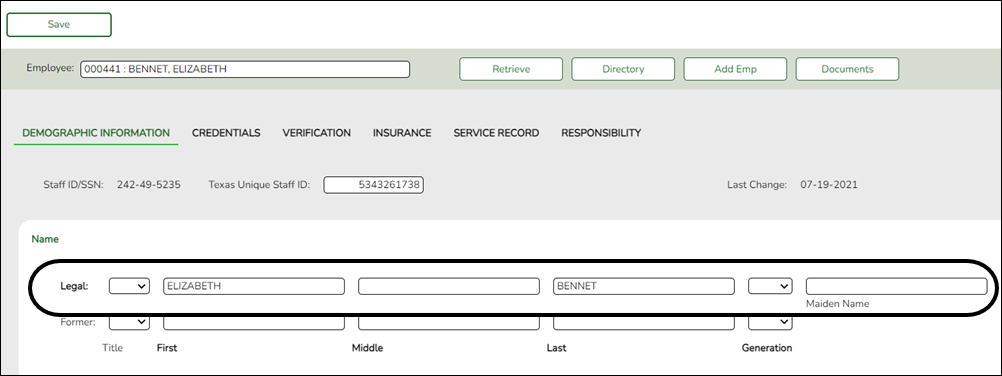
Reported Elements from Demographic Information:
| Element | Code Table | Data Element | ASCENDER Name |
|---|---|---|---|
| E0703 | —- | FIRST-NAME | Legal - First |
| E0704 | —- | MIDDLE-NAME | Legal - Middle |
| E0705 | —- | LAST-NAME | Legal - Last |
| E1524 | —- | TX-UNIQUE-STAFF-ID | Texas Unique Staff ID |
| E0505 | —- | STAFF-ID | Staff ID |
RUN REPORT FOR VERIFYING DATA:
Staff demo data can be verified by running the following report:
Personnel > Reports > User Created Reports
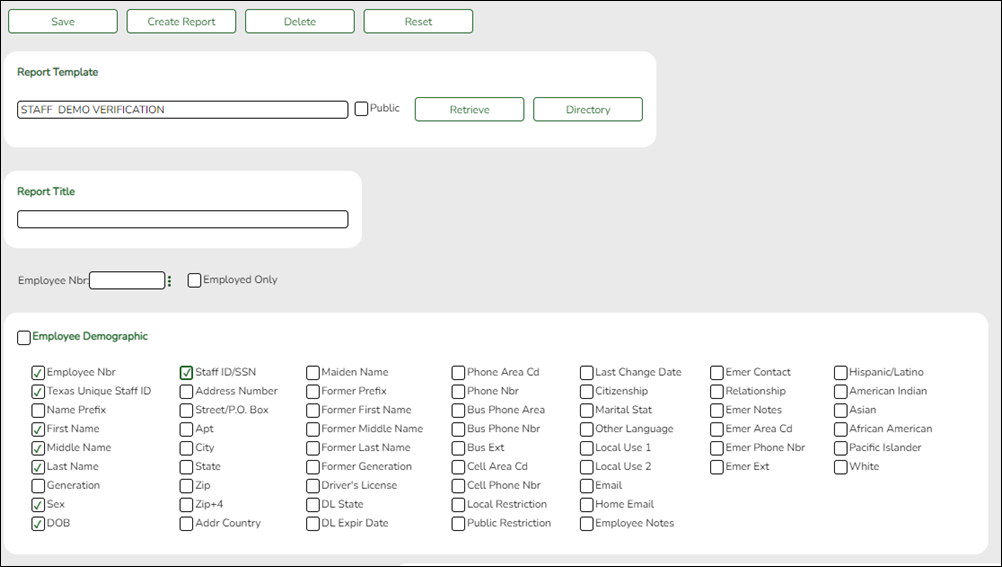
Student
Grade Reporting > Maintenance > Master Schedule > Campus Schedule > Section
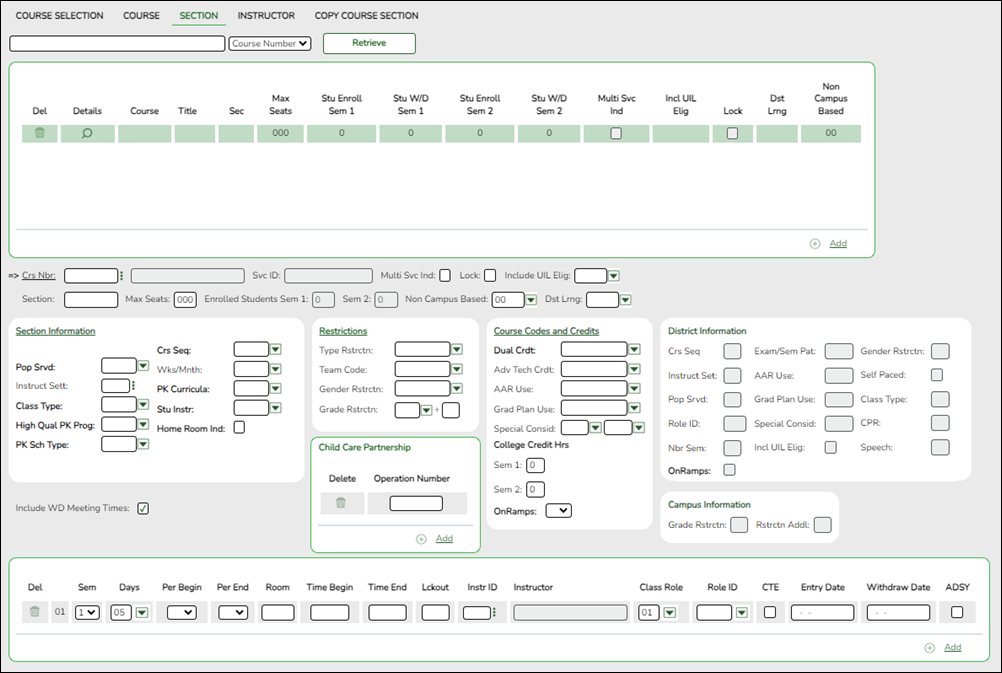
Reported Elements from Section:
| Element | Code Table | Data Element | ASCENDER Name |
|---|---|---|---|
| E1440 | —- | HOMEROOM-INDICATOR | Home Room Ind |
| E1065 | —- | ASSIGNMENT-BEGIN-DATE | Entry Date |
| E1066 | —- | ASSIGNMENT-END-DATE | Withdraw Date |
IMPORTANT: Be sure Home Room Ind is selected for at least one class for all KG students, and that the student was enrolled in this class on the reading assessment date.
- A student can only have one home room selected.
The home room indicator identifies the instructor in the ECDS KG system who will be used in the ECDS KG reports. For each KG home room Instructor, verify the following on Grade Reporting > Maintenance > Master Schedule > Campus Schedule > Instructor:
- The instructor must not be excluded from PEIMS Reporting. Be sure Exclude from PEIMS is not selected.
- The instructor must have a valid Staff ID or SSN.
Use SGR0400 and SGR0900 to ensure that all students are enrolled in a specific homeroom course.
| Element | Code Table | Data Element | ASCENDER Name |
|---|---|---|---|
| E1454 | —- | CLASSROOM-POSITION | Class Role |
NOTE: Only Class Role 01 (Teacher of Record) will be extracted. Class Roles 02 and 03 are not reported in the ECDS KG submission. All homeroom classes must have a Teacher of Record.
RUN REPORT FOR VERIFYING DATA:
Master schedule data can be verified by running the following reports:
Grade Reporting > Reports > Grade Reporting Reports > Master Schedules > SGR0110 - Master Schedule PEIMS (Grd Rpting)
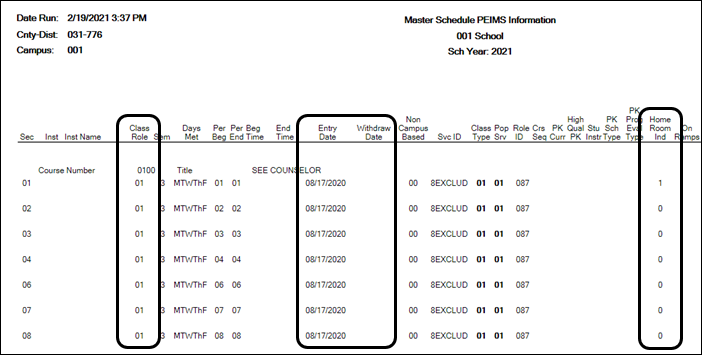
Registration > Maintenance > Student Enrollment > Demo1
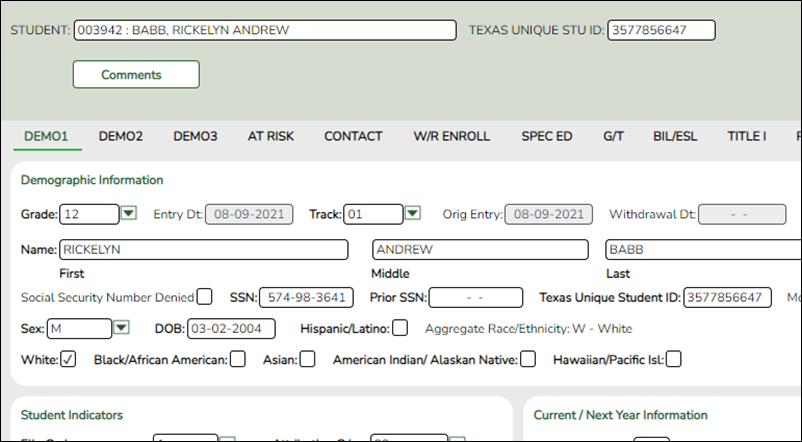
Reported Elements from Demo1:
| Element | Code Table | Data Element | ASCENDER Name |
|---|---|---|---|
| E0703 | —- | FIRST-NAME | Name - First |
| E0704 | —- | MIDDLE-NAME | Name - Middle |
| E0705 | —- | LAST-NAME | Name - Last |
| E0001 | —- | STUDENT-ID | SSN |
| E1325 | DC119 | SEX-CODE | Sex |
| E0006 | —- | DATE-OF-BIRTH | DOB |
| E1375 | —- | HISPANIC-LATINO-CODE | Hispanic/Latino |
| E1343 | DC097 | WHITE-CODE | White |
| E1343 | DC097 | BLACK-AFRICAN-AMERICAN-CODE | Black/African American |
| E1343 | DC097 | ASIAN-CODE | Asian |
| E1343 | DC097 | AMERICAN-INDIAN-ALASKA-NATIVE-CODE | American Indian/ Alaskan Native |
| E1343 | DC097 | NATIVE-HAWAIIAN-PACIFIC-ISLANDER-CODE | Hawaiian/Pacific Isl |
| E1517 | DC063 | GRADE-LEVEL-CODE | Grade |
RUN REPORT FOR VERIFYING DATA:
❏ Demo1 data can be verified by running the following reports:
Registration > Reports > Create Registration Report
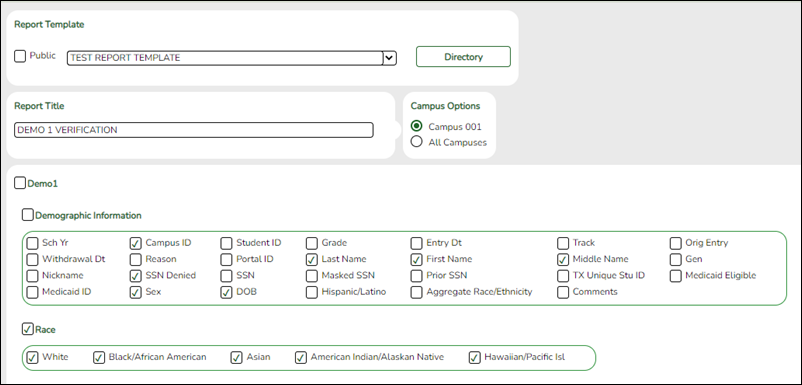
Registration > Maintenance > Student Enrollment > Demo2
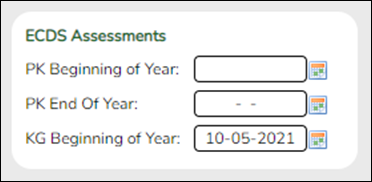
The date, if entered, is used by the ECDS Interchanges in State Reporting. If left blank, the ECDS KG Student interchange extract logic will default to the As-Of Date entered on State Reporting > Utilities > Create TSDS Core Collections Interchanges > ECDS KG.
| KG Beginning of Year | Enter the date the beginning-of-year reading assessment was administered to the student. NOTE: This field is optional and can be left blank. |
|---|
Registration > Maintenance > Student Enrollment > Bil/ESL

Reported Elements from Bil/ESL:
| Element | Code Table | Data Element | ASCENDER Name |
|---|---|---|---|
| E1390 | DC079 | EMERGENT-BILINGUAL-INDICATOR-CODE | EB Cd |
RUN REPORT FOR VERIFYING DATA:
❏ The EB indicator can be verified by running the following report:
Registration > Reports > Create Registration Report

II. Create Interchanges
State Reporting > Utilities > Create TSDS Core Collections Interchanges
| Collection |
Select the submission. For the ECDS KG submission, select Early Childhood Data System - KG. |
|---|---|
| Ending School Year |
(Display only) The submission year, as entered in the Submission Year field on State Reporting > Options, is displayed. |
| Campus |
Type the three-digit campus ID. Leave blank to select all campuses in the district. |
| As-Of Date |
(Required) Enter the as-of date for running this utility.
NOTE: This date is only used as the reading assessment date if the corresponding ECDS Assessment date on Registration > Maintenance > Student Enrollment > Demo2 is blank. |
❏ Select the following individual interchanges for the ECDS KG submission.
- All TSDS Early Childhood Data System - KG Interchanges
- Education Organization Interchange
- Master Schedule Interchange
- Staff Association Interchange
- Student Enrollment Interchange
- Student Parent Interchange
Courses with the following service IDs are included:
- 01020000
- 02520004
- 02530002
- 02540005
- 02550020
- 02560005
- 02640005
- 02650000
- 02660009
- 02670000
- 02562005
- 02625001
- 02562005 Added/New
- 02625001 Added/New
| Selected Students |
The field is enabled if you selected all interchanges or a student-related interchange. Type or click the ellipsis to select the students for whom you want to create an interchange. Separate multiple students (Texas unique student IDs) with a comma (e.g., 6895409515,1628657282,2986961713). Leave blank to select all students. Note: The As-Of Date field must be completed in order for this field to retrieve students. |
|---|---|
| Selected Staff |
The field is enabled if you selected all interchanges or a staff-related interchange. Type or click the ellipsis to select the employees for whom you want to create an interchange. Separate multiple employees (Texas unique staff IDs) with a comma (e.g., 4732877094,2568052155). Leave blank to select all staff. Note: The As-Of Date field must be completed in order for this field to retrieve staff. |
❏ Click Run.
When the process is complete, you are prompted to save a .zip file containing the individual files for the completed interchanges.
The default name of the zipped folder is District_YYYY-MM-DD.HH-MM-SS.TSDS.zip, where:
- District is the six-digit county-district number
- YYYY-MM-DD is the date when the folder was created
- HH-MM-SS is the hour, minute, and second when the folder was created
Example: 015102-2020-01-15.15-30-22.TSDS.zip
The default name for the individual files is District_Campus_Collection_TimeStamp_Interchange.xml, where:
- District is the six-digit county-district number
- Campus is the three-digit campus ID
- Collection is the nine-character collection (ending school year & submission)
- TimeStamp is the 12-digit date-time-stamp when the interchange was created (YYYYMMDDHHMM)
- Interchange is the name of the interchange created.
Example: 015102_000_2021TSDS_202001151420_InterchangeStudentProgramExtension.xml
❏ If errors are encountered:
- Correct the data in ASCENDER.
- Re-run the interchange(s).
Americans with Disabilities Act (ADA) and Web Accessibility
The Texas Computer Cooperative (TCC) is committed to making its websites accessible to all users. It is TCC policy to ensure that new and updated content complies with Web Content Accessibility Guidelines (WCAG) 2.0 Level AA. We welcome comments and suggestions to improve the accessibility of our websites. If the format of any material on our website interferes with your ability to access the information, use this form to leave a comment about the accessibility of our website.

