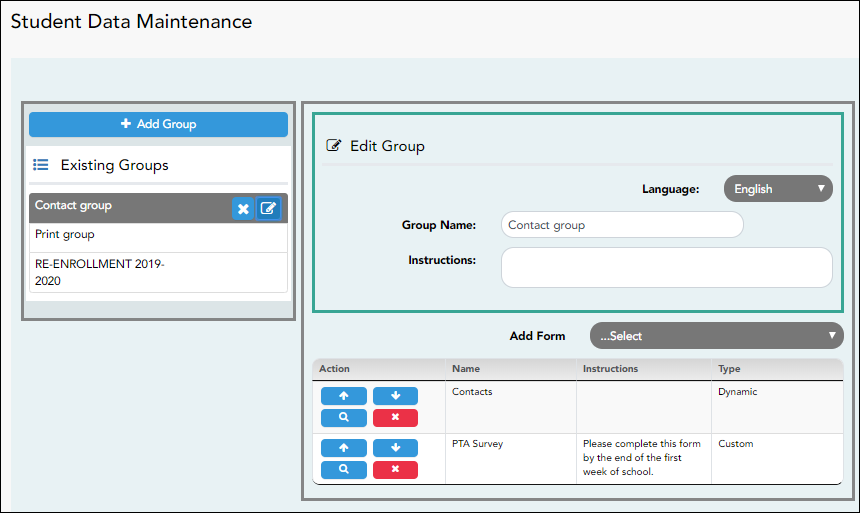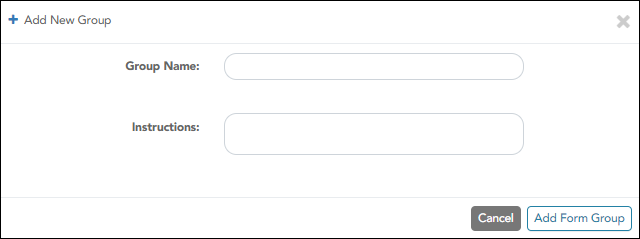User Tools
Sidebar
Table of Contents
studentdataeditingcreator
Book Creator
Add this page to your book
Add this page to your book
Book Creator
Remove this page from your book
Remove this page from your book
Admin - Form Group Management - Student Data Maintenance
ASCENDER ParentPortal Admin > Form Group Management > Student Data Maintenance
This page is only available to users who log on to ASCENDER ParentPortal with a district-level administrator account.
This page allows district-level users to create a group of forms that parents can use for student data maintenance, such as changes to demographic data throughout the year (e.g., address or phone number changes).
Add a group:
❏ Click + Add Group.
| Group Name | Type a name for the group. |
|---|---|
| Instructions | Add or update any instructions for the form group, such as clarification about which forms are included in the group. NOTE: If you are creating a group for Spanish forms, the instructions should be typed in Spanish. If you do not type Spanish instructions under Instructions, English instructions will be displayed even if the parent is viewing ParentPortal in Spanish. |
❏ Click Add Form Group.
The group is added to the Existing Groups (left) list.
Edit a new or existing group:
❏ In the Existing Groups (left) list:
 - Hover over the new or existing group and click the edit icon.
- Hover over the new or existing group and click the edit icon.
The group details open in the Edit Group section (right) where you can add or edit group details:
| Language | Select the language of the forms in the group. NOTE: If you select Spanish, but you did not type Spanish instructions under Instructions, English instructions will be displayed even if the parent is viewing ParentPortal in Spanish. |
|---|---|
| Group Name | The current group name is displayed and can be edited. |
| Instructions | The current instructions for the form group are displayed and can be edited. NOTE: If you are creating a group for Spanish forms, the instructions should be typed in Spanish. If you do not type Spanish instructions under Instructions, English instructions will be displayed even if the parent is viewing ParentPortal in Spanish. |
| Add Form | Select each form you want to add to the group. Be sure to select forms that correspond to the selected Language. |
As forms are added, they are listed below the Edit Group section in the order they were added.
❏ You can modify the order in which the forms are displayed in ParentPortal:
❏ Under Edit Group (right):
 - Click to preview the form. The form opens in a separate browser window.
- Click to preview the form. The form opens in a separate browser window.
 - Click to delete the form from the group.
- Click to delete the form from the group.
You are prompted to confirm that you want to delete the form. Click OK.
The form is removed from the group but not deleted from the ParentPortal server.
❏ Under Existing Groups (left):
studentdataeditingcreator.txt · Last modified: 2019/07/12 16:49 by jstanford
Except where otherwise noted, content on this wiki is licensed under the following license: CC Attribution-Share Alike 4.0 International
Americans with Disabilities Act (ADA) and Web Accessibility
The Texas Computer Cooperative (TCC) is committed to making its websites accessible to all users. It is TCC policy to ensure that new and updated content complies with Web Content Accessibility Guidelines (WCAG) 2.0 Level AA. We welcome comments and suggestions to improve the accessibility of our websites. If the format of any material on our website interferes with your ability to access the information, use this form to leave a comment about the accessibility of our website.