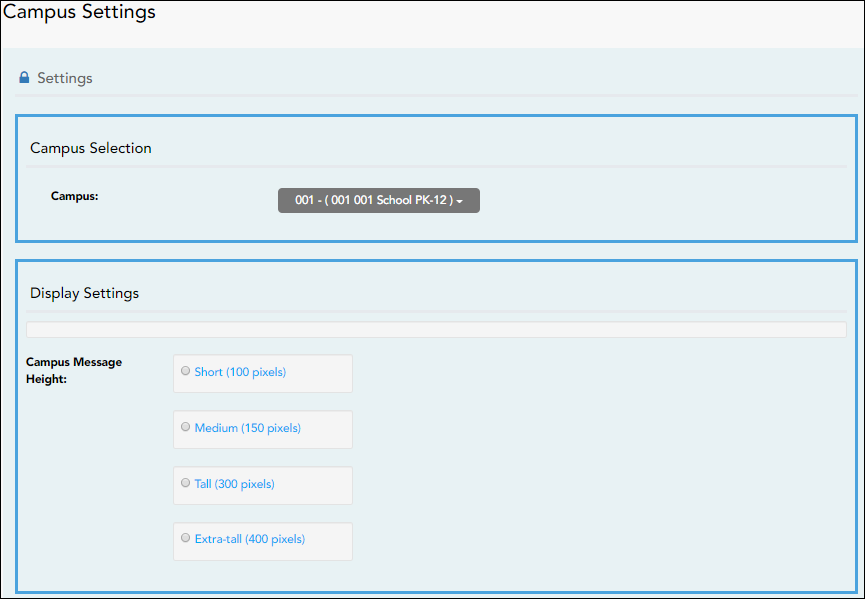Sidebar
Table of Contents
admincampussettings
Book Creator
Add this page to your book
Add this page to your book
Book Creator
Remove this page from your book
Remove this page from your book
Admin - Campus Settings
ASCENDER ParentPortal Admin > Admin Settings > Campus Settings
This page is only available to users who log on to ASCENDER ParentPortal with a campus-level security administrator user name.
This page allows you to maintain campus-level settings for ParentPortal.
NOTES:
• Selections are automatically saved. There is no Save button.
• If you are logged in as a multi-campus user, most of the following fields are not available.
Settings
Campus Selection:
| Campus | Select the campus you want to update settings for. |
|---|
Display Settings:
❏ Indicate how the Campus Notes should be displayed on the Summary Page in ParentPortal.
The text for the campus notes are entered on Registration > Maintenance > Parent Portal > Campus.
Any notes entered are displayed on the Summary page, which is the first page displayed when a user logs on to ParentPortal.
| Campus Message Height | Short - Height is 100 pixels. Medium - Height is 150 pixels. Tall - Height is 300 pixels. Extra-tall - Height is 400 pixels. For all options, the width will adjust according to the user's screen size. |
|---|
admincampussettings.txt · Last modified: 2019/07/01 14:42 by jstanford
Except where otherwise noted, content on this wiki is licensed under the following license: CC Attribution-Share Alike 4.0 International
Americans with Disabilities Act (ADA) and Web Accessibility
The Texas Computer Cooperative (TCC) is committed to making its websites accessible to all users. It is TCC policy to ensure that new and updated content complies with Web Content Accessibility Guidelines (WCAG) 2.0 Level AA. We welcome comments and suggestions to improve the accessibility of our websites. If the format of any material on our website interferes with your ability to access the information, use this form to leave a comment about the accessibility of our website.