User Tools
Sidebar
Table of Contents
onlineregistrationcreator
Book Creator
Add this page to your book
Add this page to your book
Book Creator
Remove this page from your book
Remove this page from your book
Admin - Form Group Management - Returning Student Registration
ASCENDER ParentPortal Admin > Form Group Management > Returning Student Registration
This page is only available to users who log on to ASCENDER ParentPortal with a district-level administrator account.
This page allows district-level users to create a set of forms for annual registration of returning students.
NOTE: Returning Student Registration refers to forms required annually for returning students, which is not the same as New Student Enrollment.
When Returning Student Registration is enabled at the district, these forms will be displayed to parents when they are logged on to ParentPortal, and parents will have notifications indicating their progress in the registration process.
Download Standard Forms:
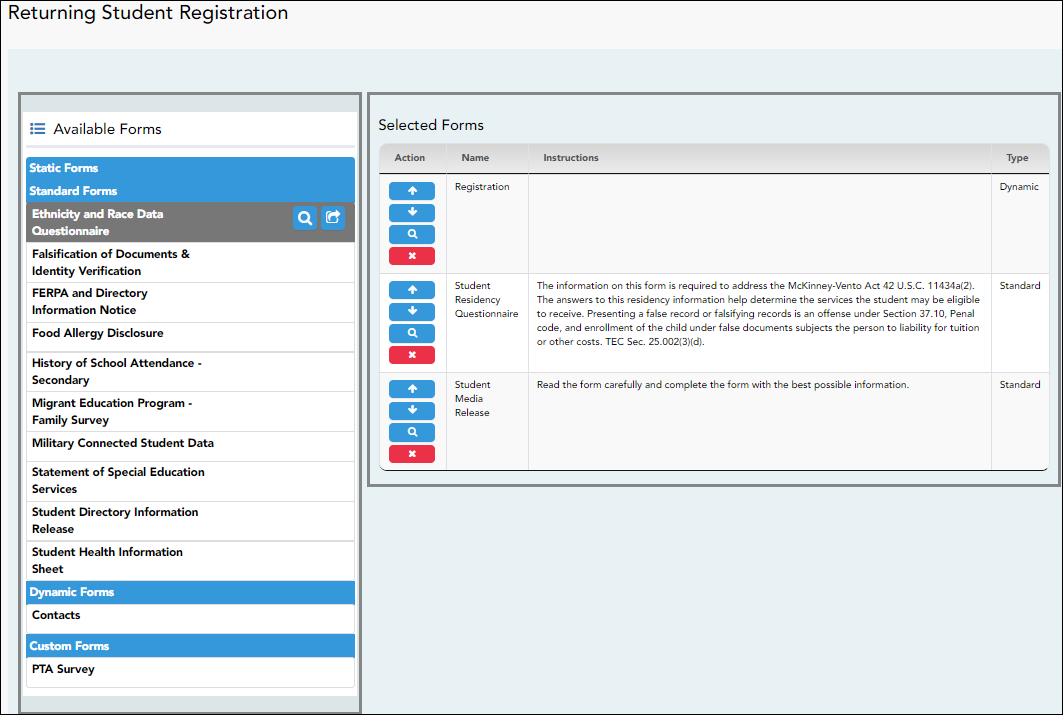
❏ In the Available Forms (left) list:
 - Hover over the form and click to preview the form. The form opens in a separate browser window.
- Hover over the form and click to preview the form. The form opens in a separate browser window.
 - Hover over the form and click to add the form to the Online Registration group.
- Hover over the form and click to add the form to the Online Registration group.
❏ The form is added to the Selected Forms (right) list:
IMPORTANT: Once a form is added to the group, it is live. There is no Save button.
| Instructions | The instructions are displayed, as entered in Form Instructions on Form Management > Form Creator. |
|---|---|
| Type | The form type is displayed. |
❏ You can modify the order in which the forms are displayed in ParentPortal:
❏ Under Selected Forms:
 - Click to preview the form. The form opens in a separate browser window.
- Click to preview the form. The form opens in a separate browser window.
 - Click to delete the form from the group.
- Click to delete the form from the group.
You are prompted to confirm that you want to delete the form. Click OK.
The form is removed from the list on the right and moved back to the Available Forms list on the left.
onlineregistrationcreator.txt · Last modified: 2019/07/12 16:49 by jstanford
Except where otherwise noted, content on this wiki is licensed under the following license: CC Attribution-Share Alike 4.0 International
Americans with Disabilities Act (ADA) and Web Accessibility
The Texas Computer Cooperative (TCC) is committed to making its websites accessible to all users. It is TCC policy to ensure that new and updated content complies with Web Content Accessibility Guidelines (WCAG) 2.0 Level AA. We welcome comments and suggestions to improve the accessibility of our websites. If the format of any material on our website interferes with your ability to access the information, use this form to leave a comment about the accessibility of our website.


