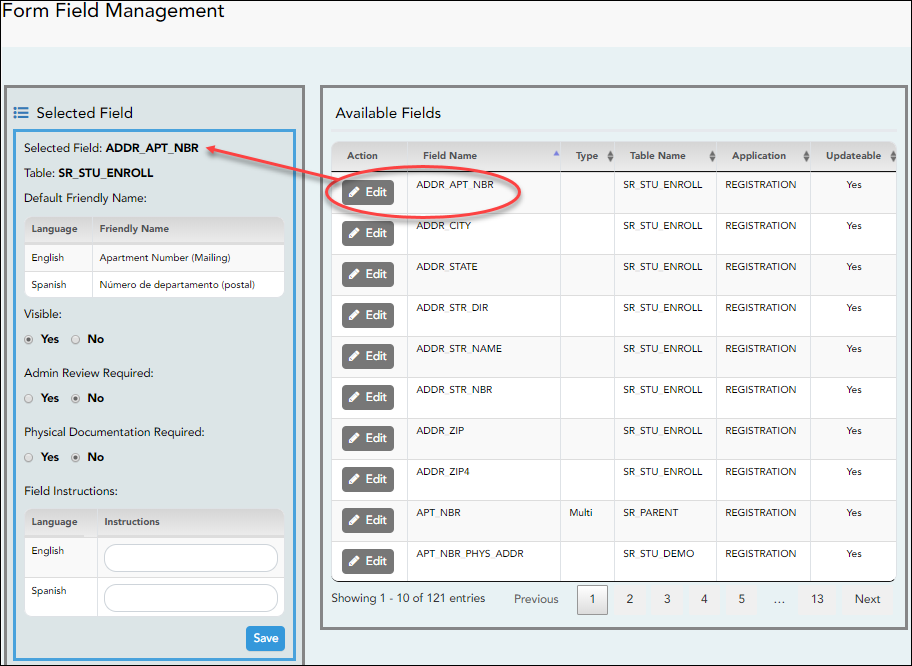User Tools
Sidebar
Table of Contents
formfields
Book Creator
Add this page to your book
Add this page to your book
Book Creator
Remove this page from your book
Remove this page from your book
Admin - Form Field Management
ASCENDER ParentPortal Admin > Form Management > Form Field Management
This page is only available to users who log on to ASCENDER ParentPortal with a district- or campus-level security administrator user name.
This page allows you to set options for the fields that will be used for New Student Enrollment, Returning Student Registration, and Student Data Maintenance forms. Examples of fields are first name, last name, middle name, and birth date.
The list of Available Fields is added automatically. For each field, you indicate if the field is visible and add any instructions. By default, all fields are visible and no action is required; however you can hide a field globally and/or add default instructions as needed.
Some districts allow you to select document storage (DOCSTOR_) fields which allow parents to upload supporting registration forms (immunization record, birth certificate, etc.).
NOTE: On this page you will set options for the fields. You will add the fields to a form in a subsequent step.
NOTES:
- Default friendly names are initially provided in the program, but they can be changed by administrators as needed. This list reflects the names initially provided.
- The following fields are required: Contact: Last Name, Contact: First Name, and Contact: Relation.
- Field names that begin with DOCSTOR_ can be added to a form to allow parents to upload these documents. If the ParentPortal-provided standard forms are used in your district, it may not be necessary to use DOCSTOR_ fields for these particular forms.
- Field names that begin with MOCK_ are reserved for New Student Enrollment forms (special programs) and cannot be selected for any other dynamic forms.
| Field Name | Default Friendly Name - English | Default Friendly Name - Spanish |
|---|---|---|
| ADDR_APT_NBR | Apartment Number (Mailing) | Número de departamento (postal) |
| ADDR_CITY | City (Mailing) | Ciudad (postal) |
| ADDR_STATE | State (Mailing) | Estado (postal) |
| ADDR_STR_DIR | Street Direction (Mailing) | Calle y número (postal) |
| ADDR_STR_NAME | Street Name (Mailing) | Nombre de la calle (postal) |
| ADDR_STR_NBR | Street Number (Mailing) | Número(postal) |
| ADDR_ZIP | Zip (Mailing) | Código postal (postal) |
| ADDR_ZIP4 | Zip4 (Mailing) | Código postal4 (postal) |
| APT_NBR | Contact: Apartment Number | Contacto: Número de departamento |
| APT_NBR_PHYS_ADDR | Apartment Number (Physical) | Número de departamento (físico) |
| CAMPUS_CD_PRV | Previous Campus | Campus anterior |
| CELL_PHONE | Contact: Cell Phone | Contacto: Teléfono celular |
| CITY | Contact: City | Contacto: Ciudad |
| CITY_NAME_PHYS_ADDR | City (Physical) | Ciudad (física) |
| DL_NBR | Contact: Driver License Number | Contacto: Número de licencia de conducir |
| DL_ST | Contact: Driver License State | Contacto: Estado de licencia de conducir |
| DOB (SR_PARENT) | Contact: Date of Birth | Contacto: Fecha de nacimiento |
| DOB (SR_STU_DEMO) | Date of Birth | Fecha de nacimiento |
| DOCSTOR_ACCEPTABLEUSEPOLICY | Student Acceptable Use Policy | Política de uso aceptable para estudiantes |
| DOCSTOR_BC | Birth Certificate Document | Documento de certificado de nacimiento |
| DOCSTOR_CAPP | Chemical Abuse Participation Form | Formulario de participación en abuso de sustancias |
| DOCSTOR_DIRECTORY | Directory Form | Formulario del directorio |
| DOCSTOR_DISTRICTHANDBOOK | District Handbook | Manual del distrito |
| DOCSTOR_DL | Driver License Document | Documento de licencia de conducir |
| DOCSTOR_EMP_SURVEY | Employee Survey Form | Formulario de encuesta para empleados |
| DOCSTOR_ETHRACEQUESTIONNAIRE | Ethnicity and Race Data Questionnaire | Cuestionario de datos de origen étnico y raza |
| DOCSTOR_FAMILYSURVEY | Family Survey | Encuesta familiar |
| DOCSTOR_FOODALERGY* | Food and Allergy Form | Formulario de alimentos y alergias |
| DOCSTOR_FREELUNCH | Free Lunch (NSLP) | Almuerzo gratis (NSLP) |
| DOCSTOR_HISTSCHOOLATTENDANCE | History of School Attendance | Historial de asistencia escolar |
| DOCSTOR_HOMELANGSURVEY | Home Language Survey | Encuesta sobre idioma del hogar |
| DOCSTOR_IDENTITYVERIF | Identity Verification | Verificación de identidad |
| DOCSTOR_IMM* | Immunizations Document | Documento de inmunizaciones |
| DOCSTOR_MCVINTO | McKinney-Vento Form | Formulario McKinney-Vento |
| DOCSTOR_MILCONNECTEDSTUDATA | Military Connected Student Data | Datos de alumnos con conexiones militares |
| DOCSTOR_POR | Proof of Residency Document | Documento de comprobante de residencia |
| DOCSTOR_REGISTRATIONPACKET | Registration Packet | Paquete de registro |
| DOCSTOR_RELEASEOFINFO | Release of Information | Divulgación de información |
| DOCSTOR_SSC | Social Security Card | Tarjeta de seguro Social |
| DOCSTOR_STATEMENTSPECED | Statement of Special Education Services | Declaración de servicios de educación especial |
| DOCSTOR_STUDENTMEDIARELEASE | Student Media Release | Divulgación de información del alumno a medios de comunicación |
| EMAIL (SR_PARENT) | Contact: Email | Contacto: Correo electrónico |
| EMAIL (SR_STU_DEMO) | Student Email Address | Dirección de correo electrónico del estudiante |
| EMERGENCY_FLAG | Contact: Emergency Contact | Contacto: Contacto de emergencia |
| ETHN_HISPANIC | Hispanic/Latino | |
| FOOD_ALLERGY | Food Allergy | Food Allergy |
| GEN | Contact: Generation | Contacto: Generación |
| HOME_LANG_CD | Pri Language Spoken at Home | |
| LANG_CD | Contact: Language | Contacto: Idioma |
| LANG_PRI | Pri Language Spoken by Student | |
| MIGRANT_FLAG | Contact: Migrant | Contacto: Migrante |
| MIL_BRANCH | Contact: Branch of Service | Contacto: Rama del servicio |
| MIL_IND | Military Connection | |
| MIL_RANK | Contact: Rank | Contacto: Rango |
| MOCK_FOSTER_CARE | Foster care | Cuidado tutelar |
| MOCK_HOMELESS | Is student homeless? | ¿Es un estudiante sin hogar? |
| MOCK_LAST_YEAR_GRADE | Last year's grade | Grado del año pasado |
| MOCK_PREV_IN_504 | 504 Program | Programa 504 |
| MOCK_PREV_IN_ALT_PROG | Alternative Program | Programa alternativo |
| MOCK_PREV_IN_ARMED_FORCES | Family members serving our country | Miembros de la familia que sirven a nuestro país |
| MOCK_PREV_IN_BIL_ESL | Bilingual/ESL | Bilingüe/ESL |
| MOCK_PREV_IN_DAEP_JJAEP | DAEP/JJAEP | DAEP/JJAEP |
| MOCK_PREV_IN_DYSLEXIA | Dyslexia | Dislexia |
| MOCK_PREV_IN_GT | Was student previously in GT? | ¿El estudiante estuvo antes en GT? |
| MOCK_PREV_IN_IMMIGRANT | Immigrant Program | Programa para inmigrantes |
| MOCK_PREV_IN_MIGRANT | Migrant Program | Programa para migrantes |
| MOCK_PREV_IN_OTHER_PROG | Other Programs | Otros programas |
| MOCK_PREV_IN_SOCIAL_SERVICES | Social Services | Servicios sociales |
| MOCK_PREV_IN_SPECIAL_ED | Special Education | Educación especial |
| MOCK_PREV_IN_SPECIAL_ED_TYPE | If yes, which one? | En caso afirmativo |
| MOCK_PRIOR_RETENTION | Prior student retention? | |
| NAME_F (SR_STU_ENROLL) | First Name | Nombre |
| NAME_F (SR_PARENT) | Contact: First Name | Contacto: Nombre |
| NAME_GEN_CD | Generation | Generacion |
| NAME_L (SR_STU_ENROLL) | Last Name | Apellido |
| NAME_L (SR_PARENT) | Contact: Last Name | Contacto: Apellido |
| NAME_M (SR_STU_ENROLL) | Middle Name | Segundo nombre |
| NAME_M ( SR_PARENT) | Contact: Middle Name | Contacto: Segundo nombre |
| NAME_STU_GOES_BY | Nickname | Apodo |
| OCCUPATION | Contact: Occupation | Contacto: Ocupación |
| OTHER_PHONE_AC | Contact: Other Phone Area Code | Contacto: Código de área de otro teléfono |
| OTHER_PHONE_EXT | Contact: Other Phone Extension | Contacto: Extensión de otro teléfono |
| OTHER_PHONE_NBR | Contact: Other Phone | Contacto: Otro teléfono |
| PAR_NAME | Parent Name | Nombre del padre/madre |
| PHONE_AREA_CD | Contact: Area Code | Contacto: Código de área |
| PHONE_AREA_CD_BUS | Contact: Business Area Code | Contacto: Código de área del negocio |
| PHONE_EXT_BUS | Contact: Business Phone Extension | Contacto: Extensión del teléfono del negocio |
| PHONE_NBR (SR_STU_DEMO) | Student Phone | Teléfono del estudiante |
| PHONE_NBR (SR_PARENT) | Contact: Phone | Contacto: Teléfono |
| PHONE_NBR_BUS | Contact: Business Phone | Contacto: Teléfono del negocio |
| PHONE_PREF | Contact: Phone Preference | Contacto: Preferencia telefónica |
| PHYS_ADDR_STATE | State (Physical) | Estado (físico) |
| PREV_DIST | Previous District | Distrito anterior |
| PRI_PHONE | Primary Phone | Teléfono principal |
| PRIMARY_FLAG | Contact: Guardian | Contacto: Tutor |
| PRIORITY | Contact: Priority | Contacto: Prioridad |
| RACE_AMER_INDIAN | American Indian/Alaskan Native | Indio americano/Nativo de Alaska |
| RACE_ASIAN | Asian | Asiático |
| RACE_BLACK | Black/African American | Negro/Afroamericano |
| RACE_PACIFIC_ISL | Hawaiian/Pacific Islander | Hawaiiano/Islas del Pacífico |
| RACE_WHITE | White | Blanco |
| RCV_MAILOUTS | Contact: Receive Mailouts | Contacto: Recibir comunicaciones por correo |
| RELAT | Contact: Relation | Contacto: Relación |
| SCH_YR | Contact: School Year | Contacto: Año escolar |
| SCND_PHONE | Secondary Phone | |
| SEQ_NO | Contact: Sequence Number | Contacto: Número consecutivo |
| SEX | Sex | Sexo |
| SSN | Contact: SSN | Contacto: NSS |
| STATE_CD | Contact: State | Contacto: Estado |
| STATE_STU_ID | ||
| STR_DRCTN_PHYS | Street Direction (Physical) | Calle y número (física) |
| STR_NAME | Contact: Street Name | Contacto: Calle |
| STR_NAME_PHYS | Street Name (Physical) | Nombre de la calle (física) |
| STR_NBR | Contact: Street Number | Contacto: Número |
| STR_NBR_PHYS | Street Number (Physical) | Número (físico) |
| STU_CELL_PH | Student Cell Phone | Teléfono celular del estudiante |
| STU_ID | Student ID | Identificación del estudiante |
| STU_PHONE_AC | Student Area Code | Código de área del estudiante |
| TRANSPORT_IND | Contact: Right to Transport | Contacto: Derecho a transportar |
| VEH_COLOR | Contact: Vehicle Color | Contacto: Color del vehículo |
| VEH_LIC | Contact: Vehicle License Plate Number | Contacto: Número de placas del vehículo |
| VEH_LIC_ST | Contact: Vehicle License State | Contacto: Estado de registro del vehículo |
| VEH_MDL | Contact: Vehicle Model | Contacto: Modelo de vehículo |
| VEH_MK | Contact: Vehicle Make | Contacto: Marca del vehículo |
| ZIP | Contact: Zip | Contacto: Código postal |
| ZIP_CODE_PHYS_ADDR | Zip (Physical) | Código postal (físico) |
| ZIP4 | Contact: Zip4 | Contacto: Código postal4 |
| ZIP4_PHYS_ADDR | Zip4 (Physical) | Código Postal4 (físico) |
❏ Under Available Fields (right):
A list of all available fields is displayed.
The list includes the database field name, database table name, and the application with which the field is associated (such as Registration).
| Type | This field indicates if the field is from a vertical table. • blank = a single record for the student, such as a birth date (i.e., not a vertical table). • Multi = multiple records for the student, such as multiple contact records. For example, the demo contact table has a sequence identifier for each person entered. • sequence number = a hard-coded sequence resulting in a static number of multiple-records. If there are two contacts entered, they would have sequence numbers of 01 and 02. |
|---|---|
| Updateable | This field indicates if the data in the field can be updated by a parent. This is set automatically and cannot be changed. |
❏ Click Edit to edit settings for a particular field.
The Selected Field section is displayed on the left side of the page.
❏ Under Selected Field (left), modify information for the selected field as needed.
| Selected Field | The database name for the selected field is displayed. For a field in a vertical table, an asterisk or a sequence number is displayed in parentheses next to the field name. |
|---|---|
| Table | The database name for the table in which the selected field exists is displayed. |
| Default Friendly Name | A friendly name for the selected field is displayed as it will appear on the form in both English and Spanish. For example, if the database field name is DOB, the friendly name might be Date of Birth (English) and Fecha de nacimiento (Spanish). The friendly name is set automatically and cannot be changed from this page; however, you can modify the friendly name when you add it to a form in a subsequent step. Language Friendly Name: Friendly field names are automatically provided for both languages. |
| Visible | Yes - Allow the field to be displayed for the parent on a form in ParentPortal. No - The field will not be displayed on any forms for parents to see. If No, this setting overrides all other visibility settings. |
| Admin Review Required | This field is not in use at this time. Whether you select Yes or No, all changes submitted by a parent must be reviewed by an administrator before they can be reviewed. |
| Physical Documentation Required | This field is not in use at this time. |
| Field Instructions | Type any special instructions for the parent that are specific to the field, up to 255 characters. Language: Instructions: Any instructions should be provided in both English and Spanish. NOTE: If Spanish instructions are not provided, English instructions will be displayed even if the parent is viewing ParentPortal in Spanish. |
❏ Click Save.
❏ Repeat for each field that will be used in a form.
formfields.txt · Last modified: 2019/07/01 14:47 by jstanford
Except where otherwise noted, content on this wiki is licensed under the following license: CC Attribution-Share Alike 4.0 International
Americans with Disabilities Act (ADA) and Web Accessibility
The Texas Computer Cooperative (TCC) is committed to making its websites accessible to all users. It is TCC policy to ensure that new and updated content complies with Web Content Accessibility Guidelines (WCAG) 2.0 Level AA. We welcome comments and suggestions to improve the accessibility of our websites. If the format of any material on our website interferes with your ability to access the information, use this form to leave a comment about the accessibility of our website.