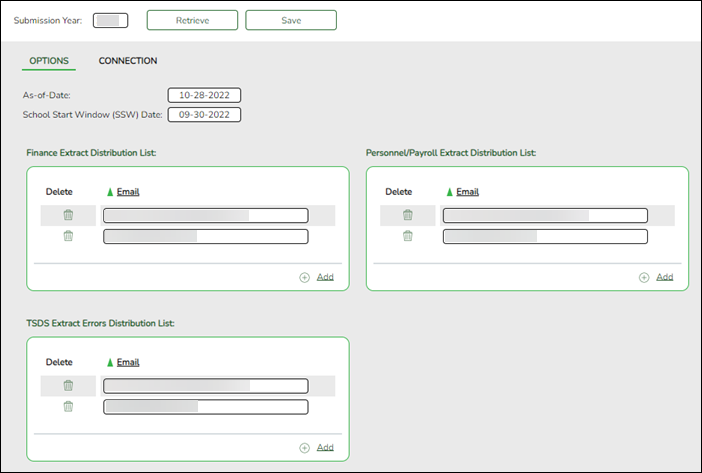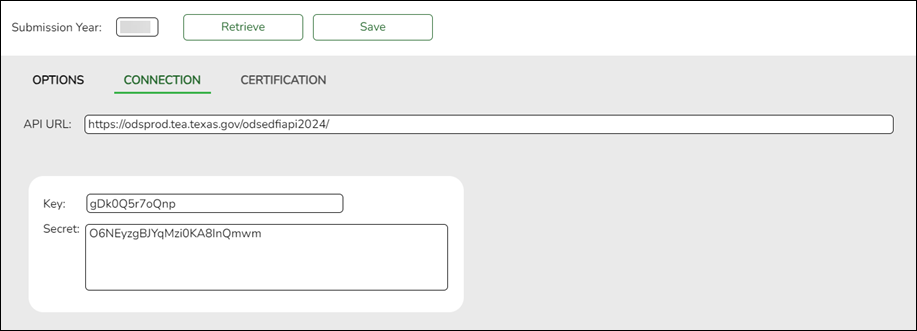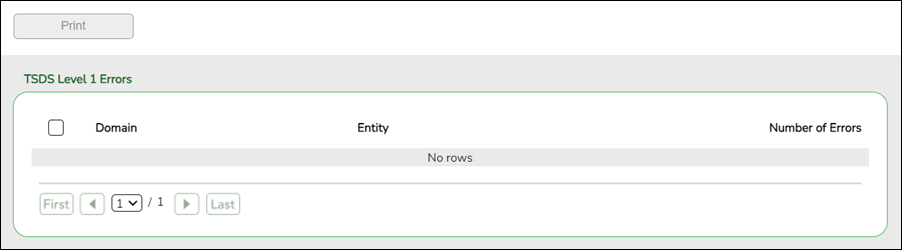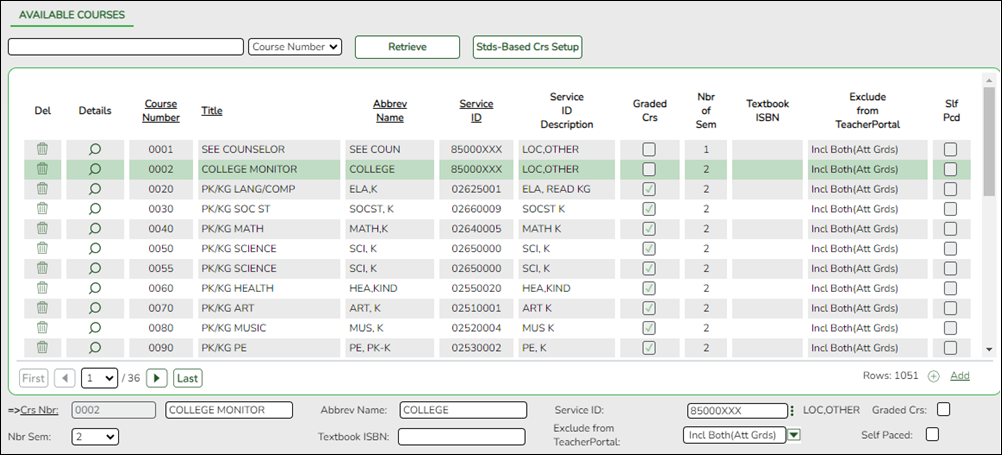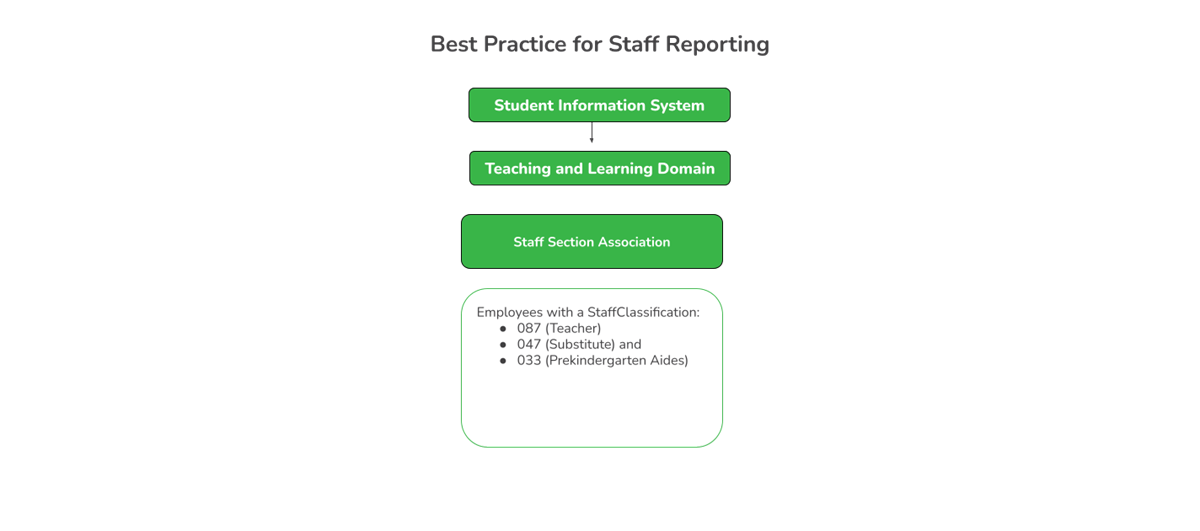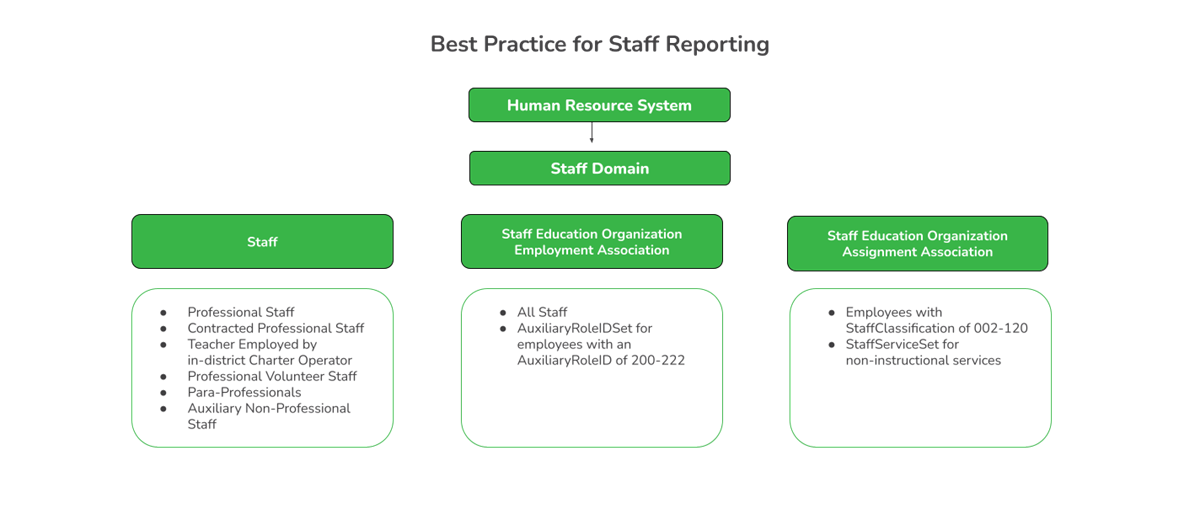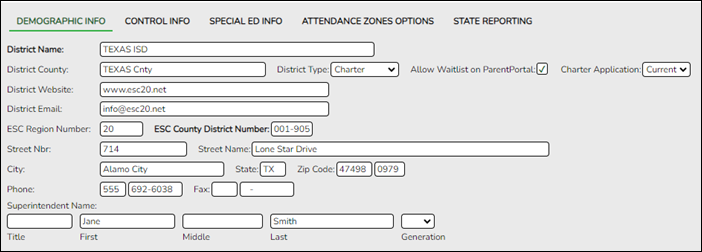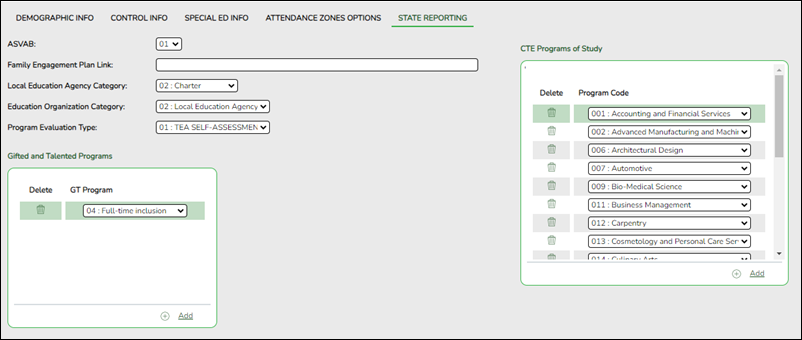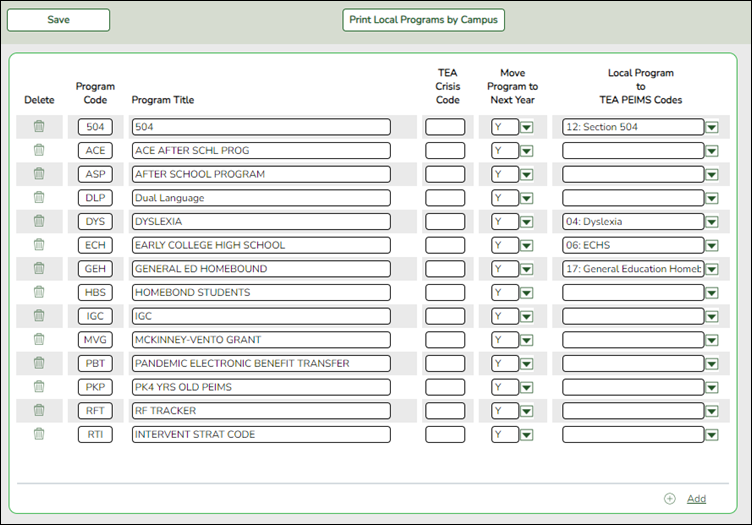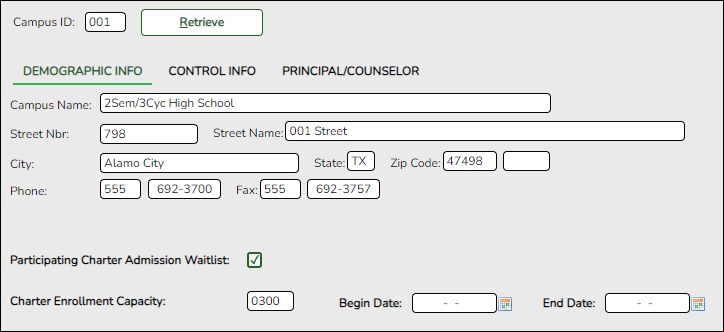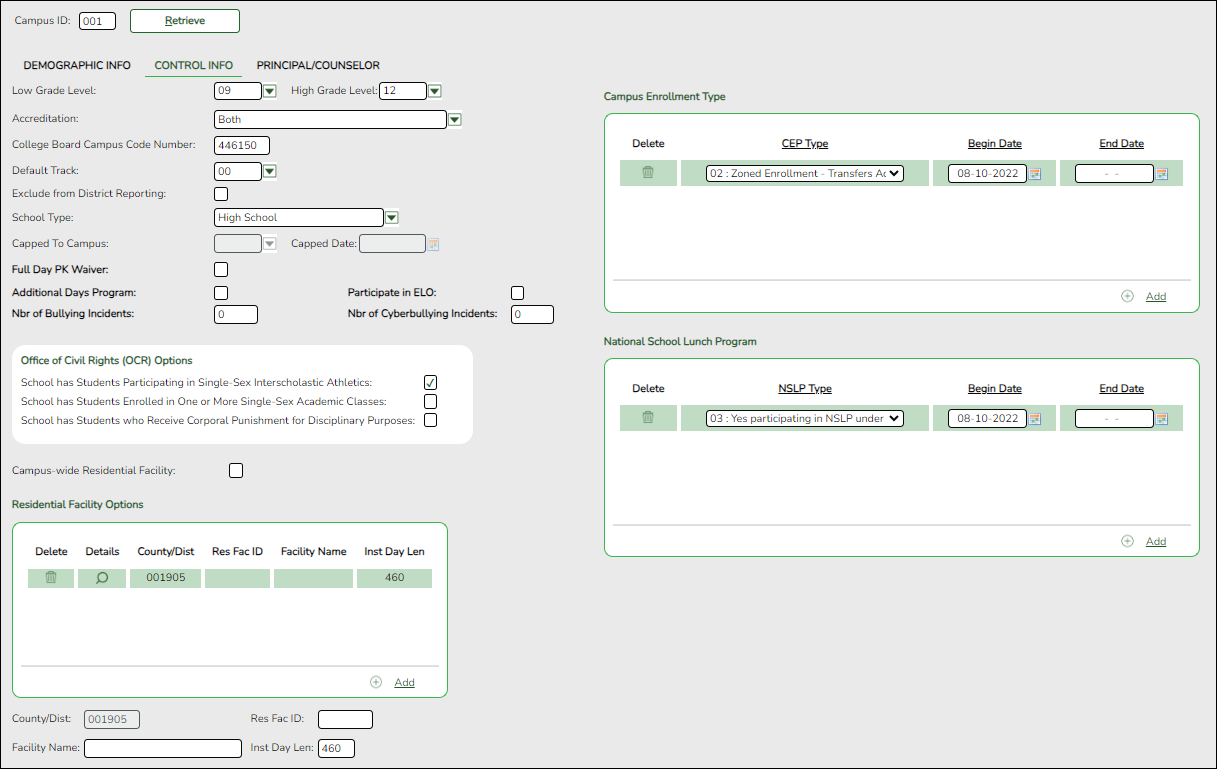User Tools
Sidebar
Add this page to your book
Remove this page from your book
Preparing for the TSDS Upgrade Guide
IN PROGRESS
Helpful TEA TSDS Links:
https://techdocs.ed-fi.org/display/EFDS30/Response+Codes
https://www.texasstudentdatasystem.org/tsds/teds/ods-upgrade-data-standards
https://www.texasstudentdatasystem.org/tsds/about/training-and-support/tsds-upgrade-project-training-materials
District Administration
- District Administration > Tables > District Information > Campus Name/Address
Non-Instructional Campus Settings
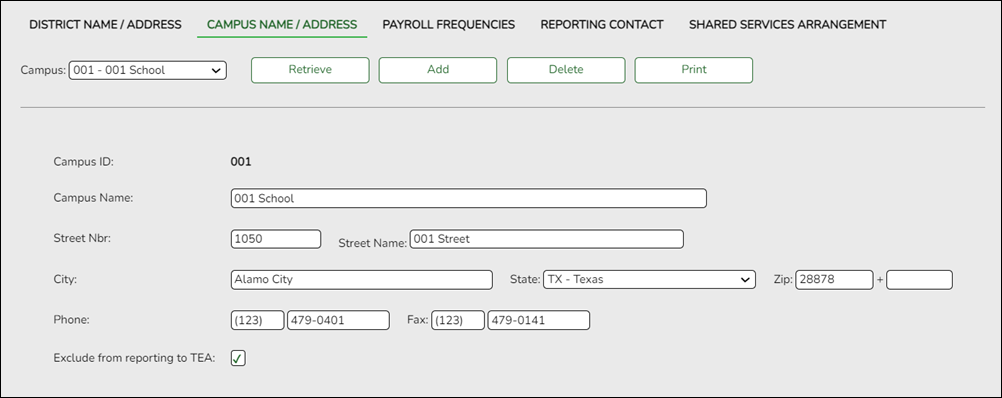
Select Exclude from reporting to TEA to prevent records from non-instructional campuses from being extracted and sent to TEA. - District Administration > Options > TSDS > Options
❏ Enter TSDS Options.
The Options tab is used to define email distribution lists to communicate various information for TSDS Extracts. For example, the TSDS Extract job that is scheduled to run Monday-Friday at 6:00 PM will generate an error report, which will be emailed to the designated recipients on this tab.
Modify a record:
Field Description Submission Year Type the ending year of the school year in the YYYY format for which you will be submitting data. The submission year is edited to ensure a valid year is entered and that code table data is loaded for the year specified. ❏ Click Retrieve. The corresponding record is displayed. If a record is not available, the fields on the page are blank and you can create the applicable record.
As-of-Date Type the fall as-of date provided by the Texas Education Agency (TEA) in the MM-DD-YYYY format. Or, click the field to select the date from a calendar. This date is used in the fall for staff extracts. School Start Window (SSW) Date Type the school-start window date set by TEA for the current school year in the MM-DD-YYYY format. Or, click the field to select a date from a calendar.
Under Finance Extract Distribution List:
❏ Click +Add to add a row.
Email Type an e-mail address to be used to send information about the Finance extract. This field can be a maximum of 100 characters.
Under Personnel/Payroll Extract Distribution List:
❏ Click +Add to add a row.
Email Type an e-mail address to be used to send information about the Personnel/Payroll extract. This field can be a maximum of 100 characters.
Under TSDS Extract Errors Distribution List:
❏ Click +Add to add a row.
Email Type an e-mail address to be used to send information about the API Errors extract. This field can be a maximum of 100 characters. ❏ Click Save.
- District Administration > Options > TSDS > Connection
❏ Enter TSDS Connection Information (Key and Secret).
The Connection tab allows you to maintain the appropriate credentials for accessing your LEA's Individual Operational Data Store (IODS), which is a secure platform used to store data from multiple systems in a central location.
For TEA's step-by-step instructions to generate your Key and Secret, click the link below: https://tea4avcastro.tea.state.tx.us/tsds_training/UpgradeProject/GeneratingKeysandSecretsinTSDSParallelPortal/Generating_Keys_and_Secrets_in_TSDS_Parallel_Portal.pdf
TEA will provide all three fields.
- Business and Student clients - select SIS/HR/Finance Vendor
- Business only clients - select HR/Finance Vendor
- Student only clients - select SIS Vendor
NOTE: For security purposes, this Key and Secret cannot be viewed again after clicking Acknowledged. (If you choose to paste your Key and Secret into a document, be sure to use an app such as Notepad that does not copy formatting. Ensure the Key and Secret is entered into the Contact tab for access to the IODS.)Modify a record:
Field Description Submission Year Type the ending year of the school year for which you will be submitting data. The submission year is edited to ensure a valid year is entered and that code table data is loaded for the year specified. ❏ Click Retrieve.
API URL Type your LEA's Ed-Fi Operational Data Store (ODS) address. This field can be a maximum of 255 characters.
For TCC Hosted LEAs, please verify the API URL with your ASCENDER Support personnel.
NOTE: Please verify the API URL entered ends with a forward slash.Key Type the key. This field can be a maximum of 50 characters. Secret Type the secret. This field can be a maximum of 50 characters. ❏ Click Save.
- District Administration > Inquiry > TSDS Level 1 Errors
The Level 1 Errors tab is used to view and print a listing of selected errors that occurred in various domains/entities when the API interface files begin processing into the TEA database.
NOTE: ASCENDER does not control the content of these errors as they are standard API Response Codes. A full list of codes can be found on API Response Codes.View and print errors:
A list of domains and entities is displayed along with the number of errors associated.
Select ❏ next to the domains (rows) to be included in the report. If multiple domains are selected, the report prints in dependency order (Domain > Entity), which is the same order used in the Ed-Fi error log.
Field Description Domain Displays the Ed-Fi domain name where the error(s) occurred (e.g. Education Organization). Entity Displays the entity within the Ed-Fi domain where the error(s) occurred (e.g. LocalEducationAgency). Number of Errors Displays the number of errors that occurred within the entity.
❏ Click Print. The report is displayed with the error details as reported by TEA. The report includes key details for each entity within the domain; however, some endpoints may or may not be populated depending on the error (for example, if a domain fails the endpoints depending on that domain will not populate).
NOTE: If included in the report, the Action Type column displays the expected action of the record that was sent to the Operational Data Store (ODS):
- I - Insert
- U - Update
- D - Delete
TSDS Level 1 Errors Guidance
Application Programming Interface (API) Error Response CodesAPI Error Response Codes Guidance
API Error Response Codes Guidance
HTTP Code Example Message How to Fix 400 Validation of 'RESOURCE' failed. FIELD is required. An element of the JSON that is required is missing and needs to be added. Required fields are marked with '*' in swagger https://api.ed-fi.org/v6.1/docs/swagger/index.html?urls.primaryName=Resources 400 'RESOURCE' failed. 'RESOURCE' reference could not be resolved. A resource that was referenced from an entity does not yet exist: load the dependency resource first. See https://techdocs.ed-fi.org/display/ODSAPIS3V61/Resource+Dependency+Order 401 Unauthorized Unauthorized. The request requires authentication. The OAuth bearer token was either not provided or is invalid/expired. 403 Authorization denied. The claim does not have any established relationships with the requested resource Likely Causes:
1. Your API credentials are not associated with the proper EducationOrganization or Namespace. See information under the section of this guide on “Authorization”.
2. The API cannot tie the resource you are creating or updating to a “root” entity for which you are authorized. For example, you may be trying to update a Student, but if that student is not enrolled (via StudentSchoolAssociation) the request will fail, as the API cannot determine that your client is authorized.
3. When the record is person-based (e.g., Attendance, Grades, Section Associations), it usually means the Student, Staff, or Parent record is not in the ODS so the records being sent for that person cannot be created.409 A natural key conflict occurred when attempting to create a new resource 'RESOURCE' with a duplicate key. The Ed-Fi API has a natural key system alongside a standard REST ID system. This error is often protecting against the erroneous creation of a duplicate record in the API. Unique Key Violation, referential errors: particularly anything that doesn't involve people or EdOrgs. 409 The resource (or a subordinate entity of the resource) cannot be deleted because it is a dependency of the 'RESOURCE' entity The resource that the application is attempting to delete is referenced from another entity. Delete the other dependent entity first.
TSDS Level 1 ErrorsTSDS Level 1 Errors - Load Order
Load Order
Domain Name Resource/Entity Education Organization Domain EducationServiceCenter
LocalEducationAgency
School
SSAOrgAssociationExt(TX)Student Identification and Demographics Domain Parent
Student
StudentParentAssociationSchool Calendar Domain Calendar
CalendarDate
SessionStaff Domain Staff
StaffEducationOrganizationAssignmentAssociation
StaffEducationOrganizationEmploymentAssociation
StaffSchoolAssociationEnrollment Domain StudentSchoolAssociation
StudentEducationOrganizationAssociation
StudentEducationOrganizationResponsibilityAssociationRestraint Event Domain Entity RestraintEventExtension Finance Domain ActualExt
BudgetExt
PayrollExt
SharedServiceArrangementExtDiscipline Domain Disciplinelncident
StudentDisciplinelncidentAssociation
DisciplineActionStudent Application Domain StudentApplication Teaching and Learning Domain CourseOffering
Section
StaffSectionAssociation
StudentSectionAssociationStudent Academic Record Domain CourseTranscript
StudentAcademicRecordAlternative and Supplemental Services Domain Program
StudentCTEProgramAssociation
StudentLanguageInstructionProgramAssociation
StudentSpecialEducationProgramAssociation
StudentTitleIPartAProgramAssociationPrior Year Leaver Domain PriorYearLeaver
PriorYearLeaverParents
PriorYearLeaverStudentParentAssociationAssessment Domain Assessment
Student AssessmentStudent Cohort Cohort
StaffCohortAssociation
StudentCohortAssociationTSDS Level 1 Errors - Education Organization Domain
Education Organization Domain
Error Message Issue 400 BAD_REQUEST
{message: “Validation of 'School' failed.\n\tSchoolGradeLevels requires at least one object in the collection.\n.”}Check Low and High Grade Level. 409 CONFLICT
{message: “A natural key conflict occurred when attempting to create a new resource 'EducationOrganization' with a duplicate key”}Verify the value entered in the ESC County District Number field is the district number for the ESC, not the district number for the LEA. 409 CONFLICT
{message: “The value supplied for the related 'educationServiceCenter' resource does not exist.”}Verify the value entered in the ESC County District Number field is the district number for the ESC, not the district number for the LEA. TSDS Level 1 Errors - School Calendar Domain
School Calendar Domain
Error Message Issue 409 CONFLICT
{message: “The value supplied for the related 'calendar' resource does not exist.”}Calendar date does not associate with a calendar. 400 BAD_REQUEST
{message: “Validation of 'CalendarDate' failed. Validation of 'Extensions' failed. CalendarDateExtension (TX): The field SchoolDayOperationalMinutes must be between 0 and 600.”}Review Calendar Operational Minutes. TSDS Level 1 Errors - Student Identification and Demographics Domain
Student Identification and Demographics Domain
Error Message Issue 400 BAD_REQUEST
{message: “Validation of 'Parent' failed.\n\tValidation of 'ParentAddresses' failed.\n\t\tParentAddress[0]: AddressTypeDescriptorId is required.\n\t\tParentAddress[0]: PostalCode is required.\n\t\tParentAddress[0]: StreetNumberName is required}.Street name, street number, and the parent's postal code are required fields that are missing. 400 BAD_REQUEST
{message: “Validation of 'Parent' failed.\n\tValidation of 'ParentAddresses' failed.\n\t\tParentAddress[0]: AddressTypeDescriptorId is required.\n”}.Parent Street name information is missing. 403 FORBIDDEN
{message: “Authorization denied. No relationships have been established between the caller's education organization id claim (194902) and the resource item's 'ParentUniqueId' value.”}Check the ODS to see if the Parent is loaded. 400 BAD_REQUEST
{message: “Validation of 'Parent' failed. FirstName is required.”}Parent's first name is missing. 400 BAD_REQUEST
{message: “Unable to resolve value “uri:/tea.texas.gov/AsOfStatusLastDayEnrollmentDescriptor#B” to an existing “AsOfStatusLastDayEnrollmentDescriptor” resource.”}AsOfStatus must be 'H' or “I'. 400 BAD_REQUEST
{message: “Validation of 'Student' failed. Unable to resolve value 'uri:/tea.texas.gov/CrisisEventDescriptor#10' to an existing 'CrisisEventDescriptor' resource.”}Value must be valid in C178- CrisisEvent. 403 FORBIDDEN
{message: “Authorization denied. No relationships have been established between the caller's education organization id claim (194902) and the resource item's 'StudentUniqueId' value.”}—- 409 CONFLICT
{message: “Access to the resource item could not be authorized because the 'Student' was not found.”}Student was not loaded to ODS. 400 BAD_REQUEST
{message: “Validation of 'StudentParentAssociation' failed. Parent reference could not be resolved.”}Parent was not loaded to ODS. 403 FORBIDDEN
{message: “Authorization denied. No relationships have been established between the caller's education organization id claim (194902) and one or more of the following properties of the resource item: 'ParentUniqueId', 'StudentUniqueId'”}Parent/student are not associated together. 403 FORBIDDEN
{message: “Authorization denied. No relationships have been established between the caller's education organization id claim (194902) and the resource item's 'StudentUniqueId' value.”}Student or parent was not loaded to ODS. TSDS Level 1 Errors - Teaching and Learning Domain
Teaching and Learning Domain
Error Message Issue 409 CONFLICT
{message: “The value supplied for the related 'course' resource does not exist.”}Course does not exist in ODS. 400 BAD_REQUEST
{message: “Unable to resolve value 'uri:/tea.texas.gov/GradeLevelDescriptor#5' to an existing 'GradeLevelDescriptor' resource.”}Grade level is missing leading 0. 409 CONFLICT
{message: “The value supplied for the related 'session' resource does not exist.”}Session does not exist in ODS. 400 BAD_REQUEST
{message: “Validation of 'Section' failed. Validation of 'AggregateExtensions' failed. Validation of 'SectionSets (TX)' failed. SectionSet[0]: The field CTEHours must be between 1 and 3.”}CTE Hours must be between '1' and '3'. 409 CONFLICT
{message: “The value supplied for the related 'courseOffering' resource does not exist.”}Course for section does not exist in course offering. 403 FORBIDDEN
{message: “Authorization denied. No relationships have been established between the caller's education organization id claim (194902) and one or more of the following properties of the resource item: 'SchoolId', 'StaffUniqueId'.}Verify if Staff member is loaded to the ODS. 409 CONFLICT
{message: “The value supplied for the related 'section' resource does not exist.”}Section does not exist in ODS. 409 CONFLICT
{message: “Access to the resource item could not be authorized because the 'Staff' was not found.”}Student does not exist in ODS. 409 CONFLICT
{message: “The value supplied for the related 'section' resource does not exist.”}Section does not exist in ODS. 403 FORBIDDEN
{message: “Authorization denied. No relationships have been established between the caller's education organization id claim (194902) and one or more of the following properties of the resource item: 'SchoolId', 'StudentUniqueId'.”}Student is not associated with School. TSDS Level 1 Errors - Staff Domain
Staff Domain
Error Message Issue 400 BAD_REQUEST
{message: “Validation of 'Staff' failed. Validation of 'StaffAddresses' failed. StaffAddress[0]: StreetNumberName property is part of the primary key and therefore its value cannot contain leading or trailing whitespace.”}Review Staff address for leading or trailing blank space. 400 BAD_REQUEST
{message: “Validation of 'StaffEducationOrganizationEmploymentAssociation' failed. Staff reference could not be resolved.”}Verify if Staff member is loaded to the ODS. 400 BAD_REQUEST
{message: “Validation of 'StaffEducationOrganizationEmploymentAssociation' failed. Validation of 'Extensions' failed. StaffEducationOrganizationEmploymentAssociationExtension (TX): The field NumberDaysEmployed must be between 1 and 3.”}Value must be greater than 0. TSDS Level 1 Errors - Enrollment Domain
Enrollment Domain
Error Message Issue 400 BAD_REQUEST
{message: “Validation of 'StudentSchoolAssociation' failed. Student reference could not be resolved.”}Student reference does not match with School. 409 CONFLICT
{message: “The value supplied for the related 'calendar' resource does not exist.”}Track does not match with calendar. 409 CONFLICT
{message: “Access to the resource item could not be authorized because the 'Student' was not found.”}Student does not exist in ODS. 400 BAD_REQUEST
{message: “Validation of 'StudentEducationOrganizationAssociation' failed. Unable to resolve value 'uri:/tea.texas.gov/HomelessStatusDescriptor#1' to an existing 'HomelessStatusDescriptor' resource.”}HomelessStatus value is not accepted by TEA. TSDS Level 1 Errors - Student Academic Record Domain
Student Academic Record Domain
Error Message Issue 409 CONFLICT
{message: “Access to the resource item could not be authorized because the 'Student' was not found.”}Student does not exist in ODS. TSDS Level 1 Errors - Finance Domain
Finance Domain
Error Message Issue 400 BAD_REQUEST
{message: “Unable to resolve value 'uri:/tea.texas.gov/ProgramIntentDescriptor#32' to an existing 'ProgramIntentDescriptor' resource.”}Program Intent value is not accepted by TEA. 400 BAD_REQUEST
{message: “Unable to resolve value 'uri:/tea.texas.gov/ObjectDescriptor#3700' to an existing 'ObjectDescriptor' resource.”}Object value is not accepted by TEA. 400 BAD_REQUEST
{message: “Unable to resolve value 'uri:/tea.texas.gov/ProgramIntentDescriptor#30' to an existing 'ObjectDescriptor' resource.”}Program Intent value is not accepted by TEA. 403 FORBIDDEN
{message: “Authorization denied. No relationships have been established between the caller's education organization id claim (194902) and the resource item's 'StaffUniqueId' value.”}Staff member does not exist in ODS. 409 CONFLICT
{message: “Access to the resource item could not be authorized because the 'Staff' was not found.”}Staff member does not exist in ODS. 400 BAD_REQUEST
{message: “Validation of 'ContractedInstructionalStaffFTEExt' failed. The field TotalContractedInstrStaffFTE must be between 0.01 and 999.99.”}TotalContractedInstrStaffFTE must be between 0.01 and 999.99. TSDS Level 1 Errors - Alternative and Supplemental Services Domain
Alternative and Supplemental Services Domain
Error Message Issue 400 BAD_REQUEST
{message: “Validation of 'StudentCTEProgramAssociation' failed.\n\tStudent reference could not be resolved.\n.”}Verify that the student is loaded into the ODS. 400 BAD_REQUEST
{message: “Validation of 'StudentLanguageInstructionProgramAssociation' failed. Student reference could not be resolved.”}Verify that the student is loaded into the ODS. 400 BAD_REQUEST
{message: “Validation of 'StudentSpecialEducationProgramAssociation' failed. Student reference could not be resolved. ”}Verify that the student is loaded into the ODS. 400 BAD_REQUEST
{message: “Validation of 'StudentSpecialEducationProgramAssociation' failed.\n\tUnable to resolve value 'uri:/tea.texas.gov/ToolOrAssessmentUsedDescriptor#01' to an existing 'ToolOrAssessmentUsedDescriptor' resource.\n.”}Value must be valid in C320 - ToolOrAssessmentUsed. 400 BAD_REQUEST
{message: “Validation of 'StudentSpecialEducationProgramAssociation' failed. Validation of 'AggregateExtensions' failed. Validation of 'StudentSpecialEducationProgramAssociationStudentResidentialFacilityAssociations (TX)' failed.”}Review Residential Facility data. 400 BAD_REQUEST
{message: “Validation of 'StudentTitleIPartAProgramAssociation' failed. Student reference could not be resolved.”}Verify that the student is loaded into the ODS. 409 CONFLICT
{message: “Access to the resource item could not be authorized because the 'Student' was not found.”}Verify that the student is loaded into the ODS. TSDS Level 1 Errors - Discipline Domain
Discipline Domain
Error Message Issue 409 CONFLICT
{message: “Access to the resource item could not be authorized because the 'Student' was not found.”}Verify that the student is loaded into the ODS. 403 FORBIDDEN
{message: “Authorization denied. No relationships have been established between the caller's education organization id claim (194902) and one or more of the following properties of the resource item: 'SchoolId', 'StudentUniqueId'.”}Check if Schools are loaded, then check to see if the student with that specific, unique student ID is loaded for the specific School in the ODS. TSDS Level 1 Errors - Prior Year Leaver Domain
Prior Year Leaver Domain
Error Message Issue 400 BAD_REQUEST
{message: “Validation of 'PriorYearLeaver' failed. FirstName is required.”}Leaver student First Name is missing. 400 BAD_REQUEST
{message: “Validation of 'PriorYearLeaver' failed. AsOfStatusLastFridayOctoberDescriptorId is required.”}AsOfStatusLastFridayOctoberDescriptor is a required field and that information is missing. 400 BAD_REQUEST
{message: “Validation of 'PriorYearLeaver' failed. Unable to resolve value 'uri:/tea.texas.gov/ExitWithdrawTypeDescriptor#80' to an existing 'ExitWithdrawTypeDescriptor' resource.”}Value must be valid in C162 - ExitWithdrawType. 400 BAD_REQUEST
{message: “The request is invalid.”,“modelState”: {“request. Id”: [“The value 'id' is not valid for Id.”],“request. BirthCity”: [],“request. BirthDate”: [“The value 'birthDate' is not valid for BirthDate”}Leaver Birth City and Birth Date are required fields and are missing. Birth Date format is missing hyphen.
Finance
- Finance > Tables > TSDS Crosswalks
The Finance > TSDS Crosswalks tab allows you to map financial data (actual and budget) from your LEA's set of accounts to TEA's Chart of Accounts. These crosswalks only affect the data in the State Reporting tables and allow you to continue maintaining your data as-is in the Business system.
The TSDS Business crosswalks are associated with the logged-on file ID; therefore, LEAs can have different crosswalks per file ID.
Modify a record:
Field Description Crosswalk Type Click the drop-down arrow to select the crosswalk table type for which you want to crosswalk data. A list of existing from and to account code elements is displayed for the selected crosswalk type. Review the list of Finance TSDS Crosswalk Tables.
❏ Click +Add to add a row.
From Based on the selected crosswalk, type the from account code element(s) to crosswalk. To Based on the selected crosswalk, type the to account code element to crosswalk.
❏ Click Save.
Other functions and features:
Retrieve Discard unsaved changes, and retrieve information since the last time data was saved.
Print Click to print the report. Review the report. 
Click to delete a row. The row is shaded red to indicate that it will be deleted when the record is saved.
Click Save.
Grade Reporting
- Grade Reporting > Maintenance > Master Schedule > District Schedule > Available Courses
❏ Update all local service IDs to be unique for each course.
For Ed-Fi TSDS reporting, ALL local Service IDs (that begin with 8) created by the district will need to be a unique value per course. The XXX value must be changed to a unique alphanumeric value.
- Grade Reporting > Maintenance > Master Schedule > Campus Schedule > Section
❏ Verify all Instructional Staff responsibility records are entered.
All Instructional Staff responsibility records must be entered on this screen. These are your Role ID/StaffClassification Codes 087 (Teacher), 047 (Substitute), and 033 (Pre-Kindergarten Aides).
Instructional Staff and Pre-Kindergarten Educational Aides (StaffClassification 033) are reported using the Course, CourseOffering, Section, and StaffSectionAssociationentities in the TeachingandLearningDomain. - Grade Reporting > Maintenance > Tables > TSDS Crosswalks
The Grade Reporting > TSDS Crosswalks tab allows you to convert data in your district format to the standard TEA format for the fall.
Update Data:
Crosswalk Type Select the crosswalk table for which you want to convert data.
- The selected crosswalk table is displayed. The list can be re-sorted.
You can re-sort the grid by clicking on an underlined column heading. It will sort in ascending order. Click it again to sort in descending order.
A white triangle next to the column heading indicates the column by which the grid is currently sorted and whether it is sorted in ascending or descending
or descending  order.
order.
- A blank row is added to the bottom of the grid.
Crosswalk Type:
042 Responsibilities - From Campus/Period to Minutes
043 Responsibilities - From Campus/Service ID to Minutes
A blank row is added to the bottom of the grid.
Row Nbr The rows are automatically numbered.
From Type the district code you want to convert.
To Type the TEA format code to which you want to convert.
The From and To values must be different.
❏ Click +Add to add a new row.
❏ Click Save.
Crosswalk Type:
044 PE Responsibilities - Campus/Crs/Sec
This crosswalk allows you to enter the number of days and minutes in which the PE teacher provides physical education instruction each week at the campus for the four weeks in October that include the last Friday in October. This is required for all teachers of record for course-sections associated with the following physical education (PE) service IDs:
02530002
02530003
02530004
02530005
02530006
02530007
02530008
02850000
03823000
82210XXX
82931XXX
83210XXX
84200XXX
PES00051
PES00053
PES00056All districts will use this crosswalk, except for Business-only districts whose responsibility records come from Human Resources, or if PE service IDs are not used for PE courses, or if your PE service ID courses do not have students.
Important: Minutes for any holidays should be included.
NOTE:
These fields are not reported for employees with PE substitution responsibilities (i.e., employees with service IDs PES00000-PES00015).
Records are created for non-campus-based PE courses (i.e., Non Campus Based is greater than 00 in the campus master schedule) if the course is taught during semester 1 and at least one student is enrolled in the class.
This crosswalk is not used for Business-only districts whose responsibility records come from Personnel, or if PE service IDs are not used for PE courses, or if your PE service ID courses do not have students. All other districts should use this crosswalk.
Create or update the crosswalk:
❏ In the Crosswalk Table field, select 044-PE Responsibilities - Campus/Crs/Sec.
❏ The first time you access the page, there will be rows from the previous year displayed. Click Delete then click Create to add current year courses.A list of course-sections associated with physical education (PE) service IDs is listed. This list is predefined and cannot be changed.
The From column lists course-sections in the campus-course-section format, where:- The first three digits are the campus ID.
- The next digits are the course number, which may contain between four and eight digits.
- The last two digits are the section number.
- The course-sections are for semester 1.
❏ For the Teacher of Record for each course-section listed, enter the following information for the four weeks in October that include the last Friday in October:- In the Day Week 1-4 fields, type the number of days in which the employee provides physical education instruction each week at the campus. Valid entries are one digit between 0-5.
- In the Mins Week 1-4 fields, type the number of minutes the employee provides physical education instruction each week at the campus. Valid entries are up to four digits between 0-3000.
These fields are automatically populated according to the Days code entered on Grade Reporting > Maintenance > Master Schedule > Campus Schedule > Section for each course-section meeting time. The program calculates the minutes in the days from the section Time Begin/End and sums for each meeting time the days per week for that meeting time, then multiplies the minutes per day for that meeting time to calculate the minutes for each week.
❏ Click Save.
❏ Click Print to print the data displayed.
❏ If new PE responsibilities records are found the next time you access the page, the Create button will be replaced with the Refresh button. Click Refresh to add new records to the grid.
NOTE: You cannot delete data row by row. You must click Delete to delete all rows on the page. Then, click Create to populate the page with PE course-sections. Then, you can re-enter all data.
WARNING: If you click Delete, all rows are deleted.
Crosswalk Type:
ADP Additional Days School Year Courses
A blank row is added to the bottom of the grid.
Row Nbr The rows are automatically numbered.
Course Type the course code you want to convert.
Campus Type the campus number to which you want the course to transfer.
❏ Click +Add to add a new row.
❏ Click Save.
Other functions and features:
Print Print the crosswalk report.
Review the report using the following buttons:
Click to go to the first page of the report.
to go to the first page of the report.
Click to go back one page.
to go back one page.
Click to go forward one page.
to go forward one page.
Click to go to the last page of the report.
to go to the last page of the report.
The report can be viewed and saved in various file formats.
Click to save and print the report in PDF format.
to save and print the report in PDF format.
Click to save and print the report in CSV format. (This option is not available for all reports.) When a report is exported to the CSV format, the report headers may not be included.
to save and print the report in CSV format. (This option is not available for all reports.) When a report is exported to the CSV format, the report headers may not be included.
Click to close the report window. Some reports may have a Close Report, Exit, or Cancel button instead.
to close the report window. Some reports may have a Close Report, Exit, or Cancel button instead.
Retrieve Retrieve data from the last save. Discard unsaved changes, and retrieve information since the last time data was saved.

Delete a row.
Personnel
- Personnel > Maintenance > Staff Demo > Responsibility
All Non-Instructional Staff responsibility records must be entered on this screen. These records will use the Staffservice Code Table.
Non-Instructional Staff and Non-Pre-Kindergarten Educational Aides (StaffClassification 033) are reported using the StaffEducationOrganizationAssignmentAssociationentity in the StaffDomain.
Registration
- Registration > Maintenance > District Profile > District Maintenance > Demographic Info
❏ Verify the ESC County/District number is correct (it should NOT be the LEA number).
The District Profile > Demographic Info tab allows you to maintain the district's demographic data, such as the district's name, address, and superintendent.
NOTE: The District Website and District Email fields are used for TSDS Dashboard extracts. This data is required for districts that use TSDS Dashboards.
Update data:
District Name (Required) Type the name of the district, up to 34 characters.
District County Type the name of the county where the district is located, up to 20 characters.
District Type Indicate whether the district is independent, private, or charter.
Allow Waitlist on ParentPortal Select to enable the display of the Charter School Application Form Apply button on the ASCENDER ParentPortal Login page.
This field only displays if the District Type field is set to Charter.Charter Application Select Current or Next to indicate the Charter School Application Form school year in ASCENDER ParentPortal.
This field only displays if the District Type field is set to Charter.District Website Type the address of the district's website, up to 255 characters.
IMPORTANT: If your district website is down when you save, you will receive an error message because the program is trying to connect to the website to validate the entry. Try again when your website is working properly.
District Email Type an email address for contacting the district, up to 255 characters.
ESC Region Number (Required) Type the region number for the education service center that serves the district. The field must be two digits (e.g., type 01 for ESC-1).
ESC County District Number Type the six-digit ESC county-district number (NOT the LEA number) as assigned by the Texas Education Agency (TEA).
Street Nbr
Street Name
City
State
Zip Code +4Enter the address for the district, up to 60 characters.
Phone
FaxType the area code and phone numbers for the district.
Superintendent Name Type the title, first name, middle name, and last name of the district superintendent. Select the generation code if applicable.
❏ Click Save.
- Registration > Maintenance > District Profile > District Maintenance > State Reporting
❏ Verify the information entered on State Reporting is correct.
The State Reporting tab allows the user to enter data reported in the Education Organization Domain.
Update data:
ASVAB ARMED-SERVICES-VOC-APT-BATTERY-INDICATOR-CODE (E1625) (S1) (Code table C217)
Select the code indicating if the district or open-enrollment charter school provides students in grade levels 10-12 an opportunity to take the Armed Services Vocational Aptitude Battery (ASVAB) test or a comparable substitute. This field is not displayed prior to 2018-2019.
NOTE: As of the 2019-2020 school year, the field is not mandatory at campuses that do not offer grade levels 10-12, per TEDS 2020.2.0. The field is required at campuses with grade levels 10-12.
Family Engagement Plan Link FAMILY-ENGAGEMENT-PLAN-LINK (E1583) (S3)
Type the website address used by the LEA to provide its Family Engagement Plan.Local Education Agency Category Select the Local Education Agency Category and the Local Education Agency Category Description for the School Year. Education Organization Category Select the Education Organization Category and the Education Organization Category Description for the School Year. Program Evaluation Type PROGRAM-EVALUATION-TYPE (E1626) (Code table C216)
Select the Program Evaluation Type that indicates the type of program evaluation tool LEAs use to report the progress of students participating in a High-Quality PK program.
❏ Click Save.
❏ Under Gifted and Talented Programs:❏ Click +Add to add a record.

Delete a row. 1. Click
 to delete a row. The row is shaded red to indicate that it will be deleted when the record is saved. You can select multiple rows to be deleted at the same time.
to delete a row. The row is shaded red to indicate that it will be deleted when the record is saved. You can select multiple rows to be deleted at the same time.
2. Click Save. You are prompted to confirm that you want to delete the row. Click Yes to continue. Otherwise, click No.
You can save edits and delete records in the same step (i.e., the changes are all committed when the record is saved).
GT Program GIFTED-TALENTED-PROGRAM-CODE (E1645) (Code table C223) indicates a gifted and talented program the LEA has established that is consistent with the state plan developed under TEC 29.123.
Select the program code from the drop-down menu.
❏ Under CTE Programs of Study:
❏ Click +Add to add a record.

Delete a row. 1. Click
 to delete a row. The row is shaded red to indicate that it will be deleted when the record is saved. You can select multiple rows to be deleted at the same time.
to delete a row. The row is shaded red to indicate that it will be deleted when the record is saved. You can select multiple rows to be deleted at the same time.
2. Click Save. You are prompted to confirm that you want to delete the row. Click Yes to continue. Otherwise, click No.
You can save edits and delete records in the same step (i.e., the changes are all committed when the record is saved).
Program Code PROGRAM-OF-STUDY (E1643) (Code table C220) indicates a program of study the LEA offers.
A program of study is a comprehensive, structured approach for delivering academic and career and technical education to prepare a student for postsecondary education and career success.
Select the program code from the drop-down menu.❏ Click Save.
- Registration > Maintenance > District Profile > Local Program Codes
❏ Enter the Local Program to TEA PEIMS Codes.
The Local Program Codes tab allows you to maintain a table of district-level codes for local programs such as dyslexia, 504, crisis code, or any short-term programs that arise in the district. At the campus level, the codes are chosen from the codes set up on this page. Campuses cannot select programs that do not exist on this page. Campuses use the codes to enroll students in these local programs.
You can also generate a report that allows you to see which local programs will be written to the next year record when ASDR is run.
TSDS Data Elements for local programs:
TWEDS Data Elements:
DYSLEXIA-INDICATOR-CODE (E1530)
SECTION-504-INDICATOR-CODE (E1603)
INTERVENTION-STRATEGY-INDICATOR-CODE (E1602)
ECHS-INDICATOR-CODE (E1560)
T-STEM-INDICATOR-CODE (E1559)
P-TECH-INDICATOR-CODE (E1612)
NEW-TECH-INDICATOR-CODE (E1647)
ADDITIONAL-DAYS-PROGRAM-INDICATOR-CODE (E1671)
Code table: C088
INDIVIDUAL-GRADUATION-COMMITTEE-REVIEW-CODE (E1563)
Code table: C201
CRISIS-CODE (E1054)
Code table: C178Update data:
Existing codes are displayed in order by code.
❏ From the Local Program to TEA PEIMS Codes drop-down menu, choose 20: Additional Days Program Participation.
❏ Click +Add.A blank row is added to the grid.
Program Code Type the three-character code for the program.
Program Title Type a description for the program, up to 40 characters.
TEA Crisis Code For local programs created to track students displaced by a crisis, type the corresponding crisis code, as designated by the Texas Education Commissioner:
Move Program to Next Year Indicating how Annual Student Data Rollover (ASDR) handles local programs for the district.
N or blank - Disable the Move Program to Next Year field on the Campus Local Program Codes page. The program will be dropped when ASDR is run.
Y - Allow the program to be moved to next year.Local Program to TEA PEIMS Codes Select the local program code.
DATA ELEMENT: StudentCharacteristic (E3063) (Code Table C344) captures important characteristics of the student's environment or situation.
❏ Click Save.
❏ To update a description, type over the existing description and save.
You can only update the description; you cannot update a code. To change a code, you must delete and re-enter the code and description.
- Registration > Maintenance > Campus Profile > Campus Information Maintenance > Demographic Info
The Campus Profile > Demographic Info tab allows you to maintain campus demographic data, such as the campus name, address, and phone number.
Update data:
Campus ID The campus to which you are logged in is displayed. To view another campus or add a new campus, type the three-digit campus ID and click Retrieve.
To enter a new campus, type an unused three-digit campus ID for the new campus and click Retrieve. The fields are cleared allowing you to enter and save data for the new campus.
According to TEA guidelines:
001-040 are used for high school campuses.
041-100 are used for junior high and middle school campuses.
101-698 are used for elementary school campuses.
Existing demographic information for the campus is displayed.
Campus Name Type the name of the campus, up to 34 characters.
Street Nbr
Street Name
City
State
Zip Code +4Enter the address for the campus, up to 60 characters.
Phone
FaxType the area code and phone numbers for the campus.
The following fields only display if the District Type field is set to Charter on the Registration > Maintenance > District Profile > District Information > Demographic Info tab.Participating Charter Admission Waitlist For each charter school campus, select to indicate whether or not the campus will have a waitlist for admission. Charter Enrollment Capacity Type the maximum approved student enrollment number (up to four digits) for which the campus is able to provide instruction without exceeding staffing and facility limitations. Begin Date Type the begin date using the MMDDYYYY format. Or, click calendar icon to select the date from a calendar.
End Date Type the end date using the MMDDYYYY format. Or, click calendar icon to select the date from a calendar.
❏ Click Save.
- Registration > Maintenance > Campus Profile > Campus Information Maintenance > Control Info
The Control Info tab allows you to set up control options for the campus related to Registration and OCR.
NOTE: Changes made in Discipline will affect the Nbr of Bullying Incidents and Nbr of Cyberbullying Incidents totals. The Nbr of Bullying Incidents is calculated when PEIMS Code 61 is used and the Nbr of Cyberbullying Incidents is calculated when PEIMS Code 61 and the Cyber checkbox is selected.
Update data:
Campus ID The campus to which you are logged in is displayed. To view another campus or add a new campus, type the three-digit campus ID and click Retrieve.
Existing control information for the campus is displayed.
❏ Update as needed.
Low/High Grade Level Select the lowest and highest grade levels taught at the campus.
Accreditation Select the code for the organization(s) that accredit the campus.
College Board Campus Code Number Type the six-character ID used by the educational testing service to identify the campus. This applies only to high schools.
Default Track Select the attendance track you want to use as the default when enrolling students. For a new student campus with no attendance options, use 00.
Business campuses can be created on District Admin.Exclude from District Reporting Select to exclude the campus from district reports in all ASCENDER Student applications.
This option can be used for students who are tracked in their home district for TEA reporting purposes but also need to be tracked at the district that serves them, such as through a special education program, DAEP, or JJAEP. The district that serves the students can track attendance, grades, and other data, and provide the information to the home district for TEA reporting. If this option is selected, the campus is excluded from district reports, the UID export, and PEIMS TSDS.
Excluded campuses are excluded in the following reports, unless the report is generated specifically for that campus:
Attendance: SAT0900, SAT0950, SAT1100, SAT1700, SAT2100, SAT2300, SAT2400, SAT2500, SAT5000, Create Attendance Report
Discipline: SDS0100, SDS0200, SDS0300, SDS0500, SDS0700, SDS0800, SDS0900, SDS1000, SDS1100, SDS1200, SDS1300, Create Discipline Report
Grade Reporting: SGR0110, SGR0120, SGR0130, SGR0140, SGR0200, SGR2046, SGR2060, SRG2081, SGR2091, SGR2500, SRG2550, Create Grade Reporting Report
Health: SHS0110, SHS0295, SHS0296, SHS0297, SHS0298, Create Demo
Registration: SDS0300, SGR1950, SRG0200, SRG0300, SRG0600, SRG1001, SRG1100, SRG1400, SRG1500, SRG1600, SRG1700, SRG1800, SRG1900, SRG2300, Create Registration Report
Special Education: SDS0200, SEM0200, SEM0400, SEM0620, SEM0640, SEM0720, SEM0750, SEM0800, SEM0850, SEM0900, SEM0950, SEM1000, SEM1100, SEM1200, Create Special Ed CY, Create Special Ed NY
School Type Select the code for the type of school, which is required for the TSDS Student Extractor. The drop-down list contains codes from the TSDS table DC111.
Leave blank if the LEA is not using the Student Dashboard.Capped To Campus This field is only enabled if Enable Attendance Zones is selected on Registration > Maintenance > District Profile > District Maintenance > Attendance Zones Options, and is used to prevent over enrolling students at a particular campus.
Select the campus at which a student will be enrolled if the campus you are logged onto is capped.
For a student to be allowed to enrolled at the capped campus, the student's entry date must be later than the Capped Date, and that student's Transfer Factor must be 0 (CY/NY Xfer Factor on Registration > Maintenance > Student Enrollment > Demo1).Capped Date If Capped To Campus is used, enter the date after which students can be enrolled at the capped campus. The date must be a valid school or working date.
Full Day PK Waiver Select if the campus has received an exemption from offering a full-day PK program.
TWEDS Data Element: PK-FULL-DAY-WAIVER-INDICATOR-CODE (E1646)
Code table: C088Additional Days Program Select if the campus offers an Additional Days Program to students in PK - 5.
TWEDS Data Element: ADDITIONAL-DAYS-PROGRAM-INDICATOR-CODE (E1671)
Code table: C088Participate in ELO Select if the student participates in an Extended Learning Opportunity (ELO) program.
Nbr of Bullying Incidents NUMBER-OF-BULLYING-INCIDENTS (E1727) indicates the number of reported incidents of bullying at each campus.
Enter the number of Bullying incidents.
NOTE: Any changes made on Discipline > Student > Maintenance to student incidents will automatically update totals.Nbr of Cyberbullying Incidents NUMBER-OF-CYBERBULLYING-INCIDENTS (E1728) indicates the number of reported incidents of cyberbullying at each campus.
Enter the number of Cyberbullying incidents.
NOTE: Any changes made on Discipline > Student > Maintenance to student incidents will automatically update totals.Office of Civil Rights (OCR) Options Select applicable fields for the campus. If selected, these selections are extracted to OCR.
School has Students Participating in Single-Sex Interscholastic Athletics (School Part 2 > Exam, Staff, and Retention > ATHL-1)
School has Students Enrolled in One or More Single-Sex Academic Classes (School Part I > COUR-12)
School has Students who Receive Corporal Punishment for Disciplinary Purposes (School Part 2 > Discipline > DISC-3)Campus-wide Residential Facility Select if all students at the campus are residing in a residential facility.
❏ Under Residential Facility Options:❏ Click +Add to add the residential facilities attended by students within the campus boundaries.
The following fields are displayed below the grid.
This list populates the Residential Facility ID field on Registration > Maintenance > Student Enrollment > W/R Enroll for students who reside in a residential facility.NOTE: These settings are campus specific. If the same facility exists on multiple campuses, the information must be entered for each campus.
County/Dist The county-district number you are logged on to is displayed and cannot be changed.
TWEDS Data Element: DISTRICT-ID (E0212)Res Fac ID Type the six-digit residential facility ID.
TWEDS Data Element: RESIDENTIAL-FACILITY-ID (E1627)Facility Name Type the name of the residential facility, up to 60 characters.
Inst Day Len The field is automatically populated with the Instructional Daily Minutes as entered for the default campus-track on Attendance > Maintenance > Campus > Campus Options. If the number of minutes in the school day at the residential facility is different, this field can be modified.
TWEDS Data Element: RESIDENTIAL-FACILITY-STUDENT-SCHOOL-DAY-LENGTH (E1637)
Delete a facility. 1. Click
 to delete a row. The row is shaded red to indicate that it will be deleted when the record is saved. You can select multiple rows to be deleted at the same time.
to delete a row. The row is shaded red to indicate that it will be deleted when the record is saved. You can select multiple rows to be deleted at the same time.
2. Click Save. You are prompted to confirm that you want to delete the row. Click Yes to continue. Otherwise, click No.
You can save edits and delete records in the same step (i.e., the changes are all committed when the record is saved).

Click to view modify the information. The data is displayed in fields below the grid allowing you to make changes. County/Dist The county-district number you are logged on to is displayed and cannot be changed.
Facility Name Type the name of the residential facility, up to 60 characters.
Res Fac ID Type the six-digit residential facility ID.
Inst Day Len Type the number of minutes a residential facility student receives instruction based on their Individualized Education Plan (IEP).
❏ Click Save.
❏ Under Campus Enrollment Type:
❏ Click +Add to add the campus enrollment type.The following fields are displayed below the grid.
NOTE: These settings are campus specific. If the same facility exists on multiple campuses, the information must be entered for each campus.
CEP Type Select the type of campus where the student is enrolled.
Begin Date Type the begin date using the MMDDYYYY format. Or, click calendar icon to select the date from a calendar.
End Date Type the end date using the MMDDYYYY format. Or, click calendar icon to select the date from a calendar.
❏ Click Save.
- Registration > Maintenance > Student Enrollment > Demo1
Information provided in this guide is limited to the TSDS Upgrade only. Additional information for Demo1 can be found on Registration > Maintenance > Student Enrollment > Demo1.
Update data:
❏ Under Student Indicators:
As of Status Last Friday October Indicate the student's status as of the last Friday in October.
This status will calculate daily (Monday-Friday) at 6:00 pm.As of Status Last Day Enrollment Indicate the student's status as of the last day enrollment.
Additional guidance to come at a later date.
❏ Click Save.
Currently, Prior Year Leaver data is updated on Registration > Maintenance > Prior Year Leaver Tracking. However, going forward, Prior Year Leaver data will be updated for the prior year on the following screens:
- Registration > Maintenance > Student Enrollment > Demo1
Allow data elements to be editable for one prior year in the Phone/Address group box if the student is listed in the Prior Year Leaver Tracking Directory.
- Registration > Maintenance > Student Enrollment > Demo3
Allow data elements to be editable for one prior year for Military Enlistment in the Status Indicators group box if the student is listed in the Prior Year Leaver Tracking Directory.
- Registration > Maintenance > Student Enrollment > Contact (PY Leaver)
Allow data elements to be editable for one prior year for contacts who are: Priority = 1 and Guardian = 1 if the student is listed in the Prior Year Leaver Tracking Directory.
- Registration > Maintenance > Student Enrollment > W/R Enroll
Allow data elements to be editable for one prior year in the Reason field if the student is listed in the Prior Year Leaver Tracking Directory.
Known Issues (as of 12/18/2023)
| —- | TCC is aware and investigating that the extract process is not running for some TSDS Parallel LEAs. When this occurs, the extract email is not sent and the As-of-Status Last Friday October codes are not updated. API errors that occur are invalid and should not be researched until this is resolved.. |
|---|---|
| —- | TCC continues to work with TEA on the Finance Actual domain for PEIMS Mid-Year. At this time, no actuals are being sent to TSDS. |
| WS-1071 | Registration > Maintenance > Student Enrollment > Demo2 > Census Block - Programming for this is not complete. For Fall PEIMS Parallel Year, TCC will apply/provide a SQL to update this data to match the data in State Reporting. Programming will be completed in a future software update. |
| WS-1095 | When an employee has a termination date entered that is a future date and they are still considered to be employed, when the extract is run for the staff endpoint, the end date is not being populated for that future date. |
| —- | Course Transcript - Duplicate Record Found error. An error is received on the Extract email when a student has taken 2 courses with the same service ID in the same semester. TCC is researching a solution to this issue. |
Technical Information
- Extracts will run 6:00 PM, Monday - Friday.
- DO NOT schedule TEA TSDS Level 2 Errors for the first two weeks of the initial data submission.
Initial Data Submission to TEA
TCC hosted and managed ESCs:
- Initial extract and API start will need to be coordinated through a Technical ASD ticket.
- Submit the Technical ASD ticket the Monday prior to the LEA’s TSDS Parallel initial submission kick-off date.
- Select the new System Category TSDS Parallel Setup.
- List the County/District Number and the Name of the LEA participating in the TSDS Parallel Submission.
- Only one ticket is needed for parallel LEAs starting the initial submission on the same date.
- All LEA Names and County District Numbers need to be listed in the ticket correctly.
- The initial data extract/API will begin 3:00 AM, Saturdays.
Self-hosted and managed ESCs:
- For guidance on how to start the extract/API, visit: https://wiki.ascendertx.com/display/TCCTD/TSDS+Extract+processing+and+API+Submission
Americans with Disabilities Act (ADA) and Web Accessibility
The Texas Computer Cooperative (TCC) is committed to making its websites accessible to all users. It is TCC policy to ensure that new and updated content complies with Web Content Accessibility Guidelines (WCAG) 2.0 Level AA. We welcome comments and suggestions to improve the accessibility of our websites. If the format of any material on our website interferes with your ability to access the information, use this form to leave a comment about the accessibility of our website.