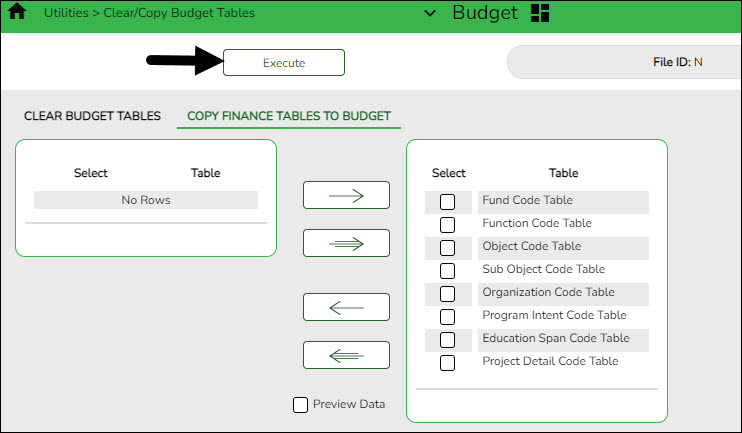Sidebar
Add this page to your book
Remove this page from your book
Update tables
Budget > Utilities > Clear/Copy Budget Tables > Copy Finance Tables to Budget
Update the budget account code tables in the next year file ID (file ID N).
❏ Click  to move all code tables from the left side to the right side of the page.
to move all code tables from the left side to the right side of the page.
Optional: Select Preview Data to view a preview of each Finance table before it is copied to Budget.
❏ If Preview Data is selected:
- Click Execute to begin the process of copying the Finance tables to Budget. The selected Finance table reports are displayed.
- Review the reports and click Process on each report to copy the Finance table data to Budget and continue to the next report. Or, click Cancel on the report if you do not want to copy the selected table.
- When the process is complete, a message is displayed either indicating that all tables were copied successfully or that selected tables have not been copied. Click OK.
❏ If Preview Data is not selected:
- Click Execute to copy the Finance tables to Budget. A message is displayed indicating that the selected tables have been copied successfully. Click OK.
If this step is not processed, account codes that exist in the Finance file ID but do not exist in the Budget file ID are not updated.
Note: This step adds the fund/fiscal year for the new school year.
Americans with Disabilities Act (ADA) and Web Accessibility
The Texas Computer Cooperative (TCC) is committed to making its websites accessible to all users. It is TCC policy to ensure that new and updated content complies with Web Content Accessibility Guidelines (WCAG) 2.0 Level AA. We welcome comments and suggestions to improve the accessibility of our websites. If the format of any material on our website interferes with your ability to access the information, use this form to leave a comment about the accessibility of our website.