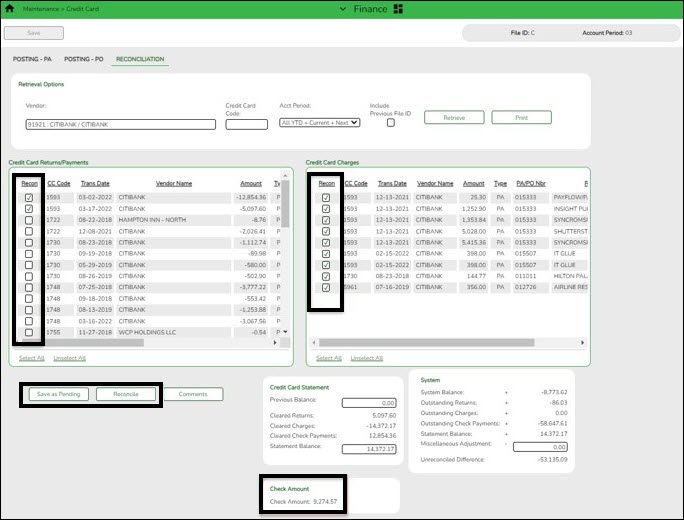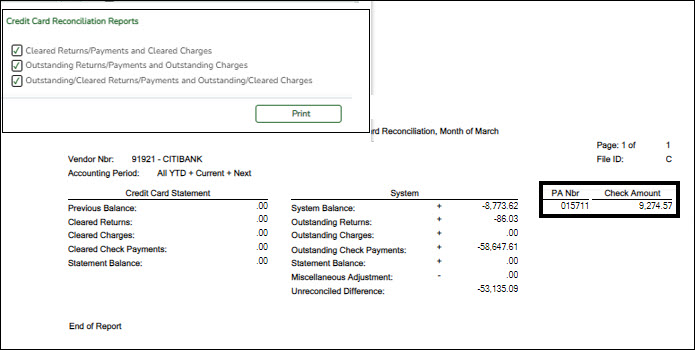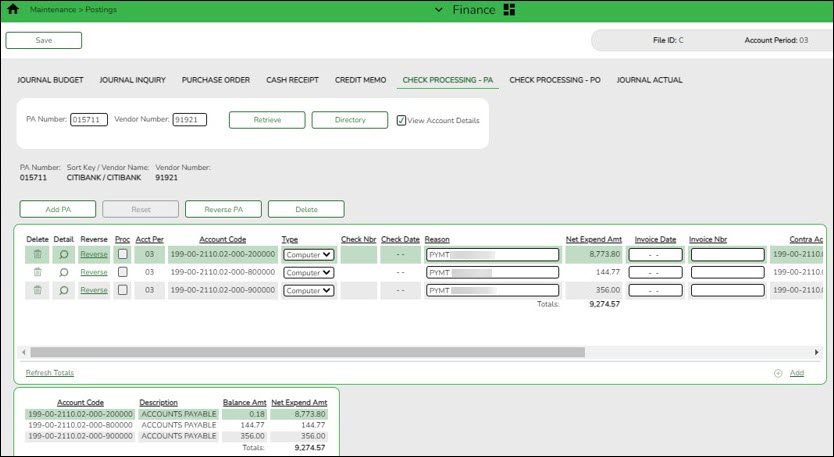User Tools
Sidebar
Add this page to your book
Remove this page from your book
Reconcile the credit card statement
Finance > Maintenance > Credit Card > Reconciliation
After all credit card transactions are entered, reconcile the credit card statement to the credit card transactions.
❏ Use the following fields to begin the reconciliation process:
- In the Vendor field, select the credit card vendor (company).
- In the Credit Card Code field, select the applicable credit card code to retrieve all transactions that were entered for that credit card.
- In the Statement Balance field, enter the credit card balances from the credit card statement.
- Proceed to reconcile the credit card transactions. As returns/payments or charges are selected, the balance and the check amount totals are updated.
❏ Click Save as Pending to save and then when finished, click Reconcile.
During the reconciliation process in the next month, the payment transaction(s) to the credit card company will be displayed on the Finance > Maintenance > Credit Card > Reconciliation tab.
Expenditure:
| 199-00-2110-01-000-200000 | Debit | |
| 199-00-2110-00-000-200000 | Credit |
After you click Reconcile and the credit card statement is reconciled, a PA is created for the credit card company on the Finance > Maintenance > Postings > Check Processing - PA tab.
It is helpful for tracking purposes to enter the statement date in the Invoice Date field and the statement month as the Invoice Number.
Americans with Disabilities Act (ADA) and Web Accessibility
The Texas Computer Cooperative (TCC) is committed to making its websites accessible to all users. It is TCC policy to ensure that new and updated content complies with Web Content Accessibility Guidelines (WCAG) 2.0 Level AA. We welcome comments and suggestions to improve the accessibility of our websites. If the format of any material on our website interferes with your ability to access the information, use this form to leave a comment about the accessibility of our website.