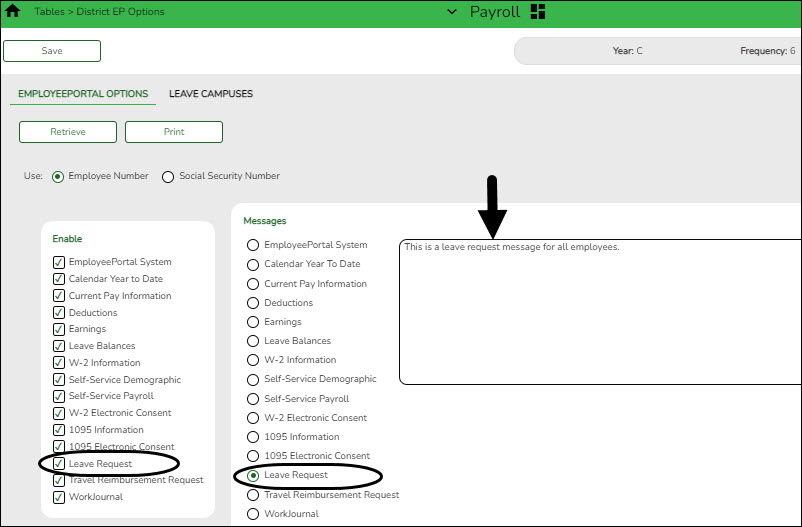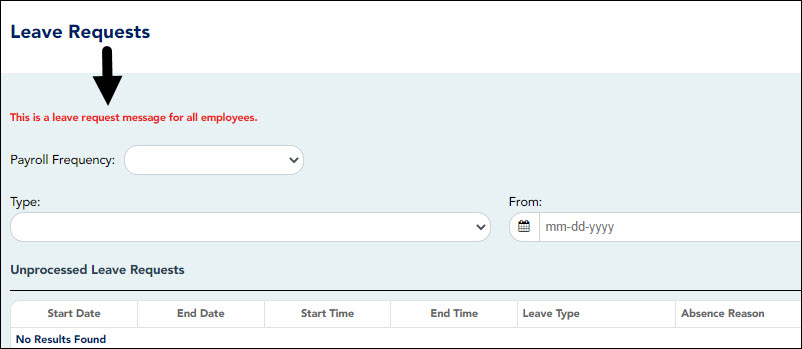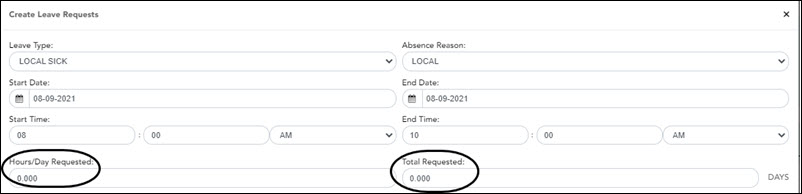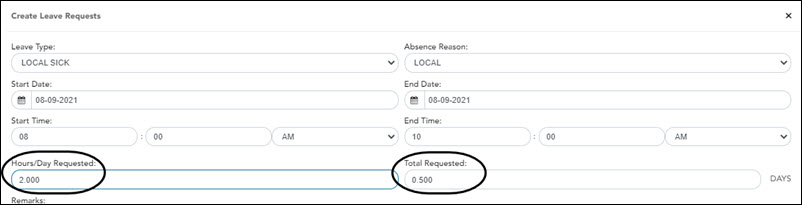User Tools
Sidebar
Add this page to your book
Remove this page from your book
Payroll > Tables > District EP Options > EmployeePortal Options
❏ Under Enable, select Leave Request to enable the leave request feature in EmployeePortal.
❏ Under Messages, select Leave Request to enable employees to view a preset message on the Leave Requests page in EmployeePortal.
- Type the applicable message in the text box.
- The message is displayed in red at the top of the Leave Requests page in EmployeePortal.
❏ Click Save.
Review the Leave Requests Help page for further information about how the Total Requested column is calculated.
Americans with Disabilities Act (ADA) and Web Accessibility
The Texas Computer Cooperative (TCC) is committed to making its websites accessible to all users. It is TCC policy to ensure that new and updated content complies with Web Content Accessibility Guidelines (WCAG) 2.0 Level AA. We welcome comments and suggestions to improve the accessibility of our websites. If the format of any material on our website interferes with your ability to access the information, use this form to leave a comment about the accessibility of our website.