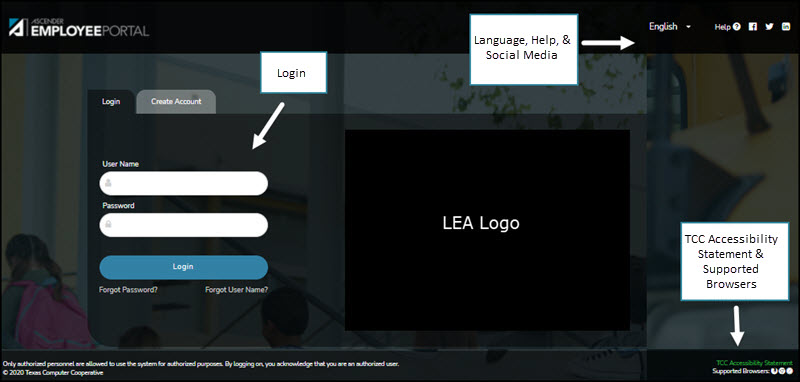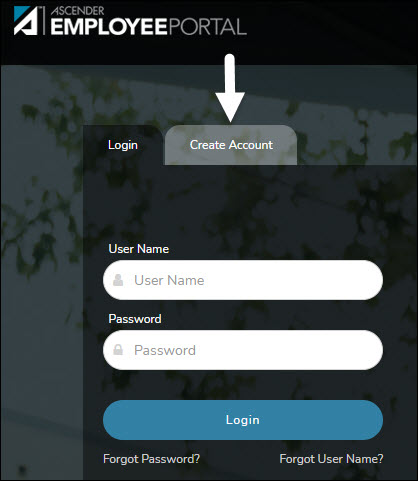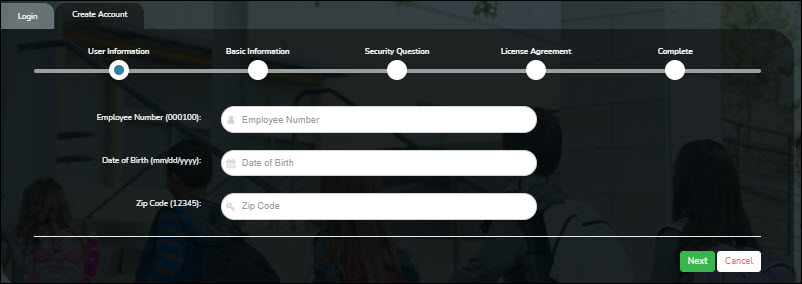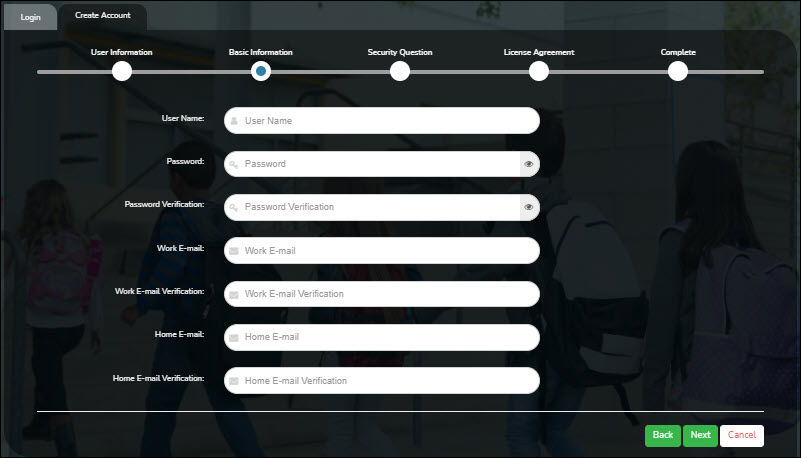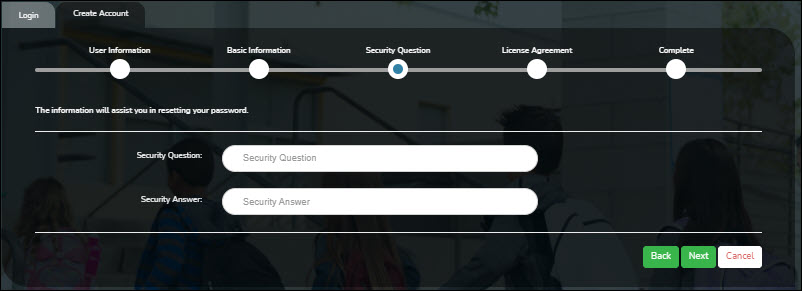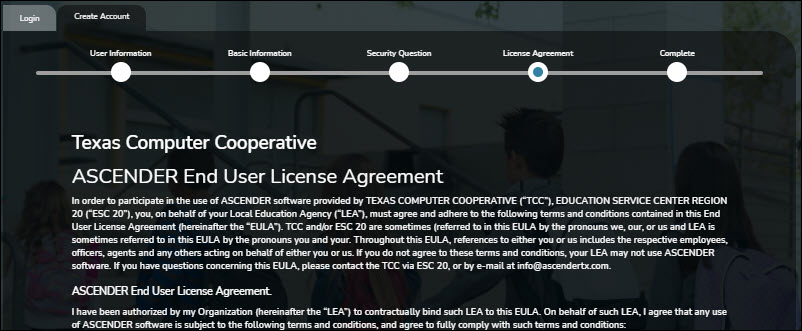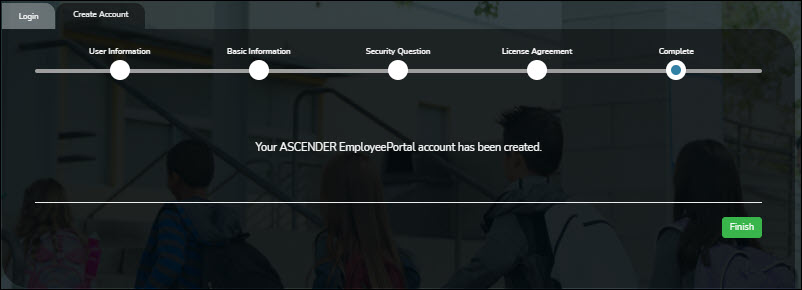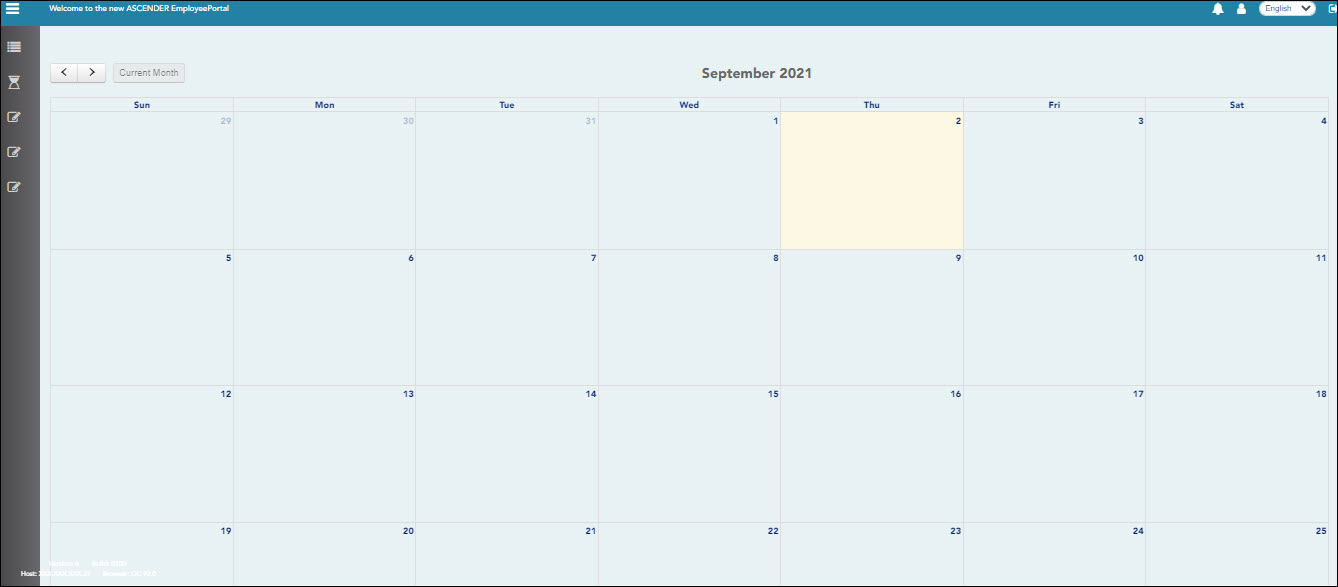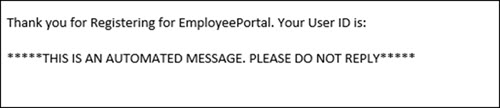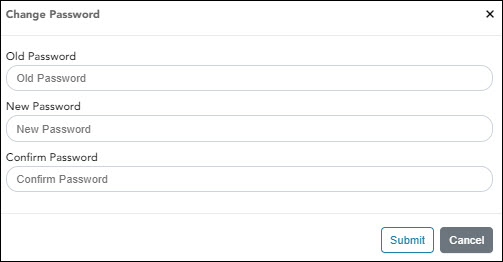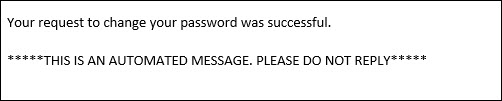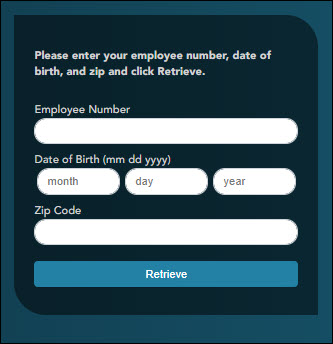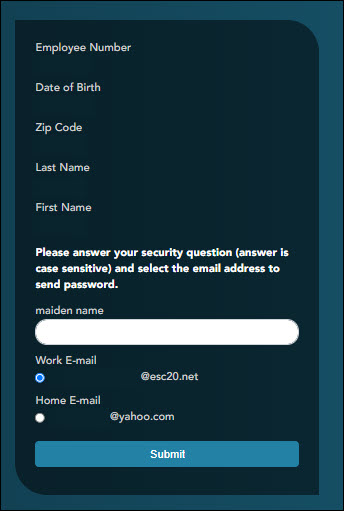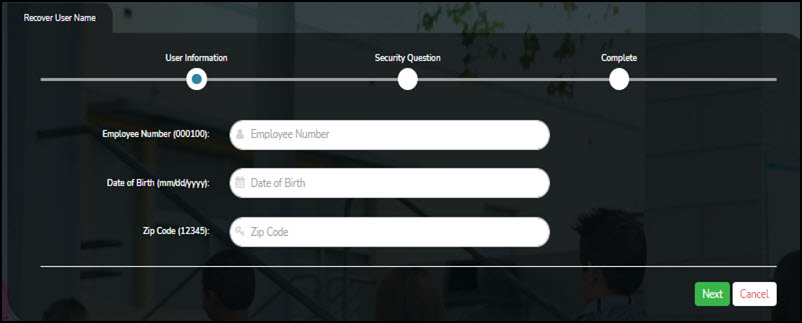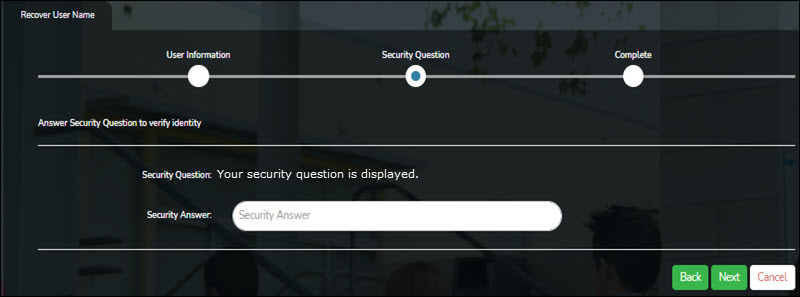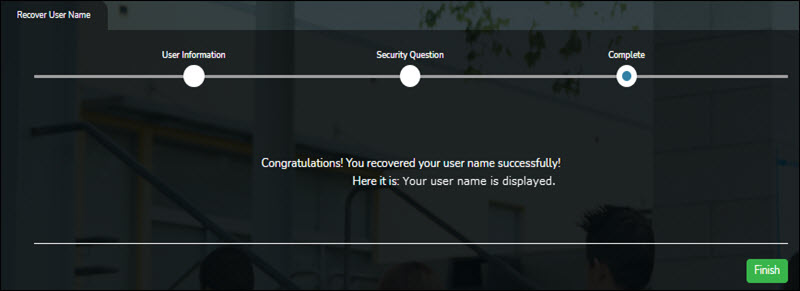User Tools
Sidebar
Add this page to your book
Remove this page from your book
Employee Guide: Create Account & Login
Welcome to ASCENDER EmployeePortal. This application provides you with access to various employee data inquiries and maintenance features.
Your local education agency (LEA) determines the pages and data fields that can be viewed and/or edited in EmployeePortal. If you have questions, contact your EmployeePortal administrator.
Upon initial account creation or log on to the portal, the End User License Agreement (EULA) for ASCENDER is displayed. Users must accept the agreement in order to proceed.
Before You Begin
Review the ASCENDER EmployeePortal Navigation page to familiarize yourself with the portal.
TIP: If you have any new notifications from EmployeePortal, the number of pending notifications is displayed in the top-right corner of the page on ![]() . Click
. Click ![]() to view the Notifications box. You can either click Mark All As Read to mark all notifications as read and clear all notifications or click a notification to open the Notifications page. From the Notifications page, you have the option to Mark All As Read or click
to view the Notifications box. You can either click Mark All As Read to mark all notifications as read and clear all notifications or click a notification to open the Notifications page. From the Notifications page, you have the option to Mark All As Read or click ![]() to clear each individual notification.
to clear each individual notification.
I. Create Account & Log on to EmployeePortal
To access the ASCENDER EmployeePortal, you must log on.
- If you are a new user and do not have an ASCENDER EmployeePortal account, you must create an account.
- Log in as a new user.
ASCENDER EmployeePortal > Create Account
If you are a new user, access the EmployeePortal link provided by your LEA. When you access EmployeePortal, the Login page is displayed.
❏ From the Login page, click Create Account.
User Information
Employee Number or Social Security Number Depending on your LEA's settings, you are prompted to enter either your employee number or your nine-digit social security number. Date of Birth Type your birth date in the mm/dd/yyyy format. Zip Code Type your five-digit zip code. ❏ Click Next.
- The data you entered is verified to ensure that you are authorized to use EmployeePortal.
- If you already created an account, a message is displayed prompting you to contact your personnel department.
- The Employee Number or Social Security Number, Date of Birth, Zip Code, Last Name, and First Name fields cannot be modified.
Basic Information❏ Click Next.
Security Question
Security Question Type a question you will be asked in the event that you forget your password at a later date. Security Answer Type the answer to the security question. This is case-sensitive. ❏ Click Next.
License Agreement
Review and accept the End User License Agreement (EULA) for ASCENDER. This agreement must be accepted in order to proceed.
❏ Select Accept.
❏ Click Next.
Complete
❏ Click Finish.
The ASCENDER EmployeePortal homepage is displayed indicating that you have successfully logged on to the portal. A calendar is displayed allowing you to quickly access various functions in the applications such as leave, travel, and WorkJournal requests. You will notice that the current day is highlighted in yellow.
You will receive a confirmation email message containing your user name.
- Log in as an existing user.
ASCENDER EmployeePortal > Login❏ Enter the following information:
Field Description User Name Type the user name you entered when you created your ASCENDER EmployeePortal account. Your user name is not case-sensitive.
Password Type your password.
Requirements:• 8-46 alphanumeric characters
• Three of the following: uppercase, lowercase, numeric, and special characters
• Case-sensitive
❏ Click Login. The EmployeePortal homepage is displayed.
WARNING! Other password requirements such as the number of invalid password attempts, lockout period, and the number of password expiration days are set by your EmployeePortal administrator.
II. Manage Login Information
- Change password.
ASCENDER EmployeePortal > Change Password
Access the EmployeePortal link provided by your LEA. When you access EmployeePortal, the Login page is displayed. After you have successfully logged on to the portal, the EmployeePortal homepage is displayed. Click your name in the upper-left corner or click
 at any time to access the Self-Service Profile page, and then click Change Password.
at any time to access the Self-Service Profile page, and then click Change Password.
This page is used to change your current password. If you forgot your password, use the Forgot Password page to reset your password. If you are locked out of your account, contact your LEA's EmployeePortal administrator.
❏ Click Change Password. The Change Password pop-up window opens.
Old Password Type your old (current) password. New Password Type your new password. The password minimum is 8 and the maximum is 46. Confirm Password Retype your new password to confirm. ❏ Click Submit to update your current password to the new password. Otherwise, click Cancel to close the pop-up window without saving the changes. You will receive a confirmation email message notifying you that your password changed.
- Forgot password.
ASCENDER EmployeePortal > Forgot Password
From the EmployeePortal Login page, click Forgot Password. The Forgot Password page is displayed.
This page is used to reset your password if you forgot it. If you are an existing user and you know your current password and want to change it, use the Change Password page. If you are locked out of your account, contact your EmployeePortal administrator.
Employee Number or Social Security Number Depending on your LEA's settings, you are prompted for either your employee number or your nine-digit social security number. Date of Birth Type your birth date in the MMDDYYYY format. Zip Code Type your five-digit zip code. ❏ Click Retrieve.
- The entered data is verified to ensure that you are authorized to use EmployeePortal.
- The Employee Number or Social Security Number, Date of Birth, Zip Code, Last Name, and First Name fields cannot be modified.
❏ You are prompted to answer the security question that you entered when you created your user account.- In the answer field, type the answer to the security question.
- You have three opportunities to answer the question correctly.
- If the question is not correctly answered, the answer is protected, and you are prompted to call your EmployeePortal administrator to have your user account deleted. Once your user account is deleted, you can use the Create Account page to create your account again.
❏ Click Submit. You are redirected to the EmployeePortal Login page. An email message containing your temporary password is sent to your email address.❏ Obtain your temporary password from your email and return to the EmployeePortal Login page. The temporary password is only valid for 24 hours.
❏ Type your user name and the temporary password and click Login. You are redirected to the Change Password page. Follow the instructions for changing your password.
- Forgot user name.
ASCENDER EmployeePortal > Forgot User Name
From the EmployeePortal Login page, click Forgot User Name. The Recover User Name page is displayed.
This page is used to recover your user name if you forgot it.
User Information
Employee Number or Social Security Number Depending on your LEA's settings, you are prompted for either your employee number or your nine-digit social security number. Date of Birth Type your birth date in the MMDDYYYY format. Zip Code Type your five-digit zip code. Security Question
Security Question Type a question you will be asked in the event that you forget your password at a later date. Security Answer Type the answer to the security question. This is case-sensitive. ❏ Click Next.
❏ Click Finish. You are redirected to the EmployeePortal Login page.
Americans with Disabilities Act (ADA) and Web Accessibility
The Texas Computer Cooperative (TCC) is committed to making its websites accessible to all users. It is TCC policy to ensure that new and updated content complies with Web Content Accessibility Guidelines (WCAG) 2.0 Level AA. We welcome comments and suggestions to improve the accessibility of our websites. If the format of any material on our website interferes with your ability to access the information, use this form to leave a comment about the accessibility of our website.