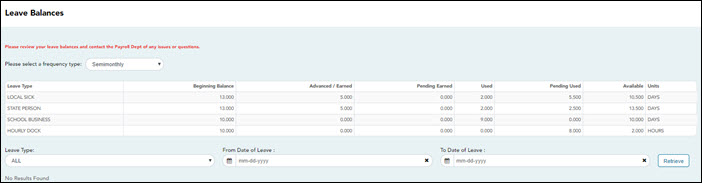User Tools
Sidebar
Add this page to your book
Remove this page from your book
ASCENDER EmployeePortal > Leave Balances
This page is used to view leave information as it currently exists in your record for the selected frequency.
If this page is not enabled, check with your EmployeePortal administrator as the LEA may have opted to not allow access.
If a message is available from your LEA, it is displayed in red at the top of the page.
View leave balance data:
| Leave Type | The specific leave code(s) for which you have leave data is displayed. The leave types are first displayed in the order that is set for your check (called stub position), and then leave type code (01-99) order. |
|---|---|
| Beginning Balance | The leave balance as of the beginning of this year for each leave type is displayed. |
| Advanced/Earned | The number of units of leave advanced or earned as of the last pay period is displayed. |
| Pending Earned | The total leave earned but not yet processed through payroll is displayed. |
| Used | The number of units of leave used as of the last pay period is displayed. |
| Pending Used | The total leave pending and approved but not yet processed through payroll is displayed. This amount is subtracted from the Available Balance field. |
| Available | The total number of leave units still available for use is displayed. The Available balance is determined by the following calculation: (prior year balance + advanced earned + pending earned) - used - pending used |
| Units | Indicates the type of units (hours or days) that is used when calculating leave requests. |
View a specific range of leave data:
❏ Use the following fields to filter the information by date range and/or leave type.
❏ Click Retrieve. A list of leave requests for the specified date range is displayed with the following data:
| Leave Type | The leave type description for the leave request is displayed. |
|---|---|
| Date of Pay | The pay date for which leave was charged is displayed. |
| Date of Leave | The date for which the leave was taken is displayed in the mm dd yyyy format. |
| Leave Used | The number of units of leave taken is displayed. |
| Leave Earned | The number of units of leave earned is displayed. |
| Status |
Indicates the status of the leave (processed, not processed, or not posted to payroll). The data displayed here depends on certain LEA option settings. For example, if you know you have leave that has not gone through payroll processing, then the feature to display unprocessed leave was disabled by the LEA.
|
Americans with Disabilities Act (ADA) and Web Accessibility
The Texas Computer Cooperative (TCC) is committed to making its websites accessible to all users. It is TCC policy to ensure that new and updated content complies with Web Content Accessibility Guidelines (WCAG) 2.0 Level AA. We welcome comments and suggestions to improve the accessibility of our websites. If the format of any material on our website interferes with your ability to access the information, use this form to leave a comment about the accessibility of our website.