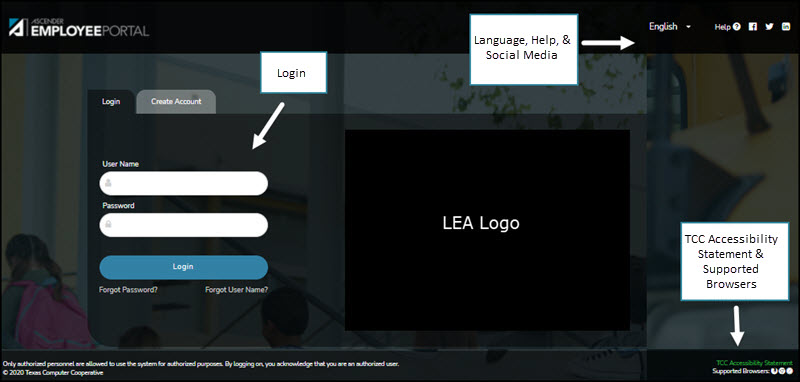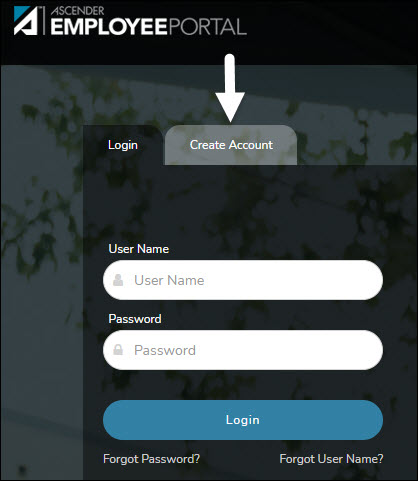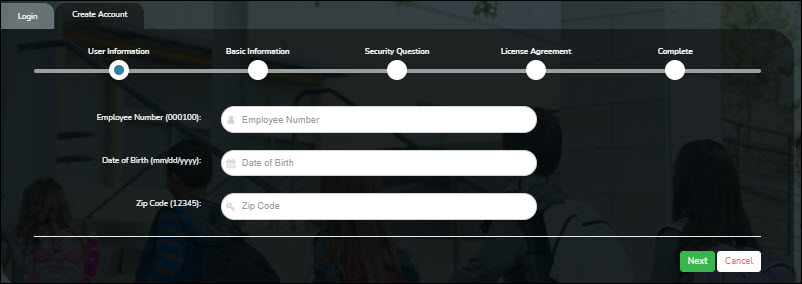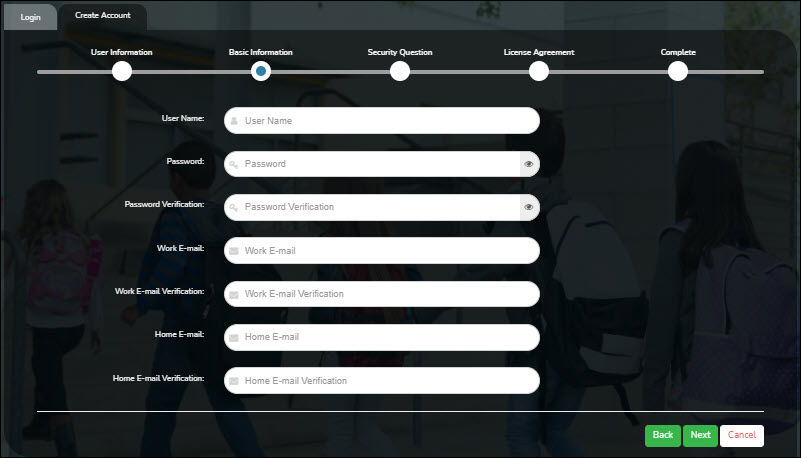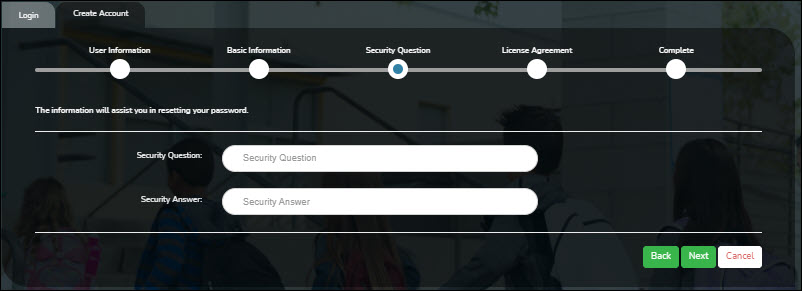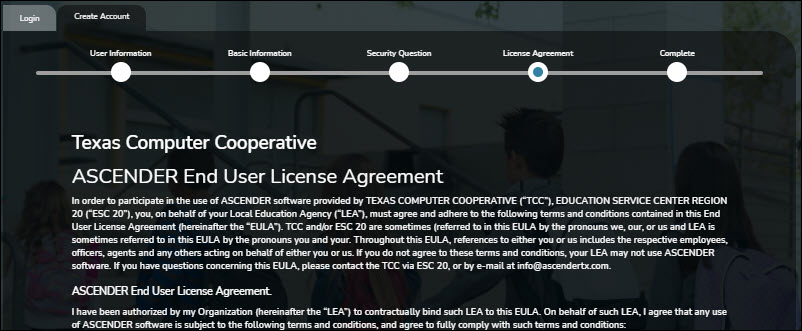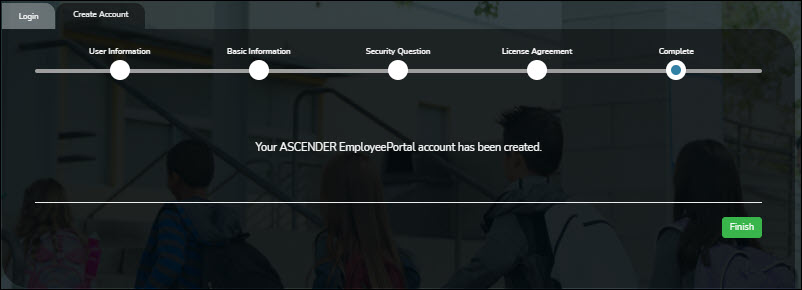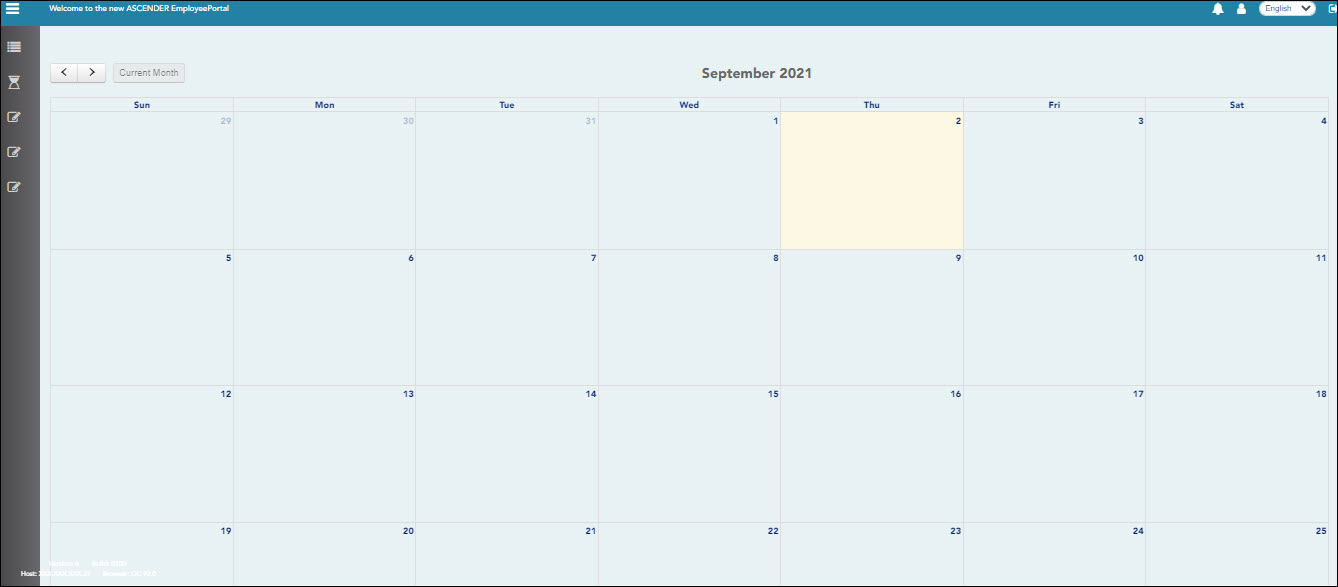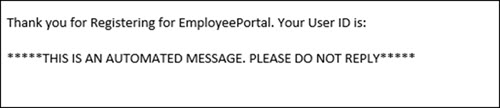User Tools
Sidebar
ASCENDER EmployeePortal > Create Account
If you are a new user, access the EmployeePortal link provided by your LEA. When you access EmployeePortal, the Login page is displayed.
❏ From the Login page, click Create Account.
User Information
| Employee Number or Social Security Number | Depending on your LEA's settings, you are prompted to enter either your employee number or your nine-digit social security number. |
|---|---|
| Date of Birth | Type your birth date in the mm/dd/yyyy format. |
| Zip Code | Type your five-digit zip code. |
❏ Click Next.
- The data you entered is verified to ensure that you are authorized to use EmployeePortal.
- If you already created an account, a message is displayed prompting you to contact your personnel department.
- The Employee Number or Social Security Number, Date of Birth, Zip Code, Last Name, and First Name fields cannot be modified.
Basic Information
❏ Click Next.
Security Question
| Security Question | Type a question you will be asked in the event that you forget your password at a later date. |
|---|---|
| Security Answer | Type the answer to the security question. This is case-sensitive. |
❏ Click Next.
License Agreement
Review and accept the End User License Agreement (EULA) for ASCENDER. This agreement must be accepted in order to proceed.
❏ Select Accept.
❏ Click Next.
Complete
❏ Click Finish.
The ASCENDER EmployeePortal homepage is displayed indicating that you have successfully logged on to the portal. A calendar is displayed allowing you to quickly access various functions in the applications such as leave, travel, and WorkJournal requests. You will notice that the current day is highlighted in yellow.
You will receive a confirmation email message containing your user name.
Americans with Disabilities Act (ADA) and Web Accessibility
The Texas Computer Cooperative (TCC) is committed to making its websites accessible to all users. It is TCC policy to ensure that new and updated content complies with Web Content Accessibility Guidelines (WCAG) 2.0 Level AA. We welcome comments and suggestions to improve the accessibility of our websites. If the format of any material on our website interferes with your ability to access the information, use this form to leave a comment about the accessibility of our website.