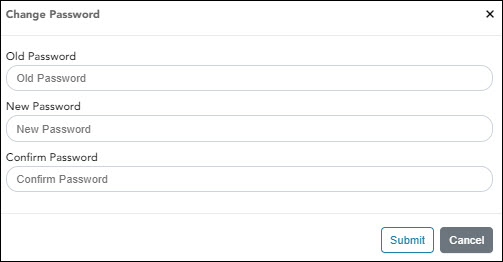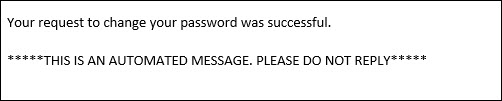User Tools
Sidebar
Add this page to your book
Remove this page from your book
ASCENDER EmployeePortal > Change Password
Access the EmployeePortal link provided by your LEA. When you access EmployeePortal, the Login page is displayed. After you have successfully logged on to the portal, the EmployeePortal homepage is displayed.
Click your name in the upper-left corner or click  at any time to access the Self-Service Profile page, and then click Change Password.
at any time to access the Self-Service Profile page, and then click Change Password.
This page is used to change your current password. If you forgot your password, use the Forgot Password page to reset your password. If you are locked out of your account, contact your LEA's EmployeePortal administrator.
❏ Click Change Password. The Change Password pop-up window opens.
| Old Password | Type your old (current) password. |
|---|---|
| New Password | Type your new password. The password minimum is 16 and the maximum is 46. |
| Confirm Password | Retype your new password to confirm. |
❏ Click Submit to update your current password to the new password. Otherwise, click Cancel to close the pop-up window without saving the changes. You will receive a confirmation email message notifying you that your password changed.
Americans with Disabilities Act (ADA) and Web Accessibility
The Texas Computer Cooperative (TCC) is committed to making its websites accessible to all users. It is TCC policy to ensure that new and updated content complies with Web Content Accessibility Guidelines (WCAG) 2.0 Level AA. We welcome comments and suggestions to improve the accessibility of our websites. If the format of any material on our website interferes with your ability to access the information, use this form to leave a comment about the accessibility of our website.