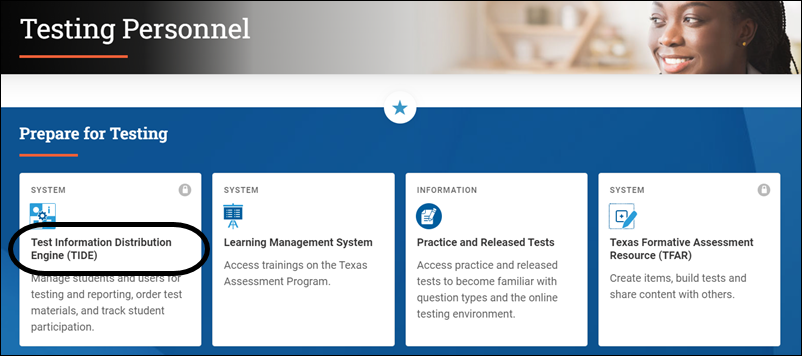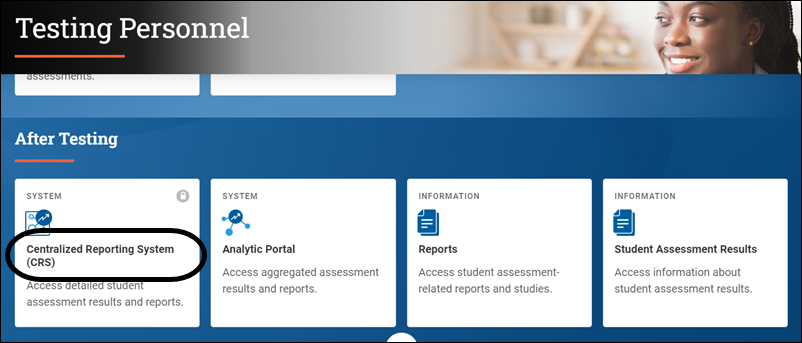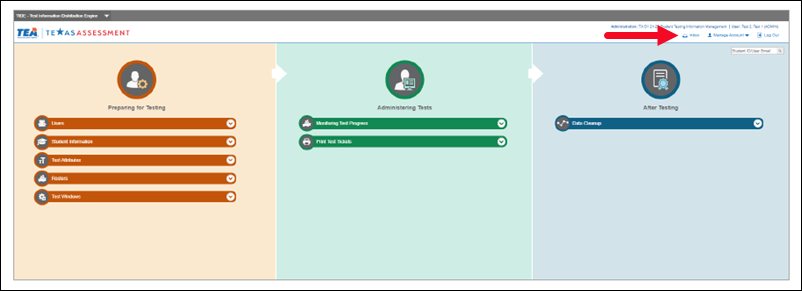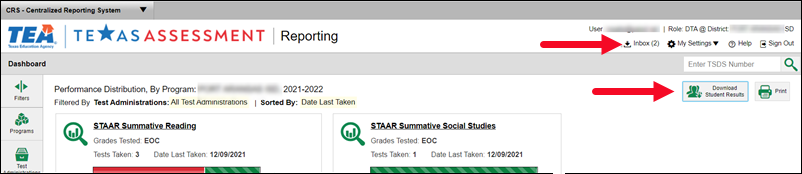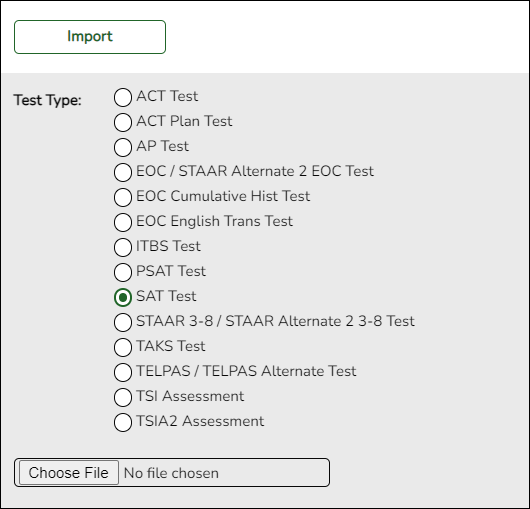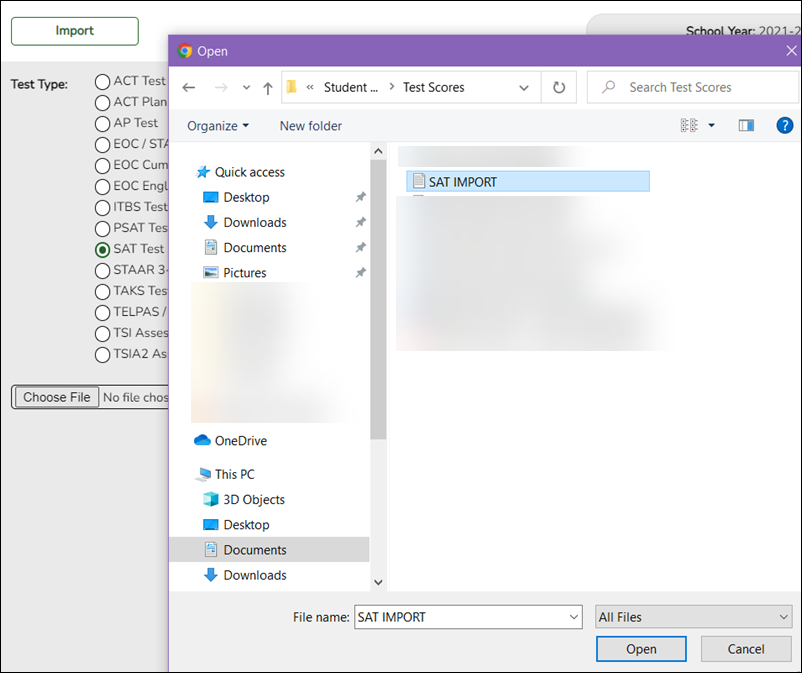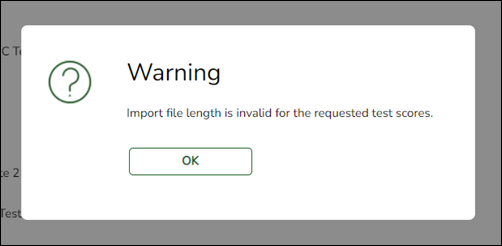User Tools
Sidebar
Add this page to your book
Remove this page from your book
ASCENDER Test Scores - Import Assessments
This process involves retrieving a file from Cambium Assessment, Inc. (CAI) and uploading it into the ASCENDER Test Scores application. Importing assessment scores into the ASCENDER Test Scores application has the major benefit of subsequently displaying this data on AARs, Personal Graduation Plans, and in TREx files. These few simple steps provide assessment data in all necessary applications.
Click here to view information for ASCENDER ParentPortal Single Sign-on.
Prerequisites
❏ You must have credentials to log into Cambium and have ordered assessment reports.
❏ This guide assumes you are familiar with the basic features of the ASCENDER Student system and have reviewed the ASCENDER Student Overview guide.
❏ For more detailed information about individual fields, please see the online Help in the ASCENDER Student system.
Quick Checklist
❏ Download files from Cambium.
❏ Import the files into the ASCENDER Test Scores application.
Import Assessments into Test Scores
The District Test Coordinator is able to import test scores from Cambium using the Import Test Scores utility.
Download Files From Cambium
Access and download your Texas assessment files from Cambium.
❏ Go to texasassessment.gov and from the top menu, click on Testing Personnel.
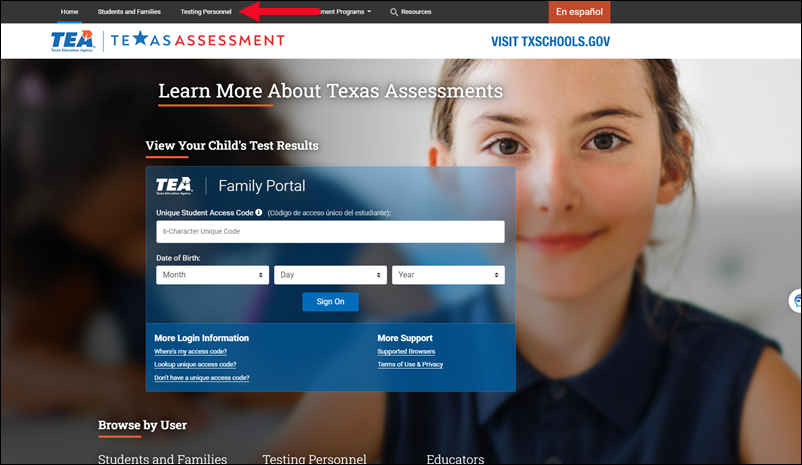
❏ Log in with your user ID and password.
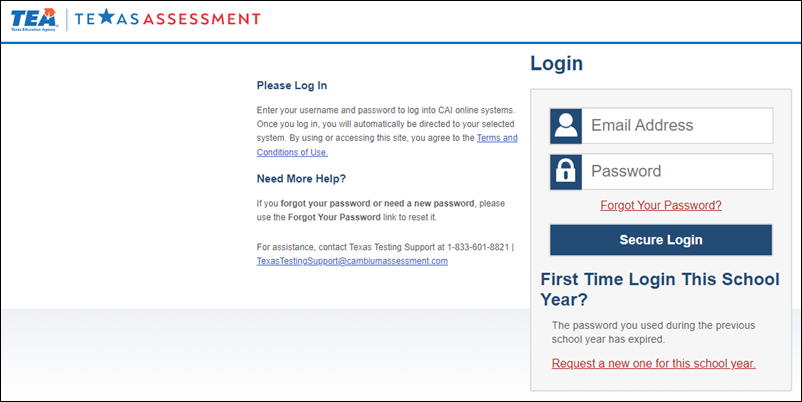
❏ You will be directed to the dashboard for the application you selected.
The file for importing test results into ASCENDER and other third party systems will automatically be generated by Cambium and will be sent to the District Test Coordinator's Inbox within Cambium. Users are not able to create the file ASCENDER needs for import. It must be created for the district by Cambium.
❏ Click on the Inbox to acquire test score files.
NOTE: Do not click on the Download Student Results button as this will not produce the correct file format required by TEA.
Below is a SAMPLE of how the Cambium Inbox appears when accessed by the District Test Coordinator.
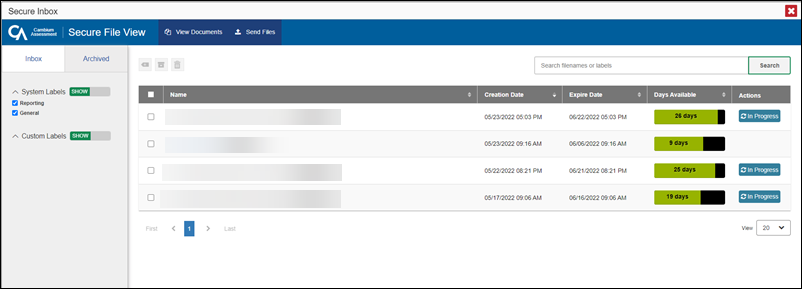
File names in the District Testing Coordinator’s Cambium Inbox will vary:
- For example, for EOC Spring testing results: 1522_EOC_CCCDDD_ANYWHERE IS_V01.txt
- For example, for TELPAS results: CCCDDD_000_DISTRICT_REPORT_21_TELPAS_Student_Data.txt
Import the File Into the ASCENDER Test Scores Application
The Import Test Scores utility in the ASCENDER Test Scores application allows you to import your DAT assessment files.
Test Scores > Utilities > Import Test Scores
❏ Select the type of test you would like to import.
❏ Click Choose File, locate your file, and open it.
❏ Click Import.
If there are errors, a message is displayed.
❏ Click OK.
❏ Click Show Error Rpt to view the error report.
You can open and save the report as a CSV or PDF file.
If there are no errors, a message is displayed.
The assessment scores that did not have errors are imported and you can view them on Maintenance > Individual Maintenance by student.
NOTE: TEA Unique Access Code is imported as part of the Cambium import.
Americans with Disabilities Act (ADA) and Web Accessibility
The Texas Computer Cooperative (TCC) is committed to making its websites accessible to all users. It is TCC policy to ensure that new and updated content complies with Web Content Accessibility Guidelines (WCAG) 2.0 Level AA. We welcome comments and suggestions to improve the accessibility of our websites. If the format of any material on our website interferes with your ability to access the information, use this form to leave a comment about the accessibility of our website.