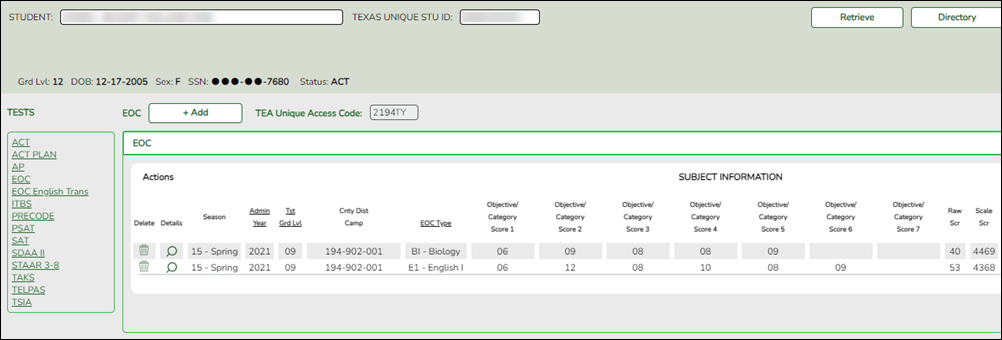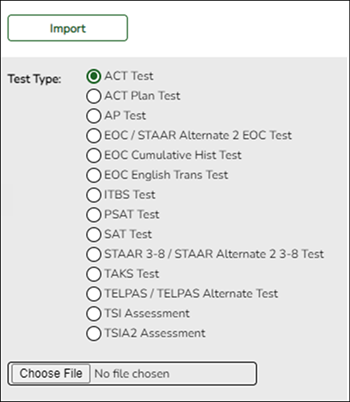User Tools
Sidebar
Add this page to your book
Remove this page from your book
ParentPortal Single Sign-on
Beginning January 2, 2023, Cambium Assessment, Inc. offered the ability to integrate Single Sign-On for families through their respective Student Information Systems. Parents are now able to access their students’ results through the ASCENDER ParentPortal, which bypasses the TEA Family Portal login screen.
This capability is available for all districts utilizing the ASCENDER ParentPortal and the Test Scores application.
Parents can use the Single Sign-on option if the student has a TEA Unique Access code in the Test Scores application as seen below:
NOTE: The TEA Unique Access Code is automatically entered for a student when result files are imported into ASCENDER.
If the student has a TEA Unique Access code on file, the parent can log in to ASCENDER ParentPortal and go to Summary > Texas Assessments.
❏ Click on the Texas Assessment button to be automatically directed to the student's scores in the Family Portal.
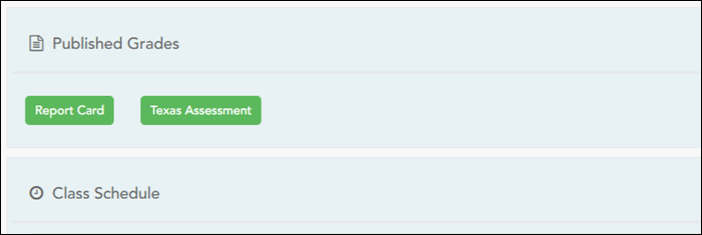
If a district does not have test scores imported from Cambium, the District Testing Coordinator can log in to Cambium and click on Secure File Center on the top right of the screen.
The Secure File Center serves as a password-protected repository, listing files containing data that have been exported from TIDE and other Cambium systems. The student data result files for upload are sent automatically.
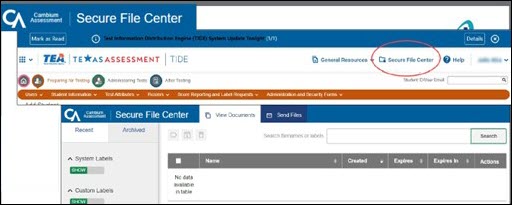
NOTE: The file may be inside a zipped file with a similar name. Make sure the file is unzipped before importing it to ASCENDER.
File names in the District Testing Coordinator’s Cambium Inbox will vary:
- For example, for EOC Spring 2023 testing results: 1523_EOC_CCCDDD_District ISD_V01.txt
The file name begins with 2 digits for the season and the next 2 digits for the year (Seasons: 13=Fall, 14=Winter, 15=Spring, 16=Summer)
❏ Files can be imported by the district testing coordinator by going to ASCENDER > Test Scores > Utilities > Import Test Scores.
A district may verify the downloaded file is in the correct format by going to the ASCENDER Help.
The Help lists the ASCENDER Interfaces which contain the required formatting.
Please see the ASCENDER Help links below for additional support:
- Test Scores > Utilities > Import Test Scores https://help.ascendertx.com/student/doku.php/testscores/utilities/importtestscores
- ASCENDER Test Scores - Import Assessments Training Guide: https://help.ascendertx.com/student/doku.php/academy/import_assessments
- ASCENDER ParentPortal > Summary https://help.ascendertx.com/parentportal/doku.php/home
Americans with Disabilities Act (ADA) and Web Accessibility
The Texas Computer Cooperative (TCC) is committed to making its websites accessible to all users. It is TCC policy to ensure that new and updated content complies with Web Content Accessibility Guidelines (WCAG) 2.0 Level AA. We welcome comments and suggestions to improve the accessibility of our websites. If the format of any material on our website interferes with your ability to access the information, use this form to leave a comment about the accessibility of our website.