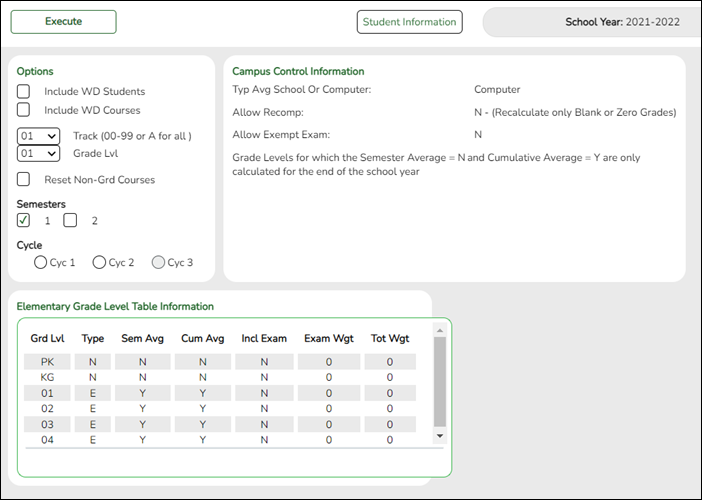User Tools
Sidebar
Add this page to your book
Remove this page from your book
F. Compute grades and assign credit.
Different utilities are for secondary and elementary campuses.
• Secondary campuses: Grade Reporting > Utilities > Grade Computation and Credit Assignment
• Elementary campuses: Grade Reporting > Utilities > Grade Computation Elementary
Secondary campuses:
Grade Reporting > Utilities > Grade Computation and Credit Assignment
This utility calculates and assigns semester grades, final grades, and course credits for secondary grade levels. Numeric grades and pass/fail grades (i.e., report card grade type P) are calculated. Students in elementary grade levels are excluded.
❏ Under Options:
| Include Withdrawn Students |
Select to include withdrawn students in the process. The utility does not consider the withdrawal date, only if the student is withdrawn.
|
|---|---|
| Include Withdrawn Courses |
Select to include withdrawn courses in the process. |
❏ Select the process(es) to be performed:
| Compute Semester Average |
Select if you are not using TeacherPortal, or if you are calculating blank semester grades when Allow Recomputation is not selected on Maintenance > Tables > Campus Control Options > Computation. |
|---|---|
| Compute Final Grades |
Select to calculate final grades. If selected, the fields under Exclude Final Grade Computations are enabled. |
| Award Credits |
Select to award credits. |
| Award Credits Self Paced |
Select to award credits to self-paced courses. If selected, credits are assigned if the course has a semester grade. |
| Track |
(Required) Select a track number, or select A to calculate grades and assign credits for all tracks. |
| Reset Non-Graded Courses |
Select to clear any grades that have been entered or posted for a student in a non-graded course, or if a graded course is changed to a non-graded course and at least one grade exists for this course. If selected, and a course with grades assigned is changed to a non-graded course, the grades are deleted in ASCENDER only, not in TeacherPortal. |
| Semesters |
Select the semesters to be updated. You must select at least one semester. IMPORTANT! Select all semesters that should be updated; semesters are considered when awarding grades or credits. |
| Grade Levels |
Select one or more specific grade levels to be updated (e.g., 12th grade only). Or, click All Grade Levels to update all grade levels.
|
| Campus Control Information |
Settings from several Maintenance > Tables > Campus Control Options tabs are used when the utility is run. The settings are displayed for your reference. The Allow Partial Credit and Credit Sequence fields in the district master schedule are also considered in processing. |
|---|---|
| Exclude Final Grade Computations |
The section is enabled only if Compute Final Grades is selected. Select any options to be excluded from final grade computation. The options only apply to courses that were not taken for all semesters of the course. |
❏ Click Execute.
A progress bar displays the progress of the student IDs being processed.
If the following conditions exist, the process is stopped, and a message is displayed:
- Compute Semester Average is selected.
- Allow Recomputation is selected on Grade Reporting > Maintenance > Tables > Campus Control Options > Computation (recalculate all grades).
- The campus is using TeacherPortal.
You must clear either Compute Semester Average or Allow Recomputation.
If the following conditions exist, the process is interrupted, and a message is displayed:
- Compute Semester Average is selected.
- Allow Recomputation is selected on Grade Reporting > Maintenance > Tables > Campus Control Options > Computation (recalculate all grades).
- The campus is not using TeacherPortal.
You are prompted to continue the process. Click Yes to recalculate all grades, or click No to stop the process.
- If errors are encountered, an error report is generated at the bottom of the page.
Review, save, and/or print the report.
Review the report using the following buttons:
Click to go to the first page of the report.
to go to the first page of the report.
Click to go back one page.
to go back one page.
Click to go forward one page.
to go forward one page.
Click to go to the last page of the report.
to go to the last page of the report.
The report can be viewed and saved in various file formats.
Click to save and print the report in PDF format.
to save and print the report in PDF format.
Click to save and print the report in CSV format. (This option is not available for all reports.) When a report is exported to the CSV format, the report headers may not be included.
to save and print the report in CSV format. (This option is not available for all reports.) When a report is exported to the CSV format, the report headers may not be included.
Click to close the report window. Some reports may have a Close Report, Exit, or Cancel button instead.
to close the report window. Some reports may have a Close Report, Exit, or Cancel button instead.
NOTE: Warnings may indicate that semester records were bypassed for students who retook failed courses.
| Print Excl List | If students and courses were excluded from final grade computation, click to print the Exclusion list.Review, save, and/or print the report.
|
|---|---|
| Print Partial | If any course was not taken for all semesters of the course, but was included in final grade computation, print a list of students who only took part of the course. Review, save, and/or print the report.
|
Elementary campuses:
Grade Reporting > Utilities > Grade Computation Elementary
This utility calculates and assigns semester grades and final (year-to-date cumulative) grades for all elementary grade levels set up on the Grade Reporting > Maintenance > Tables > Elementary > Elem Grade. The process calculates alphabetic and numeric grades.
If there are blank semester grades or if a cumulative average must be calculated, run this utility.
| Campus Control Information |
Settings from the Maintenance > Tables > Campus Control Options tabs are used when the utilities (secondary and elementary) are run. The settings are displayed for your reference.
|
|---|---|
| Elementary Grade Level Table Information |
Settings from the Grade Reporting > Maintenance > Tables > Elementary > Elem Grade tab are used when the elementary utility is run. The settings are displayed for your reference. |
| Include WD Students |
Select to include withdrawn students in the process. |
|---|---|
| Include WD Courses |
Select to include withdrawn courses in the process. |
| Track |
(Required) Select a track number, or select A to calculate grades for all tracks. |
| Grade Lvl |
Select the grade level, or select AL to computer grades for all grade levels. |
| Reset Non-Grd Courses |
Select to clear any grades that have been entered or posted for a student in a non-graded course, or if a graded course is changed to a non-graded course and at least one grade exists for this course. |
| Semesters |
Select the semesters to be computed. If you select 2, both semesters 1 and 2 are computed. |
| Cycle |
Select the cycle to be updated.
• If a grade level is set to compute cumulative averages (i.e., Comp Cum Avg is selected for the grade level on Maintenance > Tables > Elementary > Elem Grade), the final grade is calculated as the average of the two semester grades.
If a grade level is set to compute both semester average and cumulative average the final grade is calculated as the average of the two semester grades. |
❏ Click Execute.
A progress bar displays the progress of the student IDs being processed.
If the following conditions exist, the process is stopped, and a message is displayed:
- Comp Sem Avg is selected on Grade Reporting > Maintenance > Tables > Elementary > Elem Grade.
- Allow Recomputation is selected on Grade Reporting > Maintenance > Tables > Campus Control Options > Computation (recalculate all grades).
- The campus is using TeacherPortal.
You must clear either Compute Sem Avg or Allow Recomputation.
If the following conditions exist, the process is interrupted, and a message is displayed:
- Comp Sem Avg is selected on Grade Reporting > Maintenance > Tables > Elementary > Elem Grade.
- Allow Recomputation is selected on Grade Reporting > Maintenance > Tables > Campus Control Options > Computation (recalculate all grades).
- The campus is not using TeacherPortal.
You are prompted to continue the process. Click Yes to recalculate all grades, or click No to stop the process.
| Preview Errors | Click to view the error list if errors are encountered.
|
|---|
Americans with Disabilities Act (ADA) and Web Accessibility
The Texas Computer Cooperative (TCC) is committed to making its websites accessible to all users. It is TCC policy to ensure that new and updated content complies with Web Content Accessibility Guidelines (WCAG) 2.0 Level AA. We welcome comments and suggestions to improve the accessibility of our websites. If the format of any material on our website interferes with your ability to access the information, use this form to leave a comment about the accessibility of our website.