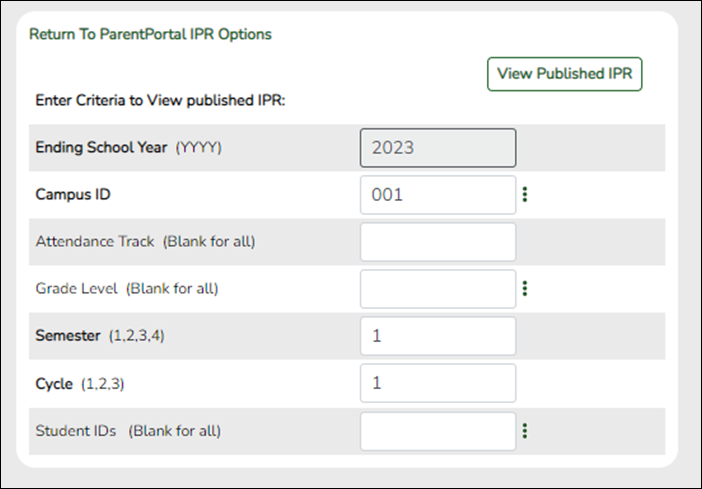User Tools
Sidebar
Add this page to your book
Remove this page from your book
View Published IPRs
❏ Click View Published IPR.
Fields are displayed allowing you to specify criteria for viewing IPRs that were previously published.
| Ending School Year (YYYY) |
The ending year of the school year you are logged onto is displayed and cannot be changed. |
|---|---|
| Campus ID |
Type the three-digit campus ID, or click |
| Attendance Track (Blank for all) |
Type the two-digit attendance track. Leave blank to select all tracks. |
| Grade Level (Blank for all) |
Type the two-character grade level, click |
| Semester (1,2,3,4) |
Type the one-digit semester. |
| Cycle (1,2,3) |
Type the one-digit cycle code. |
| Student IDs (Blank for all) |
Type the six-digit student ID number, including all leading zeros. Separate multiple IDs with a comma (e.g., 098321,096476). Or, click |
❏ Click View Published IPR.
A list of students whose IPRs have been published, according to the criteria specified, is displayed.
❏ In the Search field, begin typing characters to retrieve only students whose name or ID contains the characters you typed.
❏ Click View IPR to view the report for each student. The IPR opens in a separate window where it can be saved or printed.
NOTE: If clicking View IPR results in a blank document, verify the student's Priority 1 contact on Registration > Maintenance > Student Enrollment > Contact has both Parent/Guardian and Receive Mailouts checkboxes selected.
| Return To ParentPortal IPR Options | Click to return to the main page. |
|---|
Americans with Disabilities Act (ADA) and Web Accessibility
The Texas Computer Cooperative (TCC) is committed to making its websites accessible to all users. It is TCC policy to ensure that new and updated content complies with Web Content Accessibility Guidelines (WCAG) 2.0 Level AA. We welcome comments and suggestions to improve the accessibility of our websites. If the format of any material on our website interferes with your ability to access the information, use this form to leave a comment about the accessibility of our website.