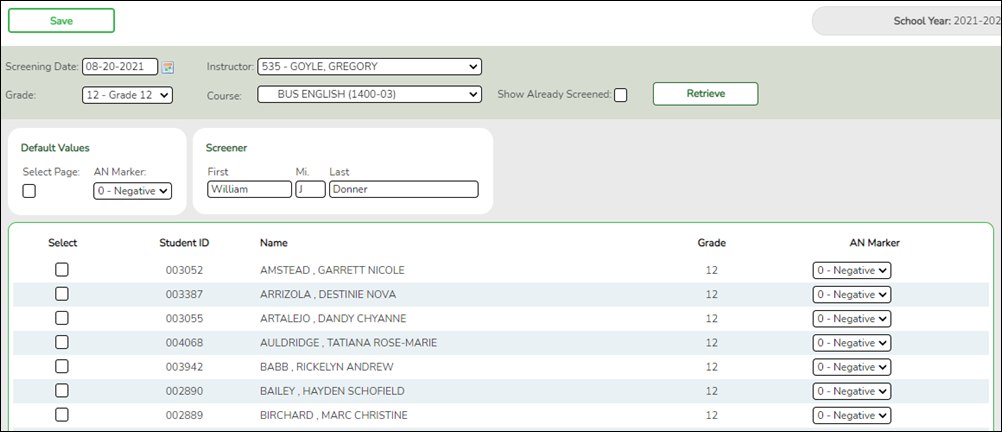User Tools
Sidebar
Add this page to your book
Remove this page from your book
Acanthosis
Health > Maintenance > Mass Screening > Acanthosis
This page allows you to add acanthosis screening data for a group of students.
- All students must be screened on the same date.
- Either the grade level or instructor must be the same for all students.
Update data:
| Screening Date |
|
|---|
❏ Select the group of students:
| Grade |
Select the grade level. If blank, you must select an instructor. |
|---|---|
| Instructor |
Select the instructor. If blank, you must select a grade level. |
| Course |
If an instructor is selected, the instructor's courses are listed by period. If you select a period for which there are multiple course-sections, all students in all sections are selected. |
| Show Already Screened |
Select to display students who meet the selected criteria and already have acanthosis screening data added for the screening date. By default, screened students are not displayed. |
❏ Click Retrieve.
The students who meet the selected criteria are displayed.
- If there are multiple pages, page through the list.
| Default Values |
Select the default values for the screening:
|
||||
|---|---|---|---|---|---|
| Screener |
Type the screener's first name (up to 9 characters), middle initial, and last name (up to 14 characters). |
❏ If you did not select Select Page, select the individual students who meet the criteria specified under Default Values.
As you select students, the Default Values are displayed for the student in the grid.
If there are multiple pages of students, you cannot save multiple changes at one time. You must save the page before going to the next page.
❏ Click Save to save the information for the students displayed on the page.
- The selected students remain displayed on the page, but they appear dimmed and cannot be selected.
- You can select different default values for the remaining students.
| Show Already Screened |
To re-display screened students (i.e., students for whom data was previously entered and saved), select Show Already Screened and click Retrieve. The students are displayed, but the data cannot be updated. |
|---|
NOTE: To modify data for individual students who were already screened, use Maintenance > Student Health > Screening - Acanthosis.
Americans with Disabilities Act (ADA) and Web Accessibility
The Texas Computer Cooperative (TCC) is committed to making its websites accessible to all users. It is TCC policy to ensure that new and updated content complies with Web Content Accessibility Guidelines (WCAG) 2.0 Level AA. We welcome comments and suggestions to improve the accessibility of our websites. If the format of any material on our website interferes with your ability to access the information, use this form to leave a comment about the accessibility of our website.