User Tools
Sidebar
Add this page to your book
Remove this page from your book
Change Password
To change your password, from the ASCENDER homepage, click  next to your user name and then click Change Password.
next to your user name and then click Change Password.
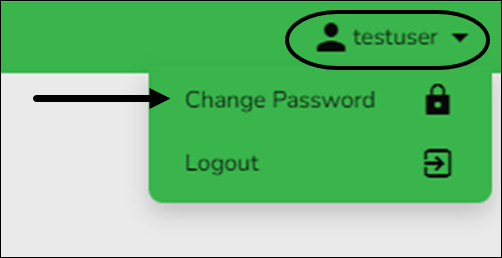
The Change Password page is displayed.
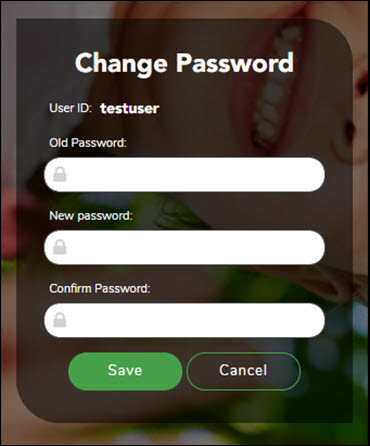
| User ID |
Displays your LEA-issued user ID. |
|---|---|
| Old Password |
Type your old (current) password. |
| New Password |
Type a new password.
• 8-46 alphanumeric characters |
| Confirm Password |
Retype your new password to confirm. |
Click Save to save your new password.
Click Cancel to cancel the request and return to the ASCENDER homepage.
Note: The ASCENDER password requirements are defined by the LEA on the Utilities > Set ASCENDER Preferences page in DBA Assistant.
If your password expires, the following Change Password page is displayed.
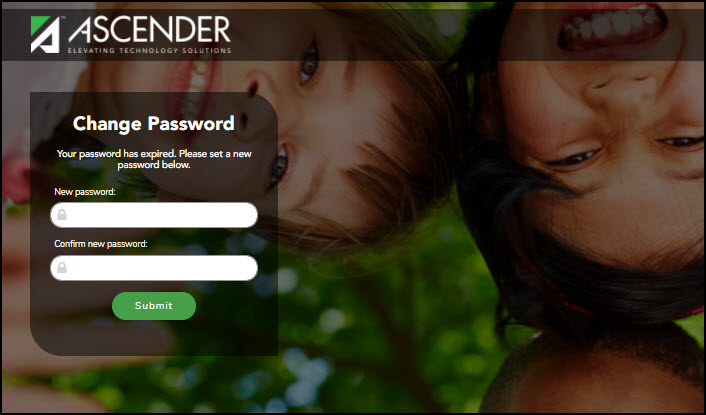
You will be prevented from reusing a previous password.
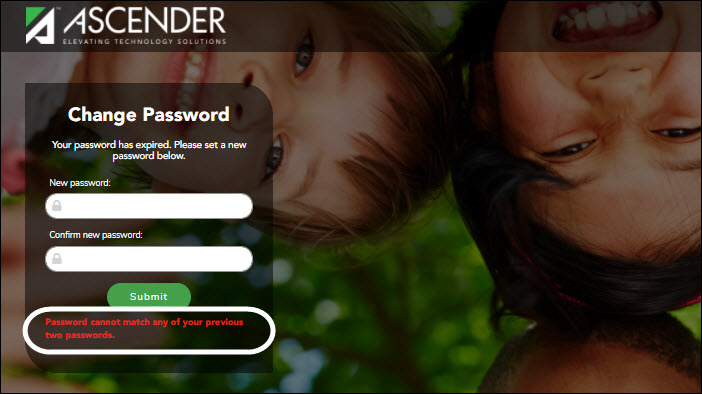
The following page is displayed upon successfully changing your password.
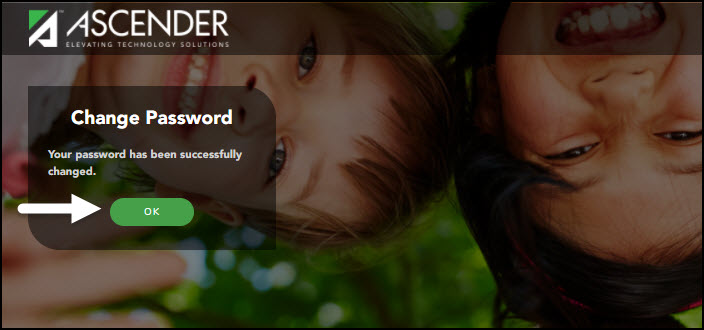
Americans with Disabilities Act (ADA) and Web Accessibility
The Texas Computer Cooperative (TCC) is committed to making its websites accessible to all users. It is TCC policy to ensure that new and updated content complies with Web Content Accessibility Guidelines (WCAG) 2.0 Level AA. We welcome comments and suggestions to improve the accessibility of our websites. If the format of any material on our website interferes with your ability to access the information, use this form to leave a comment about the accessibility of our website.
