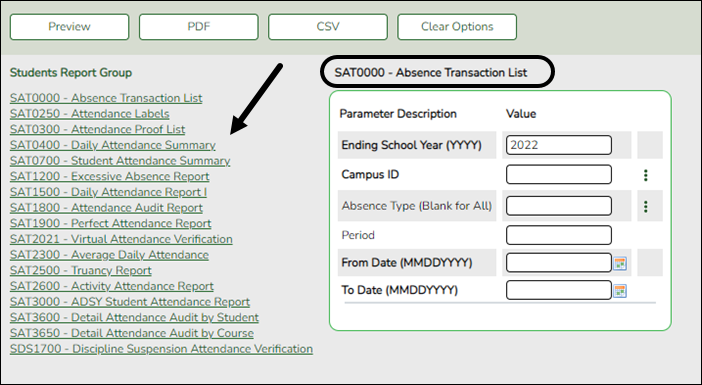User Tools
Sidebar
Add this page to your book
Remove this page from your book
Report Parameters
All available report names are displayed on the left side of the page. The list of available reports remains displayed on the page even after you select a report name. This allows you to select another report within the selected reports menu without exiting the report page. The first three characters generally refer to the application. For example, SAT refers to Student Attendance, SGR refers to Grade Reporting, and so on.
❏ Click a report to select it. The parameters for the selected report are displayed on the right side of the page.
❏ Type or select the report options. Parameter Descriptions in bold are required.
❏ Use the buttons located at the top of the page to generate the report. If the button feature does not apply to the selected report, it is disabled. For example, a certain report may not be available in the CSV format, so the CSV button will be disabled when that report is selected.
Preview - Click to generate the HTML view of the report.
PDF - Click to generate a PDF of the report.
CSV - Click to generate a CSV file of the report.
Clear Options - Click to clear all data in the Value fields if necessary.
Parameter Description
For each row, enter data in the Value field as needed. Parameter Descriptions in bold are required.
If the parameter has an ellipsis button, you can type data in the Value field, or you can click the button to select a value from a lookup or directory.
If the parameter has an calendar icon, you can type a date in the Value field, or you can click the icon to select a date from a calendar.
Ellipsis Button
When you click the ellipsis button on a report parameter page, a lookup or directory opens. See the Ellipsis Icon section of this guide for more information.
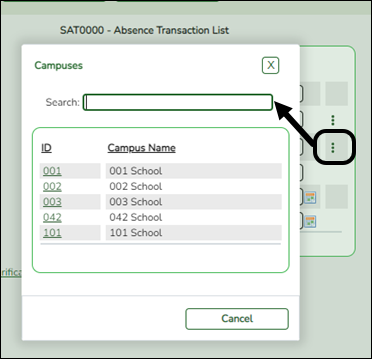
For reports, it is common for Lookups and Directories to allow you to select multiple values. When multiple values can be selected, check boxes are displayed for each value, and you can select one or more check boxes.
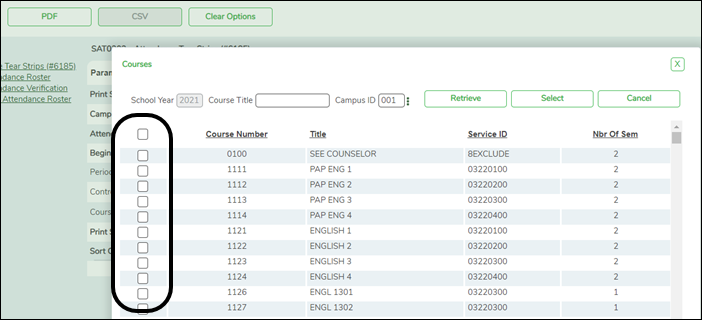
Many parameter descriptions will also state that you can leave the Value field blank to select all available values. For example, leave the Period parameter blank to select all periods at the campus.
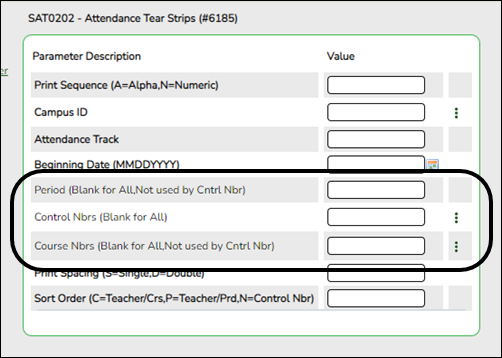
Calendar Icon
For date parameters, you can type the date in the MMDDYYYY format, or you can click the calendar icon to select a date from a calendar.
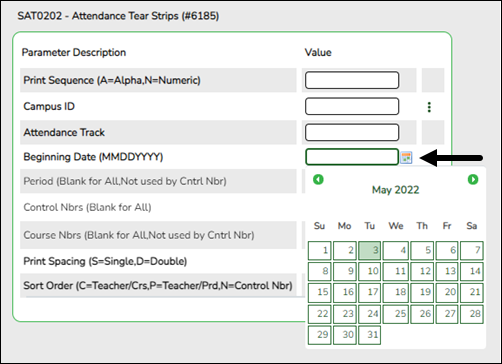
Arrows on either side of the month name allow you to view previous and future months.
When you click a date on the calendar, the calendar closes, and the Value field is populated with the selected date.
If you click outside the calendar, the calendar closes with no date selected.
Americans with Disabilities Act (ADA) and Web Accessibility
The Texas Computer Cooperative (TCC) is committed to making its websites accessible to all users. It is TCC policy to ensure that new and updated content complies with Web Content Accessibility Guidelines (WCAG) 2.0 Level AA. We welcome comments and suggestions to improve the accessibility of our websites. If the format of any material on our website interferes with your ability to access the information, use this form to leave a comment about the accessibility of our website.