User Tools
Sidebar
User Created Reports & Templates
Most ASCENDER Student applications provide the ability to create a customized application-level report for students at one campus or all campuses. Student information is pulled from the most current student record for the selected school year.
Graduation Plan and Scheduling do not offer user created reports.
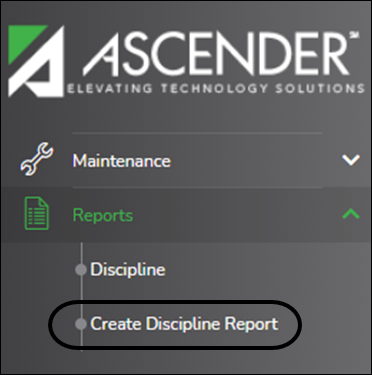
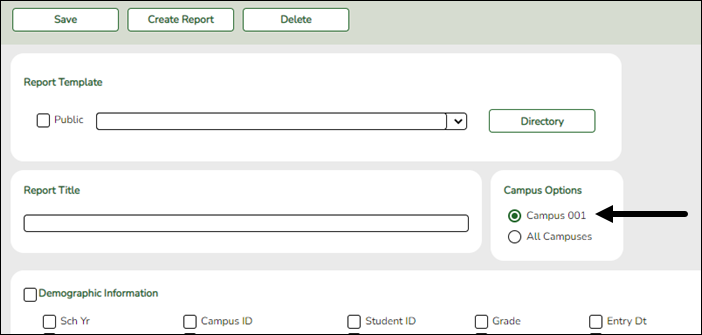
| Report Title |
Type a title for the report, up to 35 characters. |
|---|---|
| Campus Options |
Select Campus to print information for the campus to which you are logged on. |
The fields are grouped by student table. Select the fields for which you want to print information. You can select an entire group of fields by selecting the group name (e.g., Demographic Information).
Click Create Report to generate the report. The report displays the selected data. Review, save, or print the report.
Templates
You can create and reuse templates for reports that are run frequently. You can also create and use public reports, which are shared district wide.
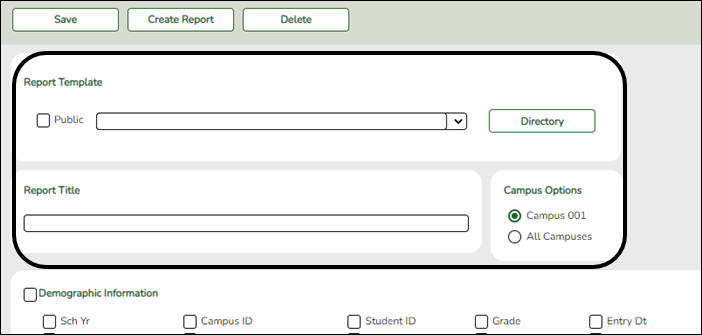
Create and save a new template:
| Report Template |
Type the name of a new report template. WARNING: If you type a name that is already used, it will overwrite the previous template. |
|---|---|
| Public |
Select to make the report accessible to other users. All users in the district who have access to this page will be able to use the template. |
| Report Title |
Type a title for the report, up to 35 characters. This title may or may not be the same as the report template name. |
Select the fields to be included. You can select individual fields, or you can select an entire group of fields by selecting the group name.
Click Save.
Run a report from an existing template:
| Report Template |
Begin typing all or part of the name of an existing report template, or press the space bar to view all the templates. As you begin to type, a drop-down list displays report templates with titles that match the letters you have typed. From the drop-down list you can select the template. Only templates you created are listed in the drop-down list. |
|---|---|
| Report Template Directory |
If you do not know the name of the report template, or if you are looking for a public report template, click Directory to select a report template from the directory. From the directory, you can select templates you created as well as public templates. |

From the directory, you can search for a template by the report title, report template, or user ID of the person who created a template.
| Report Template |
Type all or any part of the report template name. |
|---|---|
| Report Title |
Type all or any part of the report title. |
| User ID |
Type all or any part of the user ID that created the template. |
| Public |
Select to include both private (i.e., your templates) and public (i.e., district-wide) reports in your search results. NOTE: Any changes you make to a public template will be saved under your user ID as a private template. If you want to save the template as public, you must change the name. Public templates cannot have the same names. |
Click Search. Templates meeting the criteria entered are listed.
When you locate the report template you want to retrieve, click the report template name. The directory closes.
IMPORTANT: Once the template is selected on the Create Report page, press ENTER to populate the selections.
Click Create Report to generate the report. The report opens in a new window.
Review, save, or print the report as described in the Report Preview section of this guide.
NOTE: You can save a public template as your own, or as a different public template, by saving the template with a different name. You cannot have two public templates with the same name.
Americans with Disabilities Act (ADA) and Web Accessibility
The Texas Computer Cooperative (TCC) is committed to making its websites accessible to all users. It is TCC policy to ensure that new and updated content complies with Web Content Accessibility Guidelines (WCAG) 2.0 Level AA. We welcome comments and suggestions to improve the accessibility of our websites. If the format of any material on our website interferes with your ability to access the information, use this form to leave a comment about the accessibility of our website.
