User Tools
Sidebar
Add this page to your book
Remove this page from your book
Scheduling > Maintenance > Master Schedule Generator > Trial Scheduling Load > Schedule Load
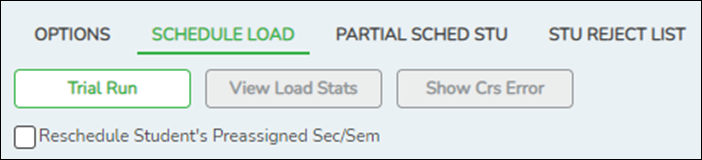
| Reschedule Student's Preassigned Sec/Sem |
If you have students with courses that are already scheduled (i.e., students who are already scheduled into courses before scheduling is run because they must have a specific section or semester of a course): |
|---|
❏ Click Trial Run.
The trial scheduling load begins processing.
At the end of the trial scheduling load, a message is displayed indicating the number of students that the trial run attempted to schedule.
| View Load Stats |
Click to view the scheduling statistics report for the scheduling load. Review, save, or print the report. |
|---|---|
| Show Crs Error | If errors are encountered, click to view a report of invalid course errors for the scheduling load. Review, save, or print the report. |
If you need to improve your scheduling load, run all reports necessary to identify reasons for unscheduled students, and make the necessary modifications. It is recommended that you run and review all trial scheduling load reports after the trial run.
❏ Click Trial Run to run the trial scheduling load again until you are satisfied with the results.
Americans with Disabilities Act (ADA) and Web Accessibility
The Texas Computer Cooperative (TCC) is committed to making its websites accessible to all users. It is TCC policy to ensure that new and updated content complies with Web Content Accessibility Guidelines (WCAG) 2.0 Level AA. We welcome comments and suggestions to improve the accessibility of our websites. If the format of any material on our website interferes with your ability to access the information, use this form to leave a comment about the accessibility of our website.
