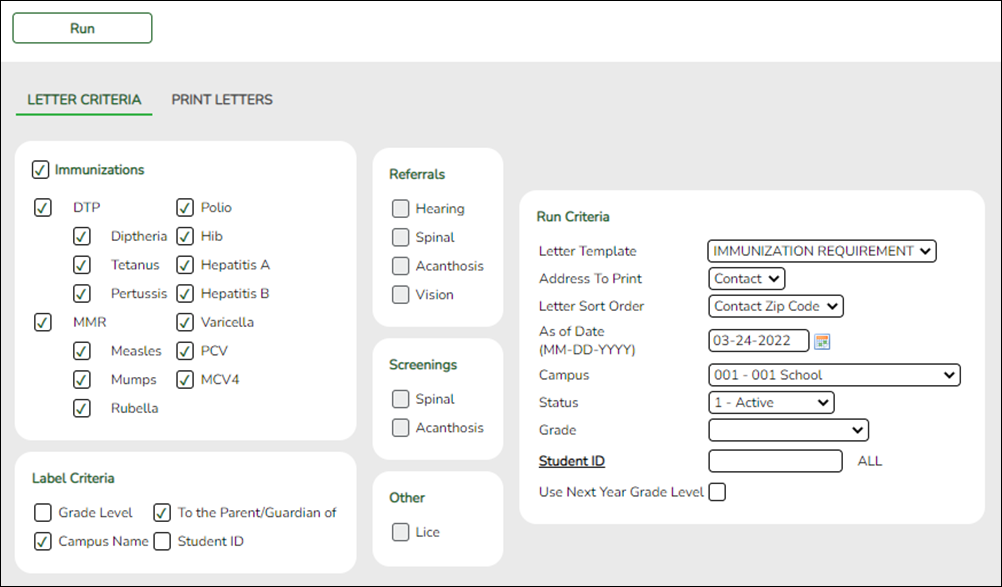Sidebar
Add this page to your book
Remove this page from your book
Letter Criteria
Health > Letters > Run Letter > Letter Criteria
This tab allows you to set criteria for printing Health letters for immunizations due, referrals, screenings, or head lice notification. Letters are generated for students with record status 1, 2, or 3.
Update data:
❏ Select the letters to print:
| Immunizations |
Select the immunizations for which to print letters. To select all immunizations, select the check box for the Immunizations group. NOTE: Immunization doses can be administered four or fewer days before the minimum interval or age. |
||||||||||||||||||
|---|---|---|---|---|---|---|---|---|---|---|---|---|---|---|---|---|---|---|---|
| Referrals |
Select the type of referrals for which to print letters. Referral letters are printed for students who failed a screening and have no referral date in their record for the current year. The students' referral date (if blank) is updated with the date on which the letter was printed when you click Update Referrals from the Print Letters tab. An existing referral date is not replaced; a letter is only generated if the referral date is blank. Hearing or vision referrals are generated when Pass/Fail is Fail or Inconclusive. Spinal referrals are generated when Signs/Symptoms is Kyphosis, Scoliosis, or Other. Acanthosis referrals are generated when AN Marker is other than 0 - negative. Spinal and acanthosis screening letters are not printed for students who have a religious exemption. |
||||||||||||||||||
| Screenings |
Select the type of screening for which to print letters. Letters do not print for students with a religious exemption if the affidavit date is prior to the date on which letters are generated. |
||||||||||||||||||
| Other |
|
||||||||||||||||||
| Run Criteria |
|
||||||||||||||||||
| Label Criteria |
The labels are designed using the Avery 5162 template, which prints 14 labels per page, 1 1/3“ x 4” each. |
❏ Click Run to process the letters.
The Print Letters tab opens.
❏ To return to this tab, click Return.
Americans with Disabilities Act (ADA) and Web Accessibility
The Texas Computer Cooperative (TCC) is committed to making its websites accessible to all users. It is TCC policy to ensure that new and updated content complies with Web Content Accessibility Guidelines (WCAG) 2.0 Level AA. We welcome comments and suggestions to improve the accessibility of our websites. If the format of any material on our website interferes with your ability to access the information, use this form to leave a comment about the accessibility of our website.