User Tools
Sidebar
Add this page to your book
Remove this page from your book
Emergency
Health > Maintenance > Student Health > Emergency
This tab allows you to view and update a student's emergency information, such as emergency medical contacts (e.g., doctor and dentist) and medical alerts. You can also quickly print an emergency profile report for the student in the event of a medical emergency.
Only medical contacts can be updated on this page. Non-medical contacts (e.g., parents/guardians) are displayed on this page but are maintained in Registration.
This tab is not enabled until you retrieve a student.
Update data:
❏ To retrieve a student's records, select the student in one of the following ways:
| Student |
Begin typing the student ID (with leading zeros) or last name. As you begin typing, a drop-down list displays students whose ID or last name begins with the numbers or characters you have typed. The drop-down list displays the students' full name and grade level. From the drop-down list you can select the student. |
|---|---|
| Texas Unique Stu ID |
Type all or part of the student's Texas Unique Student ID to retrieve students whose ID begins with the characters you typed.
Review the Assign a TSDS Unique ID guide for additional information. |
| Directory | Click to select a student from the Directory. |
| (photo) |
If a photo exists for the student, the student photo is displayed. Photos are not displayed in all applications. They are displayed in Attendance (Inquiry), Discipline, Grade Reporting, Graduation Plan, Health, Registration, and Scheduling. They are not displayed in Special Ed or Test Scores. |
The student's existing emergency information is displayed.
| Insurance Type |
Select the student's type of insurance coverage. |
||||
|---|---|---|---|---|---|
| Release on File |
Indicate if a signed parental release is on file that allows emergency care to be provided to the student. |
||||
| Provisional Enrollment |
Indicate if the student is provisionally enrolled (pending receipt of immunization records). |
||||
| Hearing Aid |
Indicate in which ear the student wears a hearing aid if applicable. Select No if the student does not wear a hearing aid. |
||||
| Medical Alert 1 and 2 |
Type up to two medical warnings for the student, up to 80 characters. For each medical warning entered, do the following:
|
In the emergency contact grid, the student's emergency contacts are listed. The student's parents/guardians and other non-medical contacts are listed first, and medical contacts (e.g., doctor and dentist) are listed next.
❏ Click +Add to add a medical emergency contact.
A pop-up window opens.
| Contact Information |
|
||||||
|---|---|---|---|---|---|---|---|
| Address |
Type the contact's complete address. |
||||||
| Phone |
Type the contact's applicable phone numbers, including area codes and extensions. |
❏ Click OK.
The window closes, and the new contact is displayed in the grid.
The first doctor, dentist, and hospital entered are also displayed in fields above the grid. (“none” is displayed until this data is entered.)
| View or edit details for the contact. Only medical contacts can be edited here. | |
 | Delete a medical contact.
1. Click You can save edits and delete records in the same step (i.e., the changes are all committed when the record is saved).
|
 | View medical alert.
The button is displayed if a medical warning exists for the student and Consent to Display Alert is selected on Health > Maintenance > Student Health > Emergency.
|
| Comments | Add comments.
|
| Print Emergency Profile | Print all emergency contact information for the student.
|
| Documents | View or attach supporting documentation. |
Americans with Disabilities Act (ADA) and Web Accessibility
The Texas Computer Cooperative (TCC) is committed to making its websites accessible to all users. It is TCC policy to ensure that new and updated content complies with Web Content Accessibility Guidelines (WCAG) 2.0 Level AA. We welcome comments and suggestions to improve the accessibility of our websites. If the format of any material on our website interferes with your ability to access the information, use this form to leave a comment about the accessibility of our website.

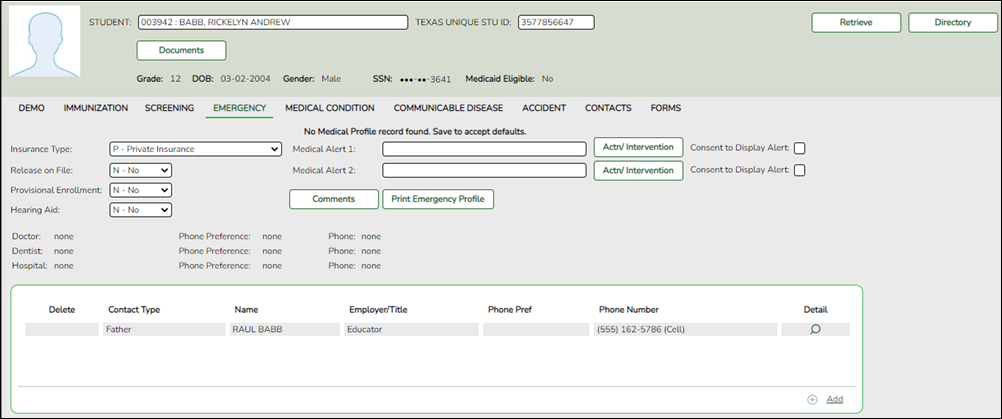







Click to add comments for the record, such as the severity or other specific information about the condition, up to 3270 characters. The comments window opens, and any existing comments are displayed. Add or update comments and click OK.
This information is not displayed outside of the Health application.
If comments exist, a paperclip icon is displayed on the button.