User Tools
Sidebar
Add this page to your book
Remove this page from your book
Health > Maintenance > Student Health > Screening - Hearing
This tab allows you to maintain data about a student's hearing screenings.
This tab is not enabled until you retrieve a student.
Update data:
❏ To retrieve a student's records, select the student in one of the following ways:
| Student |
Begin typing the student ID (with leading zeros) or last name. As you begin typing, a drop-down list displays students whose ID or last name begins with the numbers or characters you have typed. The drop-down list displays the students' full name and grade level. From the drop-down list you can select the student. |
|---|---|
| Texas Unique Stu ID |
Type all or part of the student's Texas Unique Student ID to retrieve students whose ID begins with the characters you typed.
Review the Assign a TSDS Unique ID guide for additional information. |
| Directory | Click to select a student from the Directory. |
| (photo) |
If a photo exists for the student, the student photo is displayed. Photos are not displayed in all applications. They are displayed in Attendance (Inquiry), Discipline, Grade Reporting, Graduation Plan, Health, Registration, and Scheduling. They are not displayed in Special Ed or Test Scores. |
The student's existing hearing screening records are displayed.
You can re-sort the grid by clicking on an underlined column heading. It will sort in ascending order. Click it again to sort in descending order.
A triangle next to the column heading indicates the column by which the grid is currently sorted and whether it is sorted in ascending  or descending
or descending  order.
order.
❏ Click +Add to add a hearing screening record.
The fields below the grid are enabled.
| Screening Date | |||||||||
|---|---|---|---|---|---|---|---|---|---|
| Sweepcheck/Threshold | For each frequency (1000, 2000, and 4000) for the right and left ears, enter the following:
|
||||||||
| Screener | Type the screener's first name (up to 9 characters), middle initial, and last name (up to 14 characters). |
||||||||
| Exam |
|
||||||||
| Specialist | If the student visited a specialist after the screening, type the specialist's first name (up to 9 characters), middle initial, and last name (up to 14 characters). |
||||||||
| Exemption Information |
❏ To edit an existing record, click the record in the grid.
The fields below the grid are enabled allowing you to make changes.
❏ Click Save.
| Delete | To delete a hearing screening record, click a record in the grid to select it, and then click Delete. You are prompted to confirm that you want to delete the record. Click OK. |
|---|---|
| Comments | |
| Print Comments | Print the Comments - Hearing report.
|
 | View medical alert.
The button is displayed if a medical warning exists for the student and Consent to Display Alert is selected on Health > Maintenance > Student Health > Emergency.
|
| Documents | View or attach supporting documentation. |
Americans with Disabilities Act (ADA) and Web Accessibility
The Texas Computer Cooperative (TCC) is committed to making its websites accessible to all users. It is TCC policy to ensure that new and updated content complies with Web Content Accessibility Guidelines (WCAG) 2.0 Level AA. We welcome comments and suggestions to improve the accessibility of our websites. If the format of any material on our website interferes with your ability to access the information, use this form to leave a comment about the accessibility of our website.

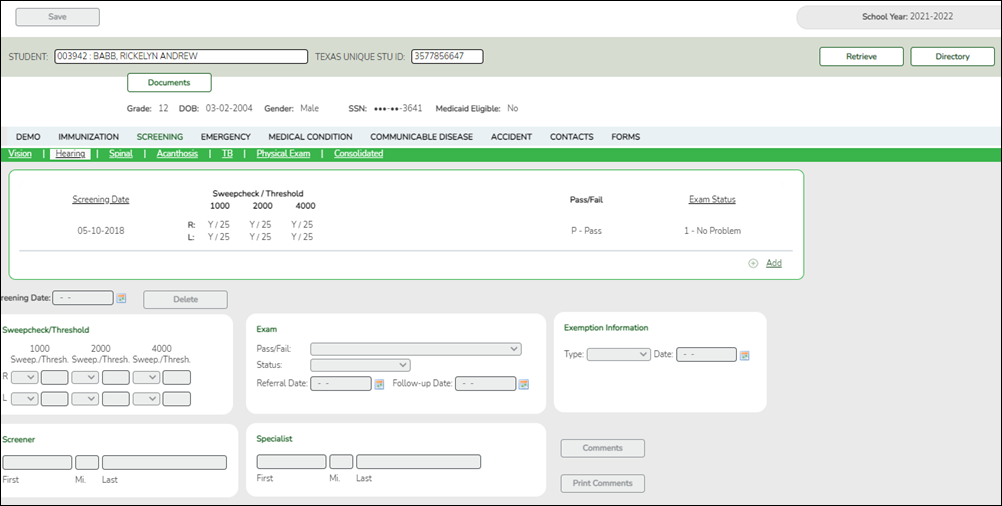







Click to add comments for the record. The window opens; existing comments are displayed. Add or edit comments and click OK.
If comments exist for the record, a paperclip icon is displayed on the button.
The first 1000 characters of these comments will print on the Medical Profile Report - SHS0810.