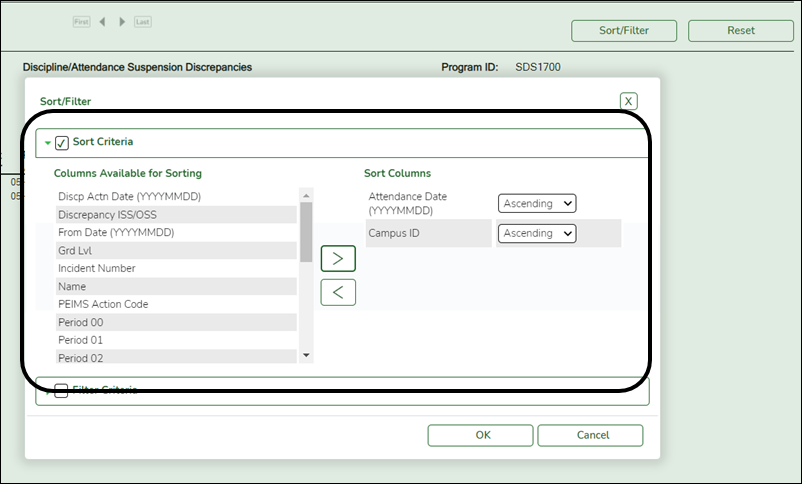User Tools
Sidebar
Add this page to your book
Remove this page from your book
SRG2000 - Student Contact Information
Registration > Reports > Registration Reports > Student > SRG2000 - Student Contact Information
This report lists student contact information for active students. Four reports are produced:
- Primary guardian contact information
- Military guardian contact information
- Emergency contact information
- All contacts
The student's mailing address is used if the guardian's address is blank.
Run the report:
| Parameter | Description |
|---|---|
| Ending School Year (YYYY) |
Type the four-digit ending school year. |
| Campus ID |
Type the three-digit campus ID, or click |
| Grade Level (Blank for All) |
Type the two-character grade level, click |
| Student IDs (Blank for All) |
Type the six-digit student ID number, including all leading zeros. Separate multiple IDs with a comma (e.g., 098321,096476). Or, click |
| Military Guardians Only (Y, N) |
Y - Print military guardians only. If Y, Contacts must be G to print the military guardian contact information report.
• If N, and Contacts = E, the emergency contact information report is printed with contacts (excluding guardians). |
| Contacts (E=Emergency Only, G=Guardians Only, A=All) |
E - Print emergency contacts only. If E, Military Guardians Only must be N to print the emergency contact information report.
• If G, and Military Guardians Only = Y, the military guardian contact information report is printed. A - Print all contacts. If A, Military Guardians Only must be N to print the report of all contact information. |
| Print Transport Detail (Y, N) |
Y - Print the contact's transport information, which is entered on Maintenance > Student Enrollment > Contact under Transport Information. The data will print in the Driver License, Vehicle Description, Vehicle Color, and License Plate columns if it exists. If you export the report to CSV format and the contact's driver license number exceeds 12 characters, the cell format will automatically convert the data into an exponential value. You must change the cell format to display the correct data. |
Other functions and features:
| Sort | Sort report data.
You can sort data to make it easier to review or find records in the reports. Not all reports allow this option.
|
||||||||||
|---|---|---|---|---|---|---|---|---|---|---|---|
| Filter | Filter report data.
Filter
When you want to view only certain data, you may find it useful to filter the report data. You can use specific criteria to retrieve only the data that you want. Not all reports allow this option. If the report does not allow sorting, the Filter button is displayed instead of the Sort/Filter button, and sort criterion fields are not available.
Click OK to apply the selected filter criteria to the report.
NOTE: Some applications allow you to filter by specific data:
|
||||||||||
| Reset | Reset report data.
Click to restore the report to the original view, removing all sorting and filtering that has been applied.
|
Americans with Disabilities Act (ADA) and Web Accessibility
The Texas Computer Cooperative (TCC) is committed to making its websites accessible to all users. It is TCC policy to ensure that new and updated content complies with Web Content Accessibility Guidelines (WCAG) 2.0 Level AA. We welcome comments and suggestions to improve the accessibility of our websites. If the format of any material on our website interferes with your ability to access the information, use this form to leave a comment about the accessibility of our website.