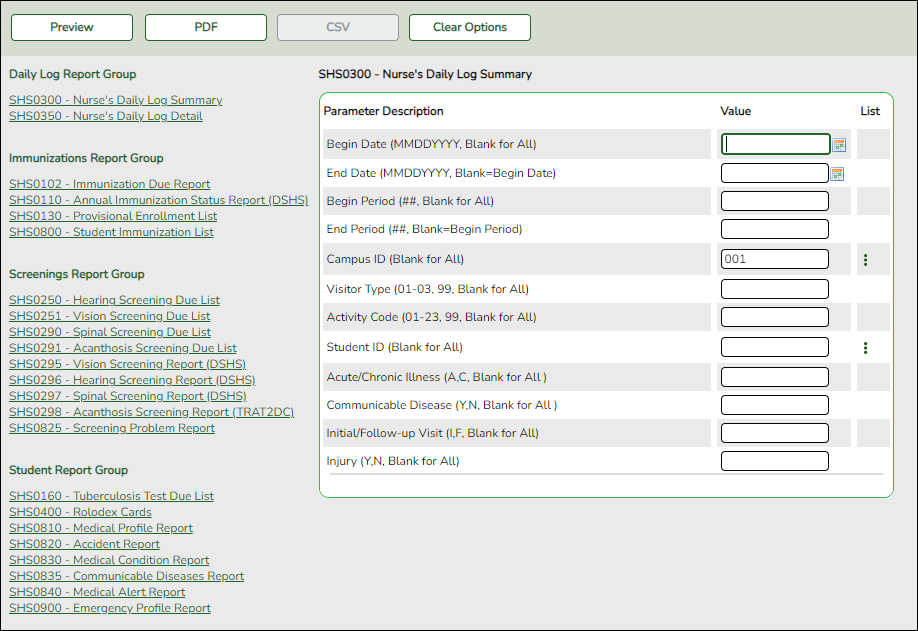User Tools
Sidebar
Add this page to your book
Remove this page from your book
Scheduling Reports - Pre-Load
Scheduling > Reports > Scheduling Reports > Pre-Load
This page allows you to select the report you want to generate.
You may select prior year records or change campuses by clicking on Change and selecting from the drop-down menus.
Select a report:
All available reports are displayed on the left side of the page. The list of available reports remains displayed on the page after you select a report name, which allows you to select another report without exiting the selected reports menu.
❏ Click a report name to select it. The parameters for the selected report are displayed on the right side of the page.
❏ Type or select the report options. Parameters in bold are required.
❏ Use the buttons located at the top of the page to generate the report. If the button feature does not apply to the selected report, it is disabled. For example, a certain report may not be available in the CSV format, so the CSV button will be disabled if that report is selected.
- Preview - Click to generate the HTML view of the report. Review, save and/or print the report.
- PDF - Click to generate a PDF file of the report.
- CSV - This option is not available for this report.
- Clear Options - Click to clear data from all parameter fields.
Sort and filter:
Some reports may or may not provide the sort and/or filter option.
| Sort | Sort report data:
You can sort data to make it easier to review or find records in the reports. Not all reports allow this option. From the report window, click Sort/Filter to open the Sort/Filter window. By default, the Sort Criteria section is expanded. If not, click Sort Criteria.
Click OK to apply the selected sort criteria to the report. Click Cancel to close the window without re-sorting.
|
||||||||||||||
|---|---|---|---|---|---|---|---|---|---|---|---|---|---|---|---|
| Filter | Filter report data:
When you want to view only certain data, you may find it useful to filter the report data. You can use specific criteria to retrieve only the data that you want. Not all reports allow this option. From the report window, click Sort/Filter to open the Sort/Filter window. By default, the Sort Criteria section is expanded. Click Filter Criteria to expand the Filter Criteria section. If the report does not allow sorting, the Filter button is displayed instead of the Sort/Filter button, and sort criterion fields are not available. Click Add Criterion to add new filter criteria. A blank row is displayed in the grid.
Other functions and features:
Click OK to apply the selected filter criteria to the report. Click Cancel to close the dialog box without applying a filter.
|
||||||||||||||
| Reset | Reset report data:
Click to restore the report to the original view, removing all sorting and filtering that has been applied.
|
Americans with Disabilities Act (ADA) and Web Accessibility
The Texas Computer Cooperative (TCC) is committed to making its websites accessible to all users. It is TCC policy to ensure that new and updated content complies with Web Content Accessibility Guidelines (WCAG) 2.0 Level AA. We welcome comments and suggestions to improve the accessibility of our websites. If the format of any material on our website interferes with your ability to access the information, use this form to leave a comment about the accessibility of our website.