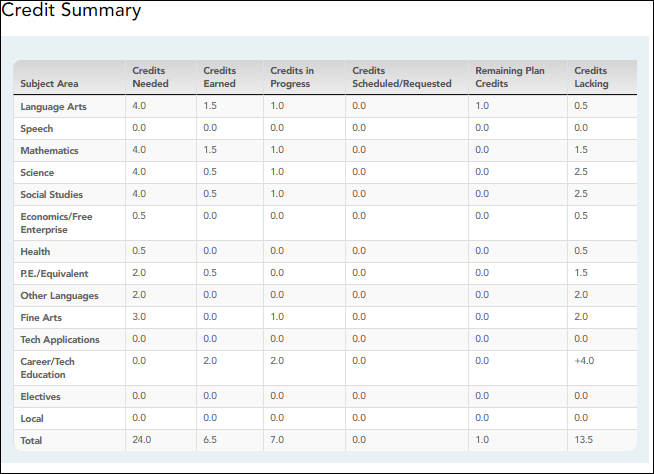Sidebar
This is an old revision of the document!
>Credit Summary
ASCENDER StudentPortal > Graduation Plan > Credit Summary
The Credit Summary page allows you to view a report of your total credits needed, credits earned, courses/credits in progress, requested/scheduled courses/credits, and planned courses/credits. If you are lacking any credits for graduation in one or more subject areas, this information is displayed as well.
View the Credit Summary:
| Subject Area | The subject areas covered by your assigned graduation plan are listed. |
|---|---|
| Credits Needed | The total number of credits required for the subject area is displayed. This is the total for the plan, not the grade level. |
| Credits Earned | The number of credits you have earned to date in the subject area is displayed. This number includes all grade levels. |
| Credits in Progress | The number of credits you will earn in the subject area is displayed. The number of credits is only correct once you successfully complete the courses that you are currently enrolled in. |
| Credits Scheduled/Requested | The number of credits you are scheduled for or have requested for the upcoming school year is displayed. These courses have not yet been attempted. |
| Remaining Plan Credits | The number of credits included in future years of the student’s graduation plan is displayed. This number also takes into account any scheduled credits for the upcoming school year. For example, a 10th grade student who has successfully taken English I and English II in 9th and 10th grades respectively, and has scheduled English III for 11th grade, will have one remaining plan credit for English IV. |
| Credits Lacking | Includes credits earned, in progress, scheduled/requested, and remaining, and compares them to the credits required for the entire graduation plan. Any difference is displayed in this column.
• If all required credits have been accounted for in the subject area, a zero is displayed. Otherwise, the number is displayed and highlighted in red. |
Print the Credit Summary
- To preview your credit summary, select the print preview option from your browser menu.
- To print your credit summary, click Print.
Americans with Disabilities Act (ADA) and Web Accessibility
The Texas Computer Cooperative (TCC) is committed to making its websites accessible to all users. It is TCC policy to ensure that new and updated content complies with Web Content Accessibility Guidelines (WCAG) 2.0 Level AA. We welcome comments and suggestions to improve the accessibility of our websites. If the format of any material on our website interferes with your ability to access the information, use this form to leave a comment about the accessibility of our website.