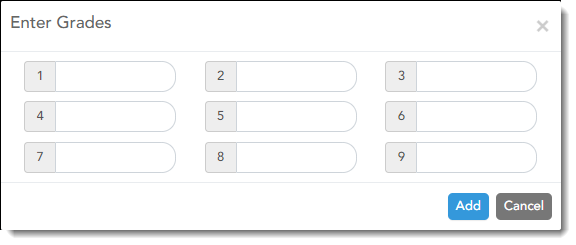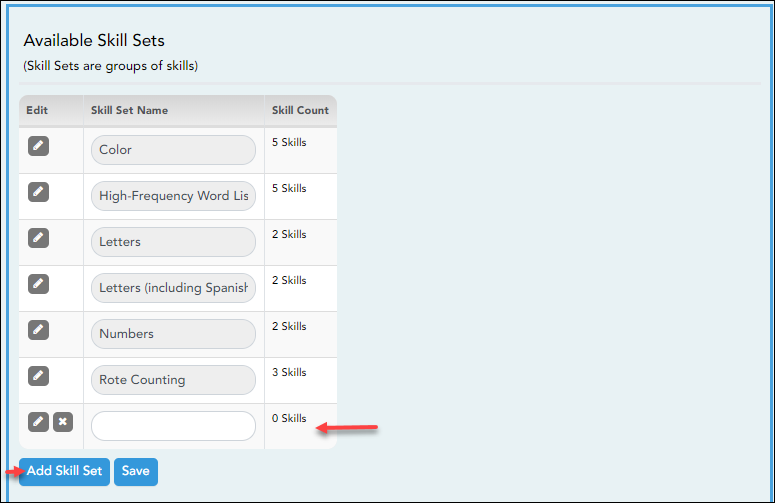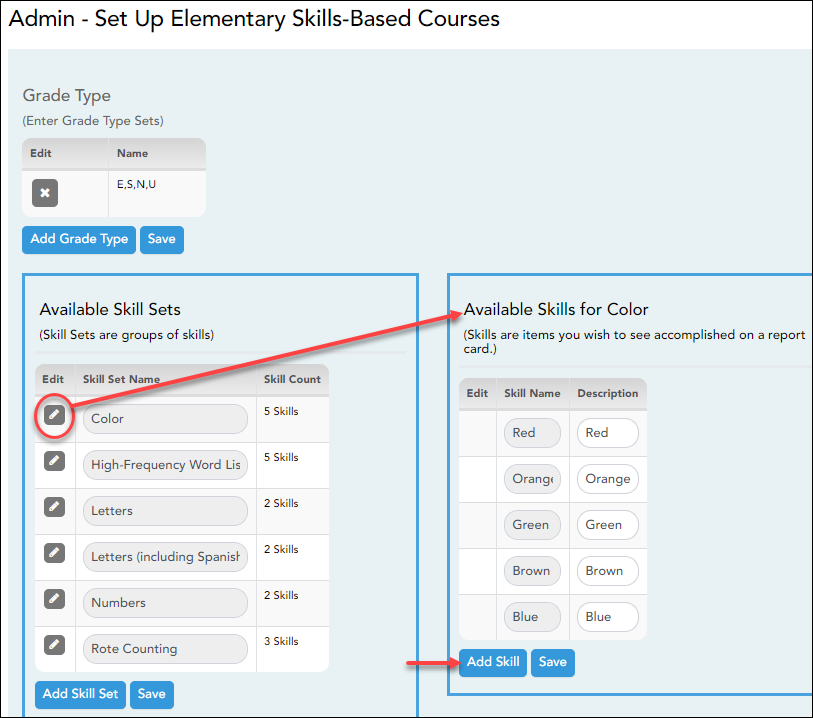User Tools
Sidebar
Add this page to your book
Remove this page from your book
Admin > Elementary Report Cards > Manage Elementary Skills-Based Courses
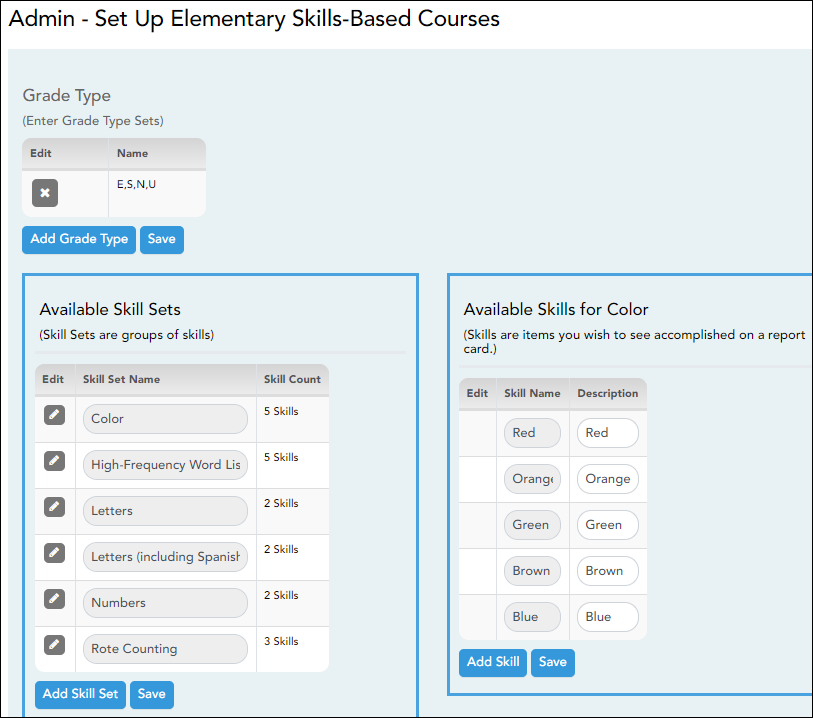
You must be logged on to TeacherPortal with a district- or campus-level user ID to proceed. You must have selected an elementary campus on the Administrator Options page. Any changes you make will apply to all elementary campuses in the district.
This page allows you to set up grading types, as well as skill sets and associated skills, for producing elementary skills-based report cards. A skill set is a name for a group of related skills. For example, the Work Habits skill set may include skills such as Follows Directions, Works Independently, and Uses Time Wisely.
Americans with Disabilities Act (ADA) and Web Accessibility
The Texas Computer Cooperative (TCC) is committed to making its websites accessible to all users. It is TCC policy to ensure that new and updated content complies with Web Content Accessibility Guidelines (WCAG) 2.0 Level AA. We welcome comments and suggestions to improve the accessibility of our websites. If the format of any material on our website interferes with your ability to access the information, use this form to leave a comment about the accessibility of our website.