Sidebar
Add this page to your book
Remove this page from your book
Next to the student's name, click the icon to view or add a course note about the student. The note icon is yellow  if a course note already exists for the student.
if a course note already exists for the student.
The Student Course Note pop-up window opens allowing you to enter or update comments.
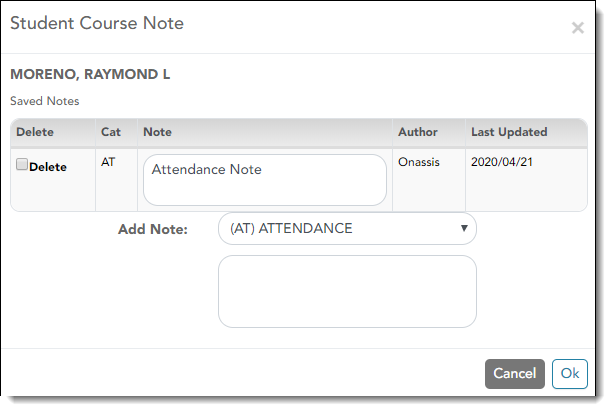
NOTE: These notes are not displayed to parents/guardians.
The student's name is displayed. Verify that you are adding/updating the note for the correct student.
❏ Under Saved Notes:
Any existing notes for the student are listed. You can view all notes for courses to which you have access.
Cat: Note category codes:
• AT - Attendance
• DS - Discipline
• GN - General
• HL - Health
• SP - Supplies
Note: If you created the note, you can update it, up to 3269 characters.
Author: The last name of the person who entered the note is displayed based on the user login.
Last Updated: The date on which the note was last updated is displayed.
Delete: Select to delete an existing note. You can only delete a note if you created it, or if you are the Teacher of Record for the course. For example, the Teacher of Record can delete a note entered by an Assistant Teacher for the course.
❏ Under Add Note:
To add a new note, select the category code indicating what the new note is related to, such as AT for attendance.
In the text box, type the new note, up to 3269 characters per note.
❏ Click Save.
NOTE: The Student Notes report provides a report of these course notes.
Americans with Disabilities Act (ADA) and Web Accessibility
The Texas Computer Cooperative (TCC) is committed to making its websites accessible to all users. It is TCC policy to ensure that new and updated content complies with Web Content Accessibility Guidelines (WCAG) 2.0 Level AA. We welcome comments and suggestions to improve the accessibility of our websites. If the format of any material on our website interferes with your ability to access the information, use this form to leave a comment about the accessibility of our website.
