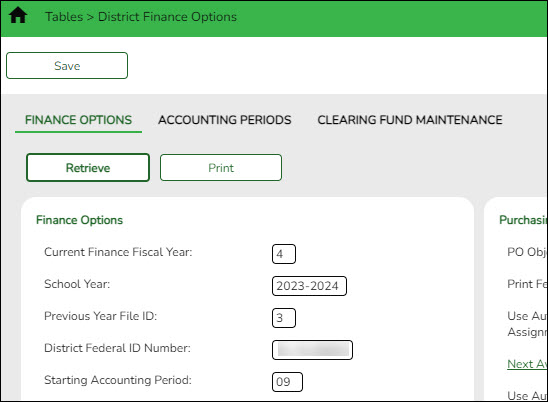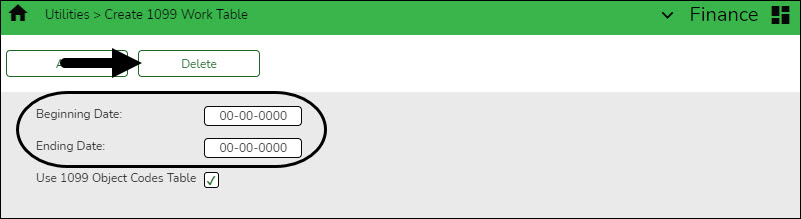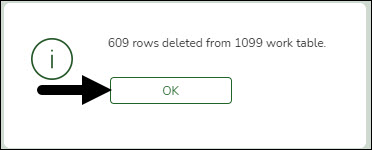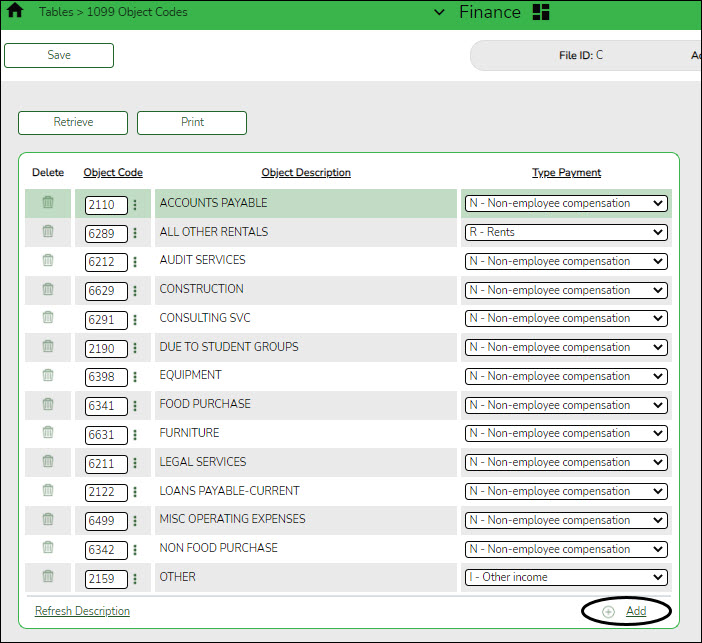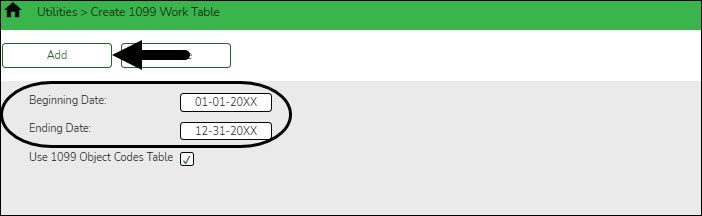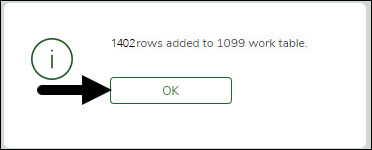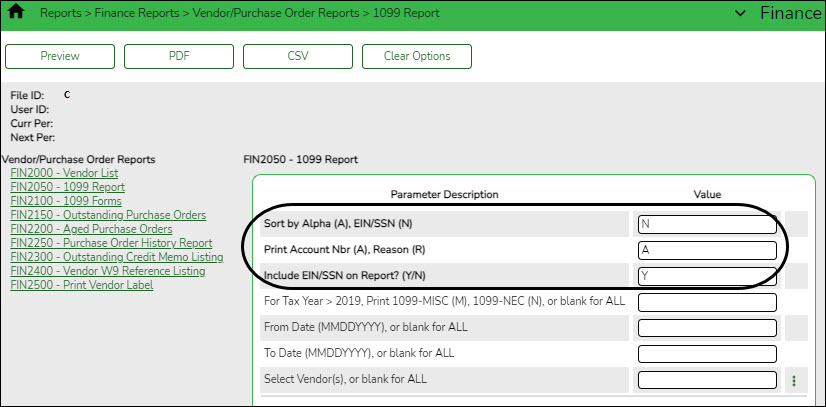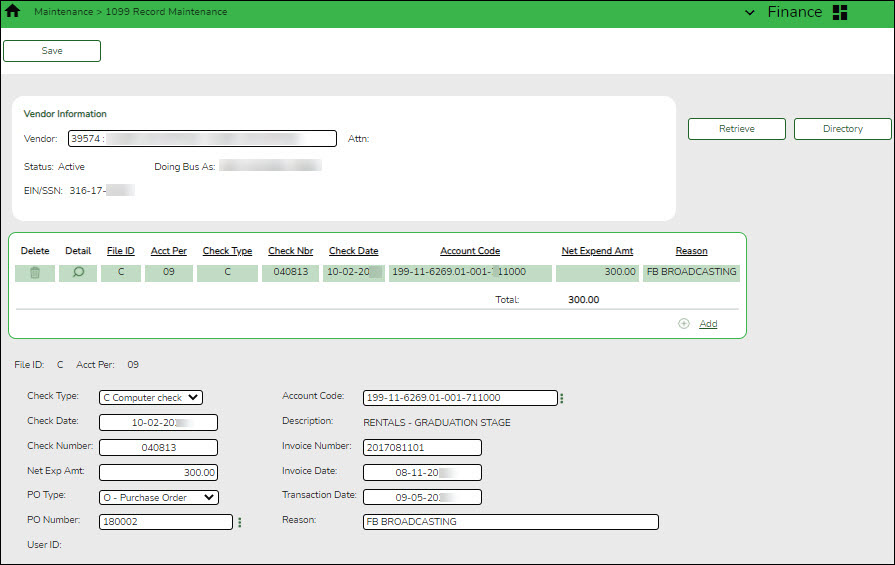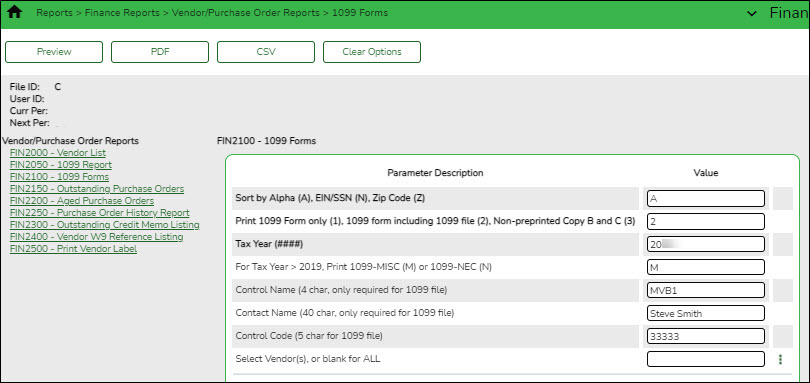Sidebar
Add this page to your book
Remove this page from your book
ASCENDER - Process 1099 Forms
Created: 12/07/2018
Reviewed: DRAFT
Revised: DRAFT
The purpose of this document is to guide you through the process of verifying and producing 1099-MISC (Miscellaneous Income) and 1099-NEC (Nonemployee Compensation) forms in Finance.
Beginning with the 2020 tax year, non-employee compensation (i.e., payments to a non-employee, such as an independent contractor) totaling $600 or more must be reported on the new Form 1099-NEC. Previously, non-employee compensation was reported in box 7 on Form 1099-MISC.
This document assumes you are familiar with the basic features of the ASCENDER Business system and have reviewed the ASCENDER Business Overview guide.
Some of the images and/or examples provided in this document are for informational purposes only and may not completely represent your LEA’s process.
Before You Begin
Review the following information and/or complete the tasks listed before you begin the 1099 forms processing steps:
| Term | Description |
|---|---|
| Form 1099-MISC | Reference the following page on the IRS website for specific instructions about Form 1099-MISC: |
| Form 1099-NEC | Reference the following page on the IRS website for specific instructions about Form 1099-NEC: |
| IRS | Internal Revenue Service |
| SSA | Social Security Administration |
| SSN | Social Security Number |
| About Form 1099-MISC, Miscellaneous Information | https://www.irs.gov/forms-pubs/about-form-1099-misc |
|---|---|
| About Form 1099-NEC, Nonemployee Compensation | https://www.irs.gov/forms-pubs/about-form-1099-nec |
| Filing Information Returns Electronically (FIRE) | https://www.irs.gov/e-file-providers/filing-information-returns-electronically-fire |
| Form 1099-MISC | https://www.irs.gov/pub/irs-pdf/f1099msc.pdf |
| Form 1099-NEC | https://www.irs.gov/pub/irs-pdf/f1099nec.pdf |
| IRS Homepage | https://www.irs.gov |
| Publication 1220, Specifications for Electronic Filing of Forms 1097, 1098, 1099, 3921, 3922, 5498, and W-2G | https://www.irs.gov/pub/irs-pdf/p1220.pdf |
| Publication 15 (2023), (Circular E), Employer's Tax Guide | https://www.irs.gov/publications/p15 |
❏ Complete 1099-NEC filing to the IRS by the due date indicated in the 1099-NEC instructions.
❏ Complete the 1099-MISC filing to the IRS by the due date indicated in the 1099-MISC instructions.
Per IRS, Treasury Decision (TD) 9972 amends the rules for filing returns and other documents electronically (e-file). These regulations reduce the 250-return threshold to generally require electronic filing by filers of 10 or more returns in a calendar year beginning in 2024, tax year 2023.
❏ If your LEA has more than 10 applicable information returns of any type covered by TD 9972, you MUST file electronically. Refer to the appropriate IRS page: Filing Information Returns Electronically (FIRE) or Information Returns Intake System (IRIS) for additional information and a list of applicable information returns covered by TD 9972.
- The existing FIRE format is still available for 2025 processing; however, according the IRS website, the targeted date for the retirement of the FIRE system is tax year 2026/filing season 2027.
- The Information Returns Intake System (IRIS) will be the only intake system for information returns for tax year 2026/filing season 2027.
Process 1099 Forms
- Verify District Finance Options.
Finance > Tables > District Finance Options > Finance Options❏ Verify that the following fields contain accurate information:
- Current Finance Fiscal Year
- School Year
- Previous Year File ID - Verify that the Previous Year File ID field is not blank. If the field is blank, check transactions cannot be located for the current calendar year in the previous fiscal year. When creating the 1099 work table, only unique transactions are selected from both file IDs
- Starting Accounting Period
- Delete the 1099 work table.
Log on to file ID C.Finance > Utilities > Create 1099 Work Table
Delete 1099 historical data from the tables before creating the new year 1099 work table.
Note: The Finance transactions are not affected when the 1099 work table transactions are deleted.
❏ Leave the Beginning Date and Ending Date fields blank to delete all existing 1099 table data.
❏ Click Delete. A message is displayed with the number of rows being deleted from the 1099 work table.
❏ Click OK to close the message box.
- Create the 1099 object codes table.
Finance > Tables > 1099 Object CodesIn file ID C, review all of the object codes that were used when paying 1099-eligible vendors. You can add and/or delete object codes as needed. Generally, 62XX accounts are included.
Ensure that you are appropriately capturing any end-of-year payable transactions from the current or prior year.
Note: If the table is not populated with object codes and type payments, all transactions (regardless of object code) for each 1099-eligible vendor are extracted when the Create 1099 Work Table utility is processed. The table must be completed prior to printing the 1099 forms.
Log on to the prior year file ID.
Ensure that the prior and current year file ID object code tables have the same object codes since the amounts spent from January 1 - August 31 exist in the prior year file ID.
- Create the 1099 work table.
Finance > Utilities > Create 1099 Work TableProcess this utility to populate the work table from the check transactions. The table populates the Finance > Maintenance > 1099 Record Maintenance page and allows you to modify entries.
The create 1099 work table process uses file ID C and the file ID in the Previous Year File ID field on the Finance > Tables > District Finance Options > Finance Options tab for file ID C to determine which file IDs to use. After this utility is processed, if check transactions are identified for a file ID other than C and the Previous Year File ID field is blank on the Finance Options tab in file ID C, a warning message asking for confirmation to continue is displayed. Click Yes to continue (only file ID C is processed).
❏ Type a Beginning and Ending Date range.
❏ Click Add to create a 1099 work table. A message is displayed with the number of rows being added to the 1099 work table.
❏ Click OK to close the message box.
- Generate the 1099 report.
Finance > Finance Reports > Vendor/Purchase Order Reports > FIN2050 - 1099 ReportGenerate this report to review the vendors and transactions for accuracy. It is recommended to sort the report by the Employer Identification Number (EIN)/Social Security Number (SSN). This sorting option allows those vendors without an EIN/SSN to be displayed at the beginning of the report. A 1099 form is not generated for vendors without an EIN/SSN.
Notes:
The 1099-MISC (M) form prints the sum of all transactions (if at least $600) in the 1099 work file except those tied to an object code with a Type Payment of N - Non-employee compensation on the Finance > Tables > 1099 Object Codes page.
The 1099-NEC (N) form prints the sum of all transactions (if at least $600, excluding credit card transactions) in the 1099 work file that are tied to an object code with a Type Payment of N - Non-employee compensation on the Finance > Tables > 1099 Object Codes page.
If a vendor is not displayed on the report and should be, verify the following:
- The EIN or SSN is populated and the 1099 Eligible field is selected on the Finance > Maintenance > Vendor Information > Vendor Name/Address tab.
- The object code used to pay the vendor exists in the object codes table in both the current and prior year file IDs.
If 1099 transactions exist for objects that you do not want to be included in the 1099s, update the 1099 object code table. If you remove a code from the Finance > Tables > 1099 Object Codes page, it is not included on the 1099 form or the 1099 file, but it is displayed on the 1099 Report without a payment type description.Transactions can be deleted and added by running the Create 1099 Work Table utility again or manually deleting and adding transactions on the Finance > Maintenance > 1099 Record Maintenance page. If you delete a transaction from a vendor and the Create 1099 Work Table utility is processed again, delete the transaction on the Finance > Maintenance > 1099 Record Maintenance tab.
If the student activity check transactions are not maintained in ASCENDER, you must manually enter the information on the Finance > Maintenance > 1099 Record Maintenance page.
In addition to using the FIN2050 - 1099 Report, run the Finance > Inquiry > Vendor Inquiry > Vendor YTD Amounts Inquiry to verify that all 1099 eligible vendors are being reported.
- Generate the report in the prior file ID.
- In the From Date field, type 01-01-20XX.
- In the To Date field, type 12-31-20XX. This retrieves data from both file IDs.
- In the Greater Than Amount field, type 599.00.
- Click Retrieve.
This report displays all vendors that were paid 600.00 or more in the calendar year. These vendors are not necessarily 1099 eligible but the LEA can verify from which accounts the vendors are being paid to ensure that the 1099 object code table is accurate in both file IDs, and then compare this information to the FIN2050 - 1099 Report. - Perform 1099 record maintenance.
Finance > Maintenance > 1099 Record MaintenancePerform any necessary updates to the payment information in the 1099 work file. You can verify, add, delete, or update check transactions for each vendor to ensure the accuracy of the vendor 1099 records.
Only transactions that occurred in the prior year with object codes from the 1099 object codes table are displayed.
Be sure to delete any transactions that should not be reported (e.g., reimbursements).
Reminder: Any items added or deleted will revert back to the original state if any extract is performed.
- Verify the 1099 report.
Finance > Finance Reports > Vendor/Purchase Order Reports > FIN2050 - 1099 ReportGenerate this report again and continue reviewing vendors and transactions for accuracy.
If any vendors and/or transactions are missing, you can manually enter any exceptions on the Finance > Maintenance > 1099 Record Maintenance page, or make the corrections on the Finance > Maintenance > Vendor Name/Address tab and the Finance > Tables > 1099 Object Codes page (if extracting transactions again).
- Print the 1099 forms.
Finance > Reports > Finance Reports > Vendor/Purchase Order Reports > FIN2100 - 1099 FormsGenerate this report after all of the necessary information is verified.
If more than 10 information returns will be filed, you are required to create a 1099 file for electronic submission to the IRS.
All LEAs should run this report using options 2 and 3 in the Print 1099 Form only (1), 1099 form including 1099 file (2), Non-preprinted Copy B (3) parameter. Note that when generating the report with option 3 (Copy B), each page displays two Copy B forms, with each form representing a separate vendor.
The following parameters are required when generating the report with option 2 (1099 form including 1099 file):
- Control Name (4 char, only required for 1099 file)
- Contact Name (40 char, only required for 1099 file)
- Control Code (5 char for 1099 file)
- File 1099 forms.
Use the appropriate IRS electronic filing system (Filing Information Returns Electronically (FIRE)/Information Returns Intake System (IRIS) system) to file 1099s.- The existing FIRE format is still available for 2025 processing; however, according the IRS website, the targeted date for the retirement of the FIRE system is tax year 2026/filing season 2027. Review the IRS website for additional information about FIRE: https://www.irs.gov/e-file-providers/filing-information-returns-electronically-fire.
- The Information Returns Intake System (IRIS) will be the only intake system for information returns for tax year 2026/filing season 2027. Review the IRS website for additional information about IRIS: Click https://www.irs.gov/filing/e-file-information-returns-with-iris
Note: Users must use a separate Transmitter Control Code (TCC) for IRIS processing.
If filing by paper, mail all Copy A forms along with a 1096 Form. The submission must be postmarked and mailed to the IRS generally by January 31st. Refer to the IRS website for the exact reporting deadline dates.
Americans with Disabilities Act (ADA) and Web Accessibility
The Texas Computer Cooperative (TCC) is committed to making its websites accessible to all users. It is TCC policy to ensure that new and updated content complies with Web Content Accessibility Guidelines (WCAG) 2.0 Level AA. We welcome comments and suggestions to improve the accessibility of our websites. If the format of any material on our website interferes with your ability to access the information, use this form to leave a comment about the accessibility of our website.