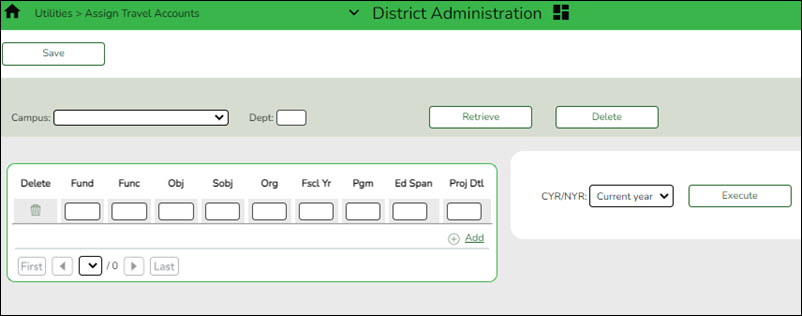User Tools
Sidebar
Add this page to your book
Remove this page from your book
District Administration > Utilities > Assign Travel Accounts
Mass assign account codes by primary campus, department code (optional), and year for employees using the travel reimbursement request feature in EmployeePortal.
After running this process, a user profile is created with the assigned account codes for each active person with the primary campus/dept on their Job Info record that matches the selection on this page.
When submitting a travel reimbursement request in EmployeePortal, employees will be able to use these account codes to indicate the budget to be charged for a travel reimbursement request.
IMPORTANT: If you are creating records for users by campus and department, you must select a campus, indicate the department, and click Retrieve. This must be done upon initial retrieval. Otherwise, select a campus and click Retrieve.
| Field | Description |
|---|---|
| Campus | Click  to select a campus. to select a campus. |
| Dept | Type a one-character department code. This field is optional. |
❏ Click Retrieve. The campus/department record is displayed.
❏ In the CYR/NYR field, click  to indicate the year (Current or Next) to apply the changes.
to indicate the year (Current or Next) to apply the changes.
❏ Type an account code or mask (X) in each of the account code component fields. Click +Add to add rows as needed.
❏ Click Save to save the record without executing the changes.
❏ Click Execute to execute the process. A user profile is created for each active person with the selected primary campus/dept. The user is assigned the selected accounts for the primary campus/dept and the Travel checkbox is selected to indicate that the user will have access to the assigned accounts when submitting travel requests in EmployeePortal.
Americans with Disabilities Act (ADA) and Web Accessibility
The Texas Computer Cooperative (TCC) is committed to making its websites accessible to all users. It is TCC policy to ensure that new and updated content complies with Web Content Accessibility Guidelines (WCAG) 2.0 Level AA. We welcome comments and suggestions to improve the accessibility of our websites. If the format of any material on our website interferes with your ability to access the information, use this form to leave a comment about the accessibility of our website.