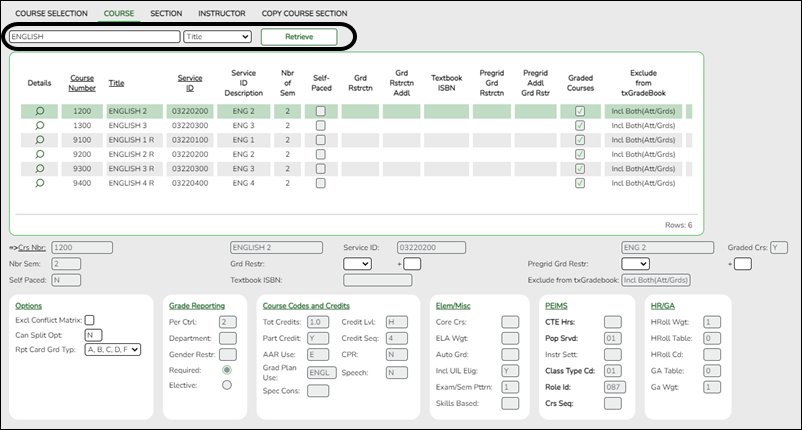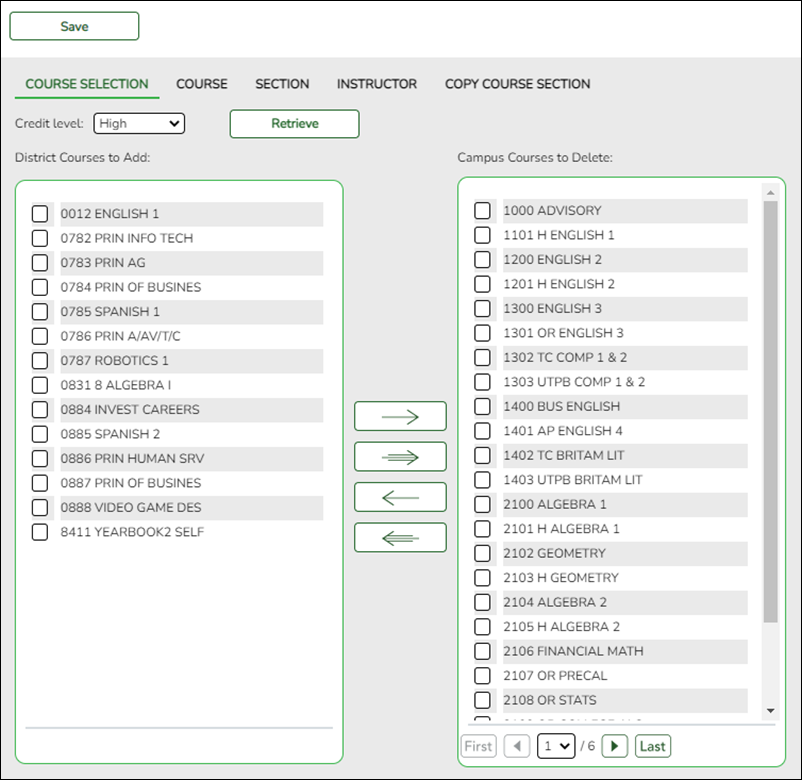User Tools
Sidebar
Add this page to your book
Remove this page from your book
The campus master schedule includes all courses that can be offered at the campus. A student can only be scheduled into courses that exist in the master schedule at the campus she is enrolled in.
Grade Reporting > Maintenance > Master Schedule > Campus Schedule > Course
❏ Search for the course by course number, title, abbreviated name, or service ID:
• Select the field by which you want to search for courses.
• Type all or part of the search phrase.
- The search retrieves courses that begin with the characters or numbers you typed. For example, if you select Title, type ‘eng’ to retrieve all courses with a title that start with Eng.
- For Course Number, you must include leading zeros.
- Leave blank to retrieve all courses.
• Click Retrieve.
A list of courses that meet the specified criteria is displayed. Confirm that the course is listed in the campus master schedule.
- You can re-sort the grid by clicking on an underlined column heading. It will sort in ascending order. Click it again to sort in descending order.
- If more courses are retrieved than can be displayed on one page, you can page through the list. Pagination is only available if more courses are retrieved than can be displayed on one page. See online Help for assistance.
If the course is not in the campus master schedule, it must be added using the Course Selection tab as described next.
Grade Reporting > Maintenance > Master Schedule > Campus Schedule > Course Selection
❏ Select the Credit Level and click Retrieve.
All courses in the district master schedule are listed under District Courses to Add (left grid), except for courses that have already been selected for the campus master schedule.
❏ Select the course(s) in the left grid that need to be added to the campus master schedule.
❏ Click –> to add the selected course(s) to the campus master schedule. The course(s) move to the right grid.
❏ Click Save. You should now be able to retrieve those courses on the Course tab as described next.
Grade Reporting > Maintenance > Master Schedule > Campus Schedule > Course
❏ Retrieve the course by course number, title, or service ID as described previously.
❏ Click on the spyglass to select the course. The fields below the grid are populated with data copied from the district master schedule.
❏ Some fields can be modified at the campus level. Modify these fields if necessary. See online Help for assistance with these fields.
❏ Click Save.
Americans with Disabilities Act (ADA) and Web Accessibility
The Texas Computer Cooperative (TCC) is committed to making its websites accessible to all users. It is TCC policy to ensure that new and updated content complies with Web Content Accessibility Guidelines (WCAG) 2.0 Level AA. We welcome comments and suggestions to improve the accessibility of our websites. If the format of any material on our website interferes with your ability to access the information, use this form to leave a comment about the accessibility of our website.