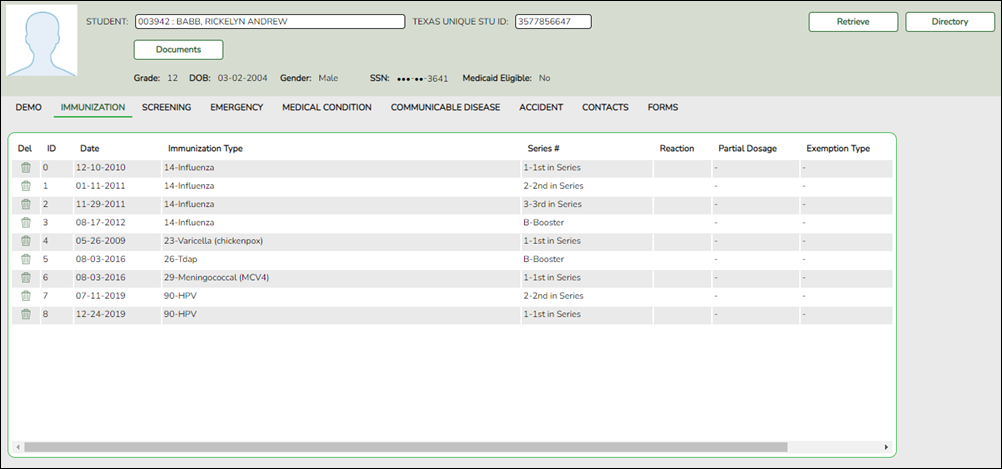User Tools
Sidebar
Add this page to your book
Remove this page from your book
Immunizations
Health > Maintenance > Student Health > Immunization
This tab allows you to view and update a student's immunization records.
This tab is not enabled until you retrieve a student.
Update data:
❏ To retrieve a student's records, select the student in one of the following ways:
| Student |
Begin typing the student ID (with leading zeros) or last name. As you begin typing, a drop-down list displays students whose ID or last name begins with the numbers or characters you have typed. The drop-down list displays the students' full name and grade level. From the drop-down list you can select the student. |
|---|---|
| Texas Unique Stu ID |
Type all or part of the student's Texas Unique Student ID to retrieve students whose ID begins with the characters you typed.
Review the Assign a TSDS Unique ID guide for additional information. |
| Directory | Click to select a student from the Directory. |
| (photo) |
If a photo exists for the student, the student photo is displayed. Photos are not displayed in all applications. They are displayed in Attendance (Inquiry), Discipline, Grade Reporting, Graduation Plan, Health, Registration, and Scheduling. They are not displayed in Special Ed or Test Scores. |
The student's existing immunization records are displayed.
- The list can be re-sorted.
You can re-sort the grid by clicking on an underlined column heading. It will sort in ascending order. Click it again to sort in descending order.
A triangle next to the column heading indicates the column by which the grid is currently sorted and whether it is sorted in ascending or descending
or descending  order.
order.
- A blank row is added to the grid allowing you to enter immunization data. If records exist, the blank row is at the bottom of the grid.
| ID |
A sequence number is displayed for the student's immunization entries. |
|---|---|
| Date |
Type the date on which the immunization was administered in the MMDDYYYY format. |
| Immunization Type |
Select the type of immunization. This list is maintained on Maintenance > Tables > Immunization Type. |
| Series # |
Select the sequence in the immunization series. For 14-Influenza, the same series number can be entered for multiple doses. |
| Reaction |
Select if the student had a reaction to the immunization. |
| Partial Dosage |
If the student received a partial dosage, type the percentage of dosage the student received. For the dosage to be considered complete, the total of all partial amounts must equal or be greater than 94%. |
| Exemption Type |
Select the type of exemption if applicable. An Affidavit Date is mandatory for conscience, lifetime, religious, and medical exemption types. |
| Affidavit Date |
Type the date in the MMDDYYYY format. |
❏ Press ENTER to add a new row.
❏ To modify a record, type over the existing data.
❏ Click Save.
 | Delete a row.
1. Click You can save edits and delete records in the same step (i.e., the changes are all committed when the record is saved).
|
|---|---|
| Documents | View or attach supporting documentation. |
Americans with Disabilities Act (ADA) and Web Accessibility
The Texas Computer Cooperative (TCC) is committed to making its websites accessible to all users. It is TCC policy to ensure that new and updated content complies with Web Content Accessibility Guidelines (WCAG) 2.0 Level AA. We welcome comments and suggestions to improve the accessibility of our websites. If the format of any material on our website interferes with your ability to access the information, use this form to leave a comment about the accessibility of our website.