Sidebar
Add this page to your book
Remove this page from your book
Course/Section Change
Grade Reporting > Maintenance > Student > Individual Maint > Crs/Sec Change
This tab allows you to transfer a student from one course-section to another. You can also move course information such as grades, attendance, etc.
The old course and the new course must be in the same semester.
Gender restriction is set at the Section and District master schedule page. The program looks at the Section tab first. If a gender restriction exists on the Section tab, it checks if the student meets that restriction.
- If the student does not meet the gender restriction, the course-section cannot be added.
- The Typ Rstrctn on the Section tab indicates if you can override the restriction:
- If Selectable is selected - You can override the restriction and enroll a student in the course-section.
- If Fixed is selected - The course-section cannot be added if the student does not meet the restriction.
Grade restrictions are set on the Section and Course tabs at the campus level. The program looks at the Section tab first. If a grade restriction exists on the Section tab, it checks if the student meets that restriction.
- If the student does not meet the restriction, the course-section cannot be added.
- The Typ Rstrctn on the Section tab indicates if you can override the restriction:
- If Selectable is selected - You can override the restriction and enroll a student in the course-section.
- If Fixed is selected - The course-section cannot be added if the student does not meet the restriction.
Transfer a student:
❏ To retrieve a student's records, select the student in one of the following ways:
| Student |
Begin typing the student ID (with leading zeros) or last name. As you begin typing, a drop-down list displays students whose ID or last name begins with the numbers or characters you have typed. The drop-down list displays the students' full name and grade level. From the drop-down list you can select the student. |
|---|---|
| Texas Unique Stu ID |
Type all or part of the student's Texas Unique Student ID to retrieve students whose ID begins with the characters you typed. Review the Assign a TSDS Unique ID guide for additional information. |
| Directory | Click to select a student from the Directory. |
| (photo) |
If a photo exists for the student, the student photo is displayed. Photos are not displayed in all applications. They are displayed in Attendance (Inquiry), Discipline, Grade Reporting, Graduation Plan, Health, Registration, and Scheduling. They are not displayed in Special Ed or Test Scores. |
❏ Click Retrieve.
- The student's demographic data is displayed.
- Graduation Plan information is displayed if available. If a student has a Graduation Plan and is pursuing or has completed Foundation High School Program (FHSP), is pursuing or has completed the Distinguished plan, and/or is pursuing or has completed any of the five endorsements, that information is displayed below the student ID.
- The Status field displays ACT (active) or W/D (withdrawn) according to the student's current enrollment status.
| Old |
Indicate the class from which the student is being transferred:
|
||||||||||
|---|---|---|---|---|---|---|---|---|---|---|---|
| New |
Indicate the class to which the student is being transferred:
|
||||||||||
| Move Course Information |
Select if you want to move old course information to the new course-section. If selected, the Fields to Move options are enabled allowing you to select the information you want to move from the old course to the new course. |
||||||||||
| Method |
Select the transfer method: IMPORTANT: In most cases, you should use the Withdraw from Crs/Sec and Enter another Crs/Sec method. You should avoid deleting an existing course-section except in specific situations.
|
❏ Click Execute.
A message indicates when the process is completed. Click OK.
The Save button is not used on this page. The change is made when you click Execute.
| View Add/Drop Lists |
The View Add/Drop List link appears in the top-right corner.
Review, save, and/or print the report.
IMPORTANT: If there are more changes to make for the student, do not exit this page until all changes are made. This allows all changes to print on one report.
|
|---|
❏ To see the new course assignment, click the Crs Assign tab.
The new information is listed in the student's schedule.
| Comments | View comments.
|
|---|---|
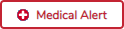 | View medical alert.
The button is displayed if a medical warning exists for the student and Consent to Display Alert is selected on Health > Maintenance > Student Health > Emergency.
|
| Documents | View or attach supporting documentation. |
Americans with Disabilities Act (ADA) and Web Accessibility
The Texas Computer Cooperative (TCC) is committed to making its websites accessible to all users. It is TCC policy to ensure that new and updated content complies with Web Content Accessibility Guidelines (WCAG) 2.0 Level AA. We welcome comments and suggestions to improve the accessibility of our websites. If the format of any material on our website interferes with your ability to access the information, use this form to leave a comment about the accessibility of our website.

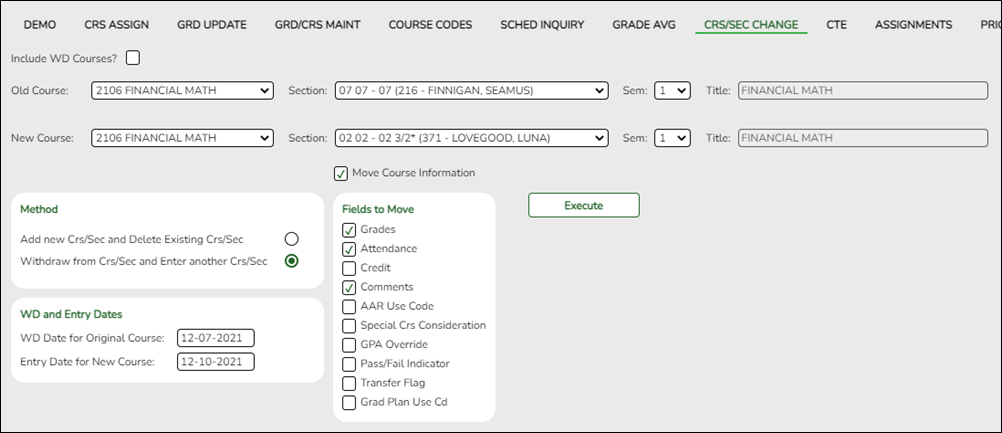







If comments exist for the student, the Comments button displays an exclamation mark and is outlined in red. These comments are entered on Registration > Maintenance > Student Enrollment and cannot be updated from this page.