Contact
Registration > Maintenance > Student Enrollment > Contact
This tab allows you to view and maintain a student's contact information.
The Contact tab is not available until you retrieve a student on the Student Enrollment page. For a new student, you must enter and save all required data on Demo1 before proceeding to this tab.
Update data:
Existing contacts are displayed in order by Priority.
| Priority |
This field is displayed in the grid only. The number indicates the priority order of the contacts. Contacts are listed in the grid from highest (i.e., 1) to lowest priority. The priority order can be edited as needed. |
|---|
❏ Click +Add to add a contact.
The fields below the grid are enabled.
❏ Under Contact Detail:
| Name |
Type the contact's first, middle, and last name. Select a generation code if applicable. NOTE: The Name fields are disabled if you are entering a hospital contact (i.e., if Relation is set to Hospital). Type the hospital name in the Occupation field. |
||||||
|---|---|---|---|---|---|---|---|
| Relation |
Select the contact's relationship to the student, such as a relative, doctor, neighbor, hospital, caseworker, guardian, or other medical facility/person.
NOTE: If you are entering a hospital contact, select Hospital and type the hospital name in the Occupation field. This ensures that the hospital name is displayed on Health > Maintenance > Student Health > Emergency. |
||||||
| Enrolling Person |
Select if this contact is the person who enrolled the student. Only one contact can be an enrolling person. |
||||||
| DOB |
Type the contact's date of birth in the MMDDYYYY format. |
||||||
| Address |
Type the contact's complete address. Or, click Copy Student Address to copy the student's mailing address from the Demo1 tab. |
||||||
|
Type the contact's email address, up to 48 characters. Multiple contacts cannot use the same email address. |
|||||||
| Occupation |
Type the contact's occupation, up to 25 characters. |
||||||
| Migrant |
Select if the contact is for a migrant student. |
||||||
| Parent/Guardian |
Select if the contact is the student’s parent or guardian. If selected, the Guardian Verified and Parent Military fields are enabled. |
||||||
| Guardian Verified |
Select to confirm that this person has been verified as the parent/guardian for the student. You must enter the parent's email address in the Email field when using this option. NOTE: An audit log record will be made to track users who verify parent/guardians.
|
||||||
| Parent Military |
Select if the contact has military connections. If selected, Branch of Service and Rank are enabled. Branch of Service is required.
|
||||||
| Emergency |
Select if the contact should be notified in the event of an emergency. |
||||||
| Receive Mailouts |
Select if the contact will receive student documents (i.e., report cards and interim progress reports (IPRs)). The field is required for a contact who is listed as Priority=1. |
||||||
| Language |
Select the language in which the student's documents (i.e., report cards and interim progress reports (IPRs)) will be printed for this contact. If blank, the documents are printed in English. |
||||||
| Phone Preference |
Select the contact's preferred phone number. If selected, you must enter the corresponding phone number. For example, if you select Cell, the Cell Ph Nbr field is required. |
||||||
| Home Ph Nbr Business Ph Nbr Cell Ph Nbr Other Ph Nbr |
Type the contact's home, business, cell, and other phone numbers, including area code, as applicable. |
||||||
| Transport Information |
|
❏ Click Save.
Other functions and features:
| Edit a record. | |
 | Delete a row. |
| Comments | View or add comments. |
| TEA Unique ID | Request an Unique ID from the state. |
| Hist Directory | Retrieve a student enrolled in a prior school year. |
| Bus Info | View or update the student's bus information. The button does not appear until you retrieve a student on the Student Enrollment page. |
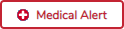 | View medical alert. |
| Documents | View or attach supporting documentation. |
Click to view or add comments about the student. The Comments window opens.
If comments exist for the student, an exclamation mark is displayed on the button and it is outlined in red.