User Tools
Sidebar
Add this page to your book
Remove this page from your book
Dates (Current Year)
Special Education > Maintenance > Student Sp Ed Data > Current Year > Dates
This tab allows you to maintain current year date records for a student enrolled in special ed. Enter dates in the MMDDYYYY format, unless otherwise specified.
Update data:
❏ To retrieve a student's records, select the student in one of the following ways:
| Student |
Begin typing the student ID (with leading zeros) or last name. As you begin typing, a drop-down list displays students whose ID or last name begins with the numbers or characters you have typed. The drop-down list displays the students' full name and grade level. From the drop-down list you can select the student. |
|---|---|
| Texas Unique Stu ID |
Type all or part of the student's Texas Unique Student ID to retrieve students whose ID begins with the characters you typed.
Review the Assign a TSDS Unique ID guide for additional information. |
| Directory | Click to select a student from the Directory. |
| (photo) |
If a photo exists for the student, the student photo is displayed. Photos are not displayed in all applications. They are displayed in Attendance (Inquiry), Discipline, Grade Reporting, Graduation Plan, Health, Registration, and Scheduling. They are not displayed in Special Ed or Test Scores. |
| Refer Init by Regular Ed |
Type the date when the student was initially referred for special ed services by his parent, guardian, or a campus employee. |
|---|---|
| Comp Refer Recvd by Sp Ed |
Type the date when the initial referral was completed and received by the special ed department. |
| General Notice of Rights |
Type the date when the student’s parent or guardian signed and dated a form indicating he received information on the Texas Education Agency (TEA) special education rights. |
| Pre-plac Assessmt Notice |
Type the date when the student's parent or guardian was mailed or given written notice that the student was eligible for an assessment to determine if he is qualified for special ed services. |
| Pre-plac Assessmt Consnt |
Type the date when the student’s parent or guardian gave written consent for the district to conduct the individual assessment. |
| Pre-plac Assessmt Initiat |
Type the date when the assessment began. The assessment must be conducted prior to the initial ARD meeting, at which time it is decided whether to place the student in special ed. |
| Pre-plac Assessmt Report |
Type the date when the report was completed for the assessment. |
| Init ARD Committee Notice |
Type the date when notice of eligibility (or ineligibility) was mailed or given to the parent or guardian who attended the initial ARD meeting. |
| Init ARD Committee Meet |
Type the date when the initial ARD meeting was held to determine the student's eligibility for special ed services. |
| Initial Placement Consent |
Type the date when the student’s parent or guardian gave written consent for the initial placement of the student as stated in the Individualized Education Program (IEP). |
| 2nd ARD Meet for Transfer |
Type the date when the second ARD committee meeting was held for transferred special ed students. |
| Current IEP/Annual Review |
Type the date when the last review of the IEP occurred. |
| Psychological Exam |
Type the date when the most recent psychological exam by a licensed or certified psychologist or psychiatrist was conducted for the student. A psychological exam is required for emotionally disturbed students. |
| Medical Exam |
Type the date of the student's most recent medical exam by a licensed physician. A medical exam is required for conditions such as orthopedically disabled. |
| Speech Comp Assessment |
Type the date of the student's most recent comprehensive speech assessment. |
| Most Recent ITP |
Type the date when the most recent Individual Transition Plan (ITP) was prepared for the student. The ITP is prepared for special ed students who are at least 16 years old to indicate how the student will be prepared for community living and work after graduation. |
| Placed in Self-cont, Severe |
Type the date when the student was placed in a self-contained severe setting. |
| Year Counted for Support Funds |
Type the four-digit year for which the district received extra funds for moving the student out of a self-contained severe setting. |
❏ Click Save.
Other functions and features:
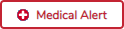 | View medical alert.
The button is displayed if a medical warning exists for the student and Consent to Display Alert is selected on Health > Maintenance > Student Health > Emergency.
|
|---|
Americans with Disabilities Act (ADA) and Web Accessibility
The Texas Computer Cooperative (TCC) is committed to making its websites accessible to all users. It is TCC policy to ensure that new and updated content complies with Web Content Accessibility Guidelines (WCAG) 2.0 Level AA. We welcome comments and suggestions to improve the accessibility of our websites. If the format of any material on our website interferes with your ability to access the information, use this form to leave a comment about the accessibility of our website.
