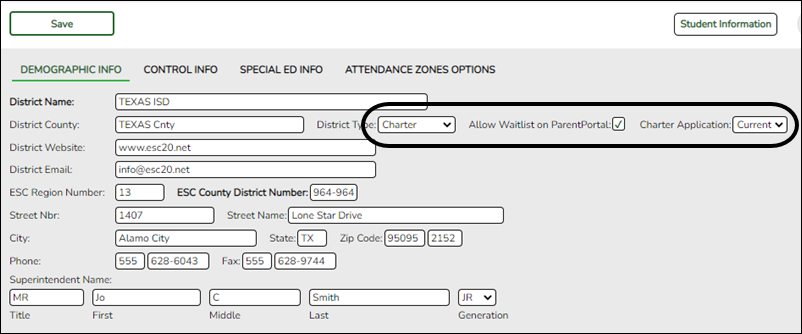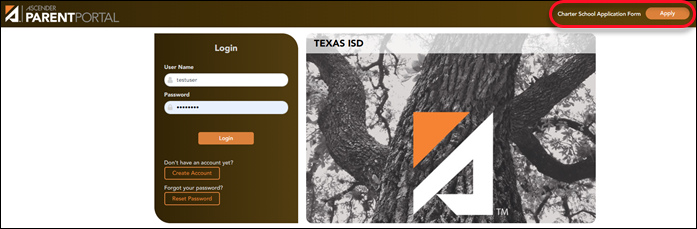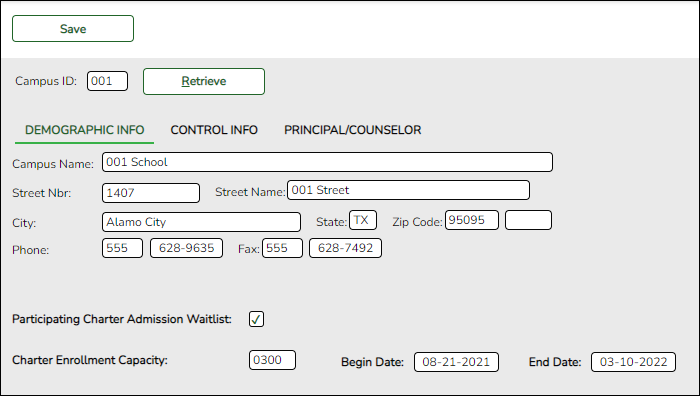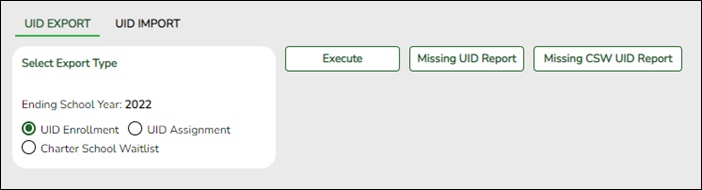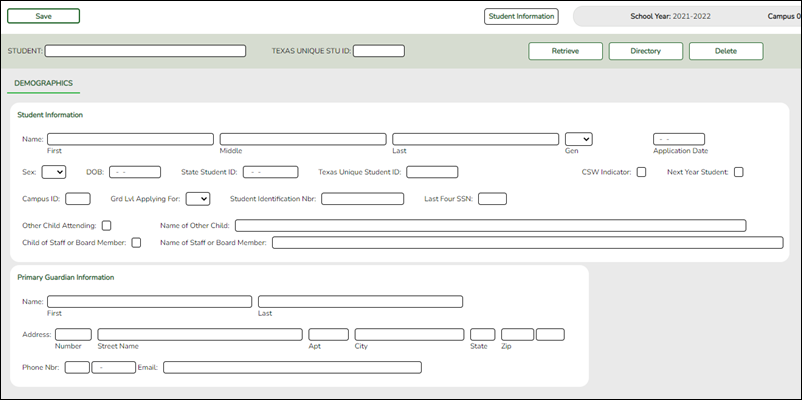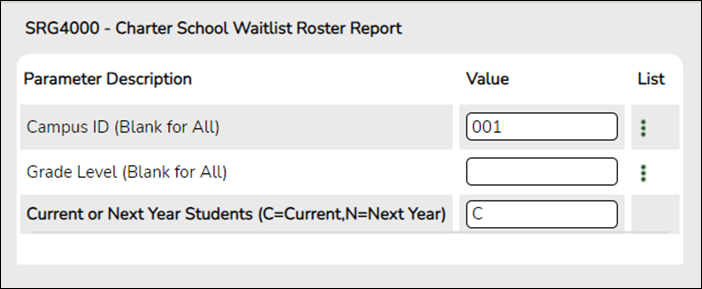User Tools
Sidebar
Add this page to your book
Remove this page from your book
Core Collection: Charter School Waitlist
This page shows you how to enable and set up the Charter School Waitlist. It also lets you add, delete or edit student data in it.
The Charter School Waitlist due date is October 25, 2024.
IMPORTANT: Each LEA will have unique situations. Some of the dates, images, and examples provided in this document are for informational and instructional purposes only and may not completely represent your LEA's process.
District Level
The district must set their preferences on this page. This will enable the Charter School Waitlist features.
Registration > Maintenance > District Profile > District Maintenance > Demographic Info
❏ Select District Type to indicate whether the district is Independent, Charter, or Private. Select Charter to enable the Charter School Waitlist features.
❏ Select Allow Waitlist on ParentPortal to enable the display of the Charter School Application Form Apply button on the ASCENDER ParentPortal Login page. This field only displays if the District Type field is set to Charter.
❏ Select Charter Application to Current or Next to indicate the Charter School Application Form school year in ASCENDER ParentPortal. This field only displays if the District Type field is set to Charter.
❏ Click Save.
Campus Level
Select whether or not this campus will have a waitlist by checking or unchecking Participating Charter Admission Waitlist. Do this for each campus at the Charter School. Enter the enrollment capacity for the campus in the Charter Enrollment Capacity field.
Registration > Maintenance > Campus Profile > Campus Information Maintenance > Demographic Info
❏ Select Participating Charter Admission Waitlist for each charter school campus to indicate whether or not the campus will have a waitlist for admission.
❏ In the Charter Enrollment Capacity field, type the number (up to four digits) of students to which the charter school’s campus is able to provide instruction without exceeding staffing and facility limitations and the approved charter holder's maximum enrollment.
NOTE: At this time the Begin Date and End Date are not reported for EdFi purposes.
❏ Click Save.
Create an export file of all students at the campus (or all campuses) who are missing a value for Texas Unique ID.
Registration > Utilities > Texas Unique Student ID Processing > UID Export
❏ Click the Missing CSW UID Report button to view a report of report of Charter School Waitlist students missing a Texas Unique ID . The report opens on the same page, below the fields. Click Close CSW Report to hide the report.
❏ Select Charter School Waitlist to create an export file of Charter School Waitlist students who are missing a value for Texas Unique id.
NOTE: In the Student Information section on Registration > Maintenance > Charter School Waitlist > Demographics, the fields for First and Last name, Sex, DOB, State Student ID and Grd Lvl Applying For are required for the file to export.
NOTE: These fields only display if the District Type field is set to Charter on Registration > Maintenance > District Profile > District Information > Demographic Information.
Create an import file updated with Charter School Waitlist students.
Registration > Utilities > Texas Unique Student ID Processing > UID Import
❏ Select Charter School Waitlist Students.
❏ Click Browse, then click Choose File. Locate and Select the file.
❏ Click Submit.
❏ Click Execute.
Student Level
There are two additional options the district may use to enter the student data.
❏ You may use the Charter School Waitlist Import Data file format (Data File Layout).
❏ You may create or retrieve a record on the (Charter School Waitlist) page. This page allows you to:
- Add Waitlist Data
- Update Waitlist Data
- Delete Waitlist Data
Report
Registration > Reports > Registration Reports > Student > SRG4000 - Charter School Waitlist Roster Report
SGR4000 was added to provide charter school waitlist roster information for state reporting purposes.
❏ In the Campus ID (Blank for All) field, type a three-digit campus ID, or leave blank to create a report for all campuses.
❏ In the Grade Level (Blank for All) field, type a two-character grade level, or leave blank to create a report for all campuses.
❏ In the Current or Next Year Students (C=Current,N=Next Year) (Required) field, enter C to display current students or N to display next year students.
❏ Click Run Preview.
NOTE: This report is only available if the District Type field is set to Charter on Registration > Maintenance > District Profile > District Maintenance > Demographic Info.
IMPORTANT: There is a currently not an as of date parameter for this report. It is recommended to run this report on 09/24/2021 and save it for data verification.
Charter School Waitlist Data Elements
❏ Click on the Data Elements drop-down menu to see complete information for data elements including: definition, entities and domains used for CSW.
IMPORTANT: Use the ASCENDER TSDS New School Year Best Practice Guide to assist you in making selections of the domains and entities to send to TSDS.
- ApplicationDate (E3004)
- ApplicationType (E3005)
- BirthDate (E0006)
- CharterAdmissionWaitlist (E1676)
- CharterEducationalEnrollmentCapacity (E1675)
- EntryGradeLevel (E1517)
- FirstName (E0703)
- GenerationCode (E0706)
- GradeLevel (E0017)
- LastSurname (E0705)
- LocalEducationAgencyCategory (E3036)
- LocalEducationAgencyId (E0212)
- MiddleName (E0704)
- NameOfInstitution (E3037)
- NumberCharterStudentsEnrolled (E1674)
- SchoolId (E0266)
- SchoolYear (E1093)
- Sex (E0004)
- StudentId (E0001)
- StudentUId (E3079)
Americans with Disabilities Act (ADA) and Web Accessibility
The Texas Computer Cooperative (TCC) is committed to making its websites accessible to all users. It is TCC policy to ensure that new and updated content complies with Web Content Accessibility Guidelines (WCAG) 2.0 Level AA. We welcome comments and suggestions to improve the accessibility of our websites. If the format of any material on our website interferes with your ability to access the information, use this form to leave a comment about the accessibility of our website.