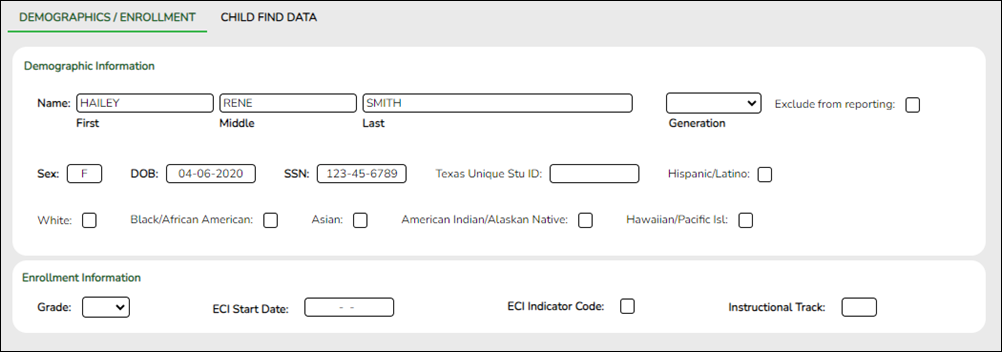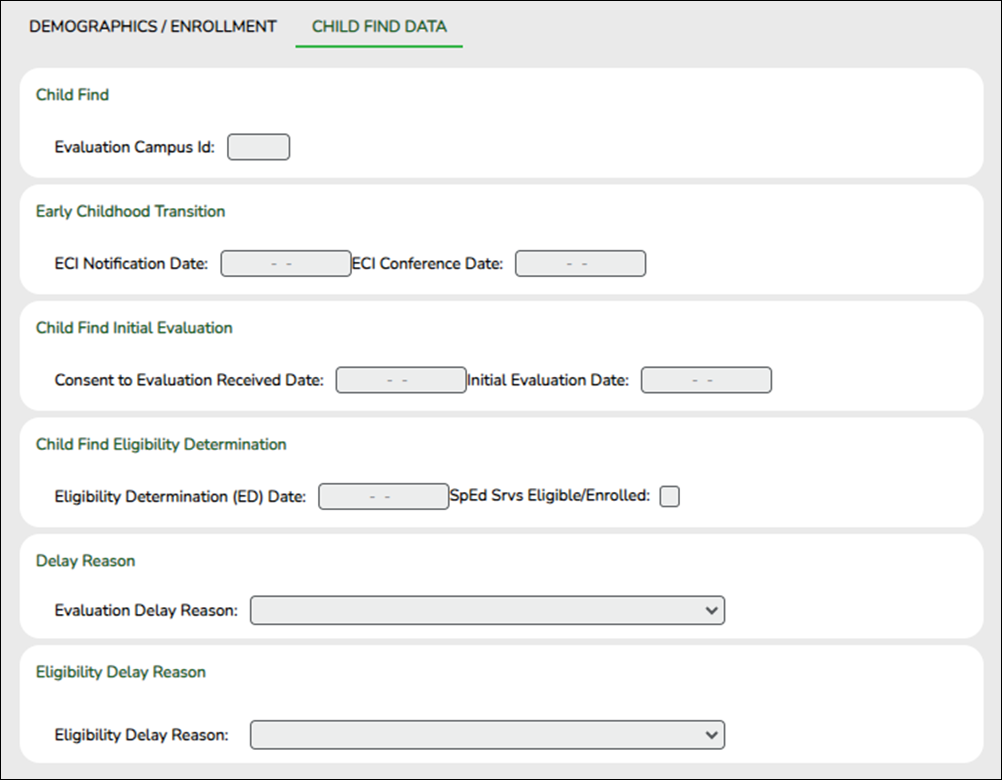User Tools
Sidebar
Add this page to your book
Remove this page from your book
Registration > Maintenance > Student Enrollment > Demo1
Child Find: SPPI-12 reports Enrolled students who are less than 3 years old as of September 1st.
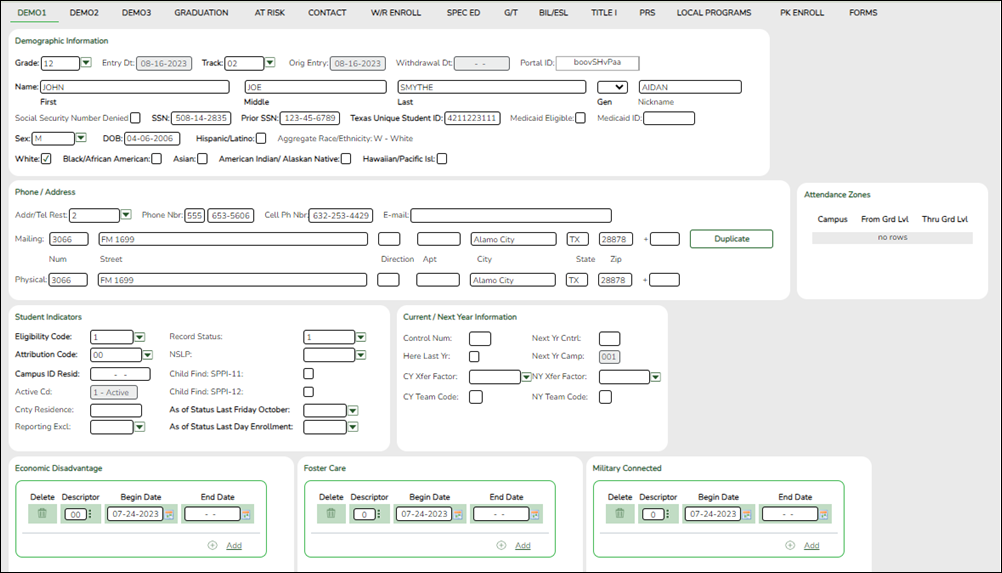
Update data:
❏ Retrieve a student who is already enrolled at the campus using their Local Student ID, Student Name, or Texas Unique Student ID.
❏ Select the Child Find: SPPI-12 checkbox in the Student Indicators section.
❏ Click Save.
Registration > Maintenance > Core Collections > Child Find: SPPI-12 > Demographics/Enrollment
Information retrieved on this tab for an enrolled student is read-only and cannot be modified. Information can only be edited on Registration > Maintenance > Demo1.
Click Directory to select a student from the directory.
❏ Under Demographic Enrollment and Enrollment Information:
Information retrieved on this tab is for an enrolled student and is read-only and cannot be modified. Information can only be edited on Registration > Maintenance > Demo1.
NOTE: The Grade and Instructional Track fields will auto-populate with information from Registration > Maintenance > Student Enrollment > Demo1.
The ECI Start Date and ECI Indicator Code fields will auto-populate with information from Registration > Maintenance > Student Enrollment > SpecEd if a student has an active ECI record.
Registration > Maintenance > Core Collections > Child Find: SPPI-12 > Child Find Data
The information on this screen is specific to this tab and is not found anywhere else in ASCENDER.
Update data:
❏ Under Child Find:
| Evaluation Campus ID |
Enter the campus ID on which the student was evaluated.
The Evaluation Campus ID number may or may not be the same as the Campus Enrollment ID. For example, the student may have been evaluated on Campus 105, but is enrolled at Campus 101. |
|
|---|---|---|
❏ Under Early Childhood Transition:
| ECI Notification Date | Enter the notification date. TWEDS Data Element: ECI-NOTIFICATION-DATE (E1712) indicates the month, day, and year the LEA Notification of Potentially Eligible for Special Education Services was sent by the early childhood intervention (ECI) contractor to the local education agency (LEA) to notify them that a child enrolled in ECI will shortly reach the age of eligibility for Part B services and the child is potentially eligible for services under Part B, early childhood special education (ECSE). The LEA Notification constitutes a referral to the LEA for an initial evaluation and eligibility determination of the child which the parent may opt out from the referral. |
|---|---|
| ECI Conference Date | Enter the conference date. TWEDS Data Element: ECI-TRANSITION-CONFERENCE-DATE (E1713) indicates the month, day, and year when the transition conference was held (for a child receiving early childhood intervention (ECI) services) among the lead agency, the family, and the LEA where the child resides to discuss the child’s potential eligibility for early childhood special education (ECSE) services. |
❏ Under Child Find Initial Evaluation:
| Consent to Evaluation Received Date |
TWEDS Data Element: CONSENT-TO-EVALUATION-RECEIVED-DATE (E1738) indicates the month, day, and year the Local Education Agency (LEA) received written consent for the full individual and initial evaluation (FIIE) from the student's parent. |
|---|---|
| Initial Evaluation Date |
Enter the date the child was initially evaluated for the program. |
❏ Click Save.
❏ Under Child Find Eligibility Determination:
| Eligibility Determination (ED) Date |
If applicable, enter the date the child was determined eligible for the program. |
|---|---|
| SpEd Srvc Eligible/Enrolled | Select if a student is eligible for, and enrolled in Special Education services after the Eligibility Determination Date. |
❏ Under Delay Reason:
❏ Under Eligibility Delay Reason:
❏ Click Save.
If a student will not be reported, return to the Demo1 tab, uncheck the Child Find: SPPI-12 indicator and click Save. The student's information will be retained in ASCENDER but will not be reported.
Americans with Disabilities Act (ADA) and Web Accessibility
The Texas Computer Cooperative (TCC) is committed to making its websites accessible to all users. It is TCC policy to ensure that new and updated content complies with Web Content Accessibility Guidelines (WCAG) 2.0 Level AA. We welcome comments and suggestions to improve the accessibility of our websites. If the format of any material on our website interferes with your ability to access the information, use this form to leave a comment about the accessibility of our website.