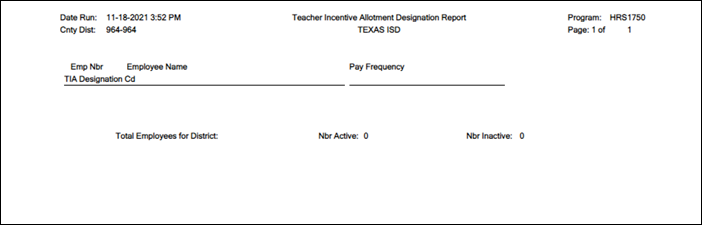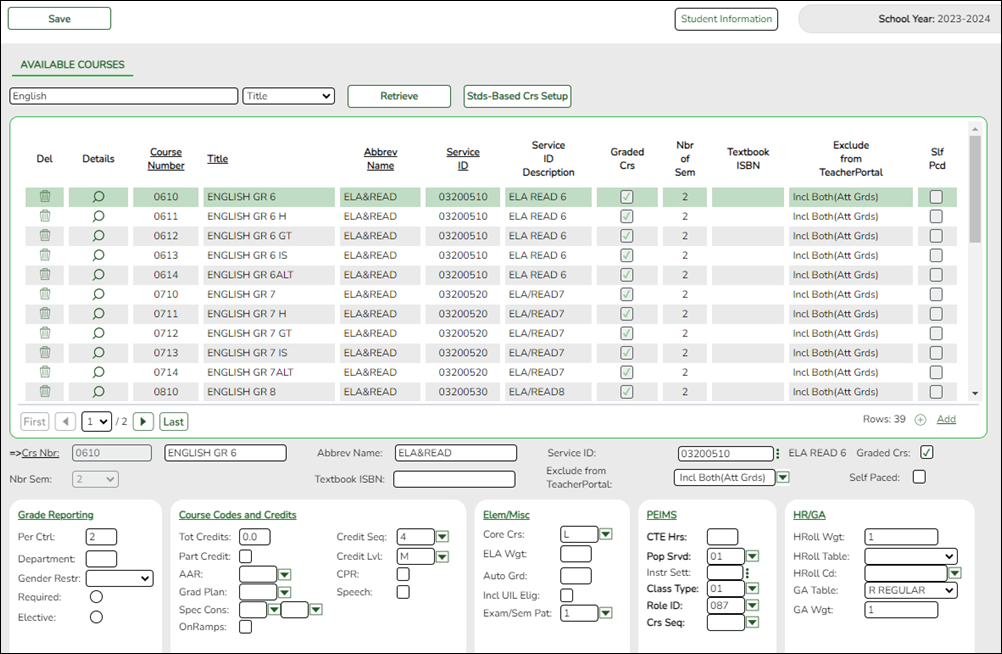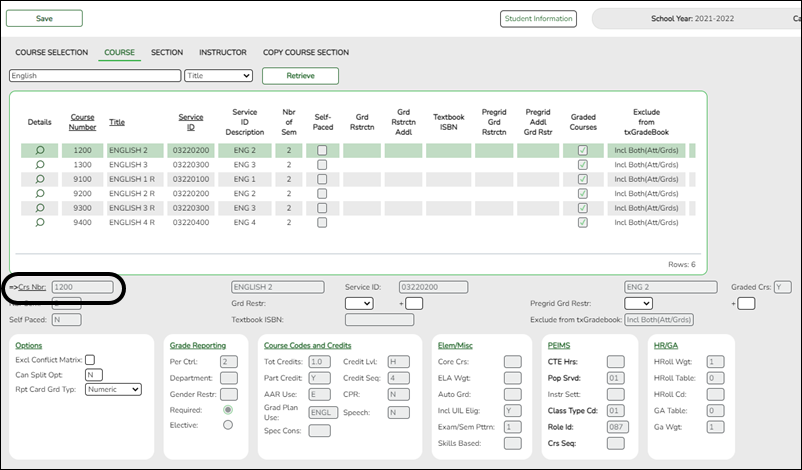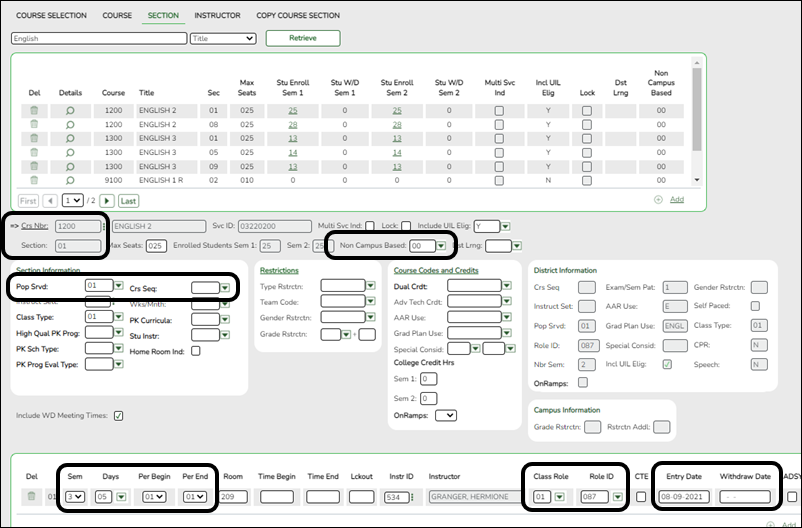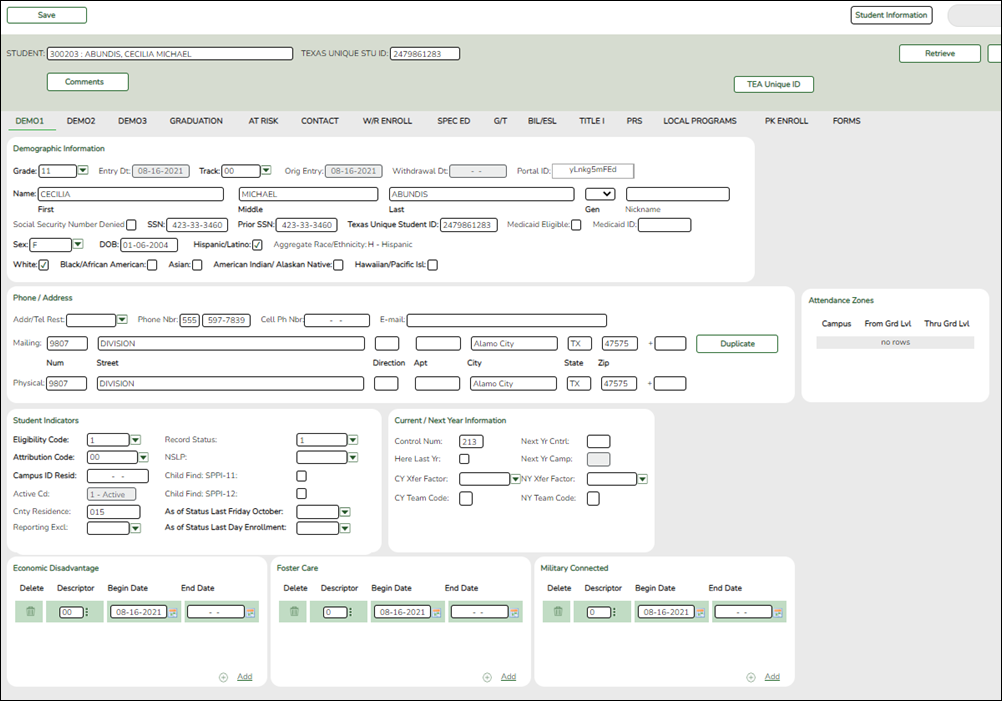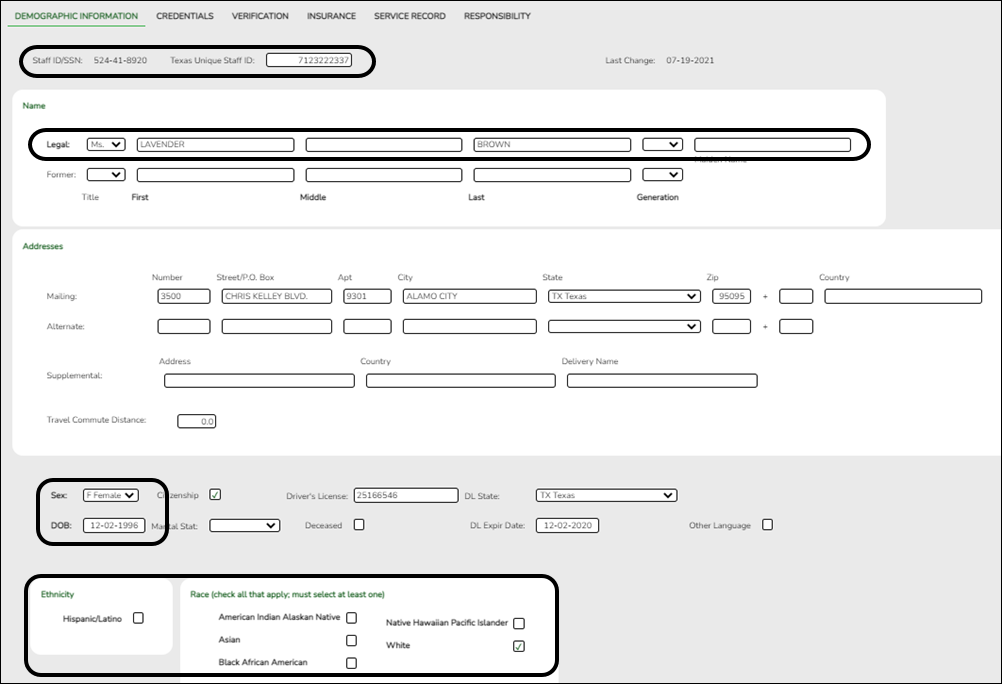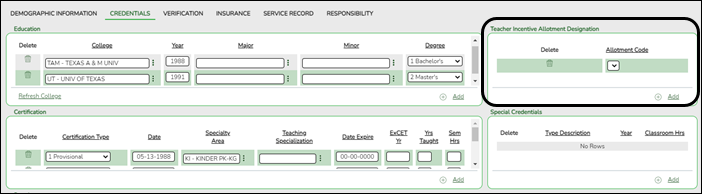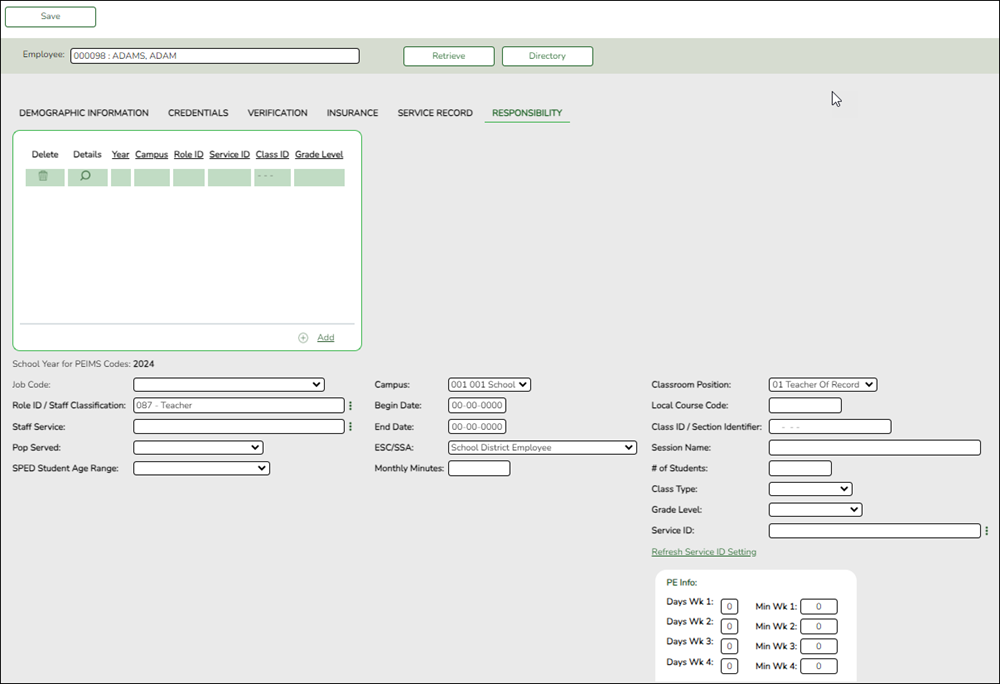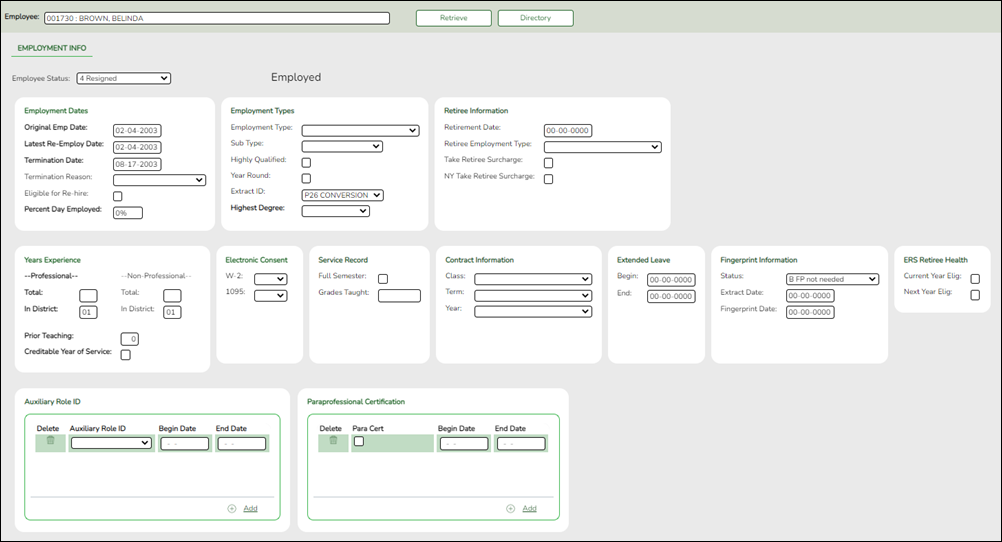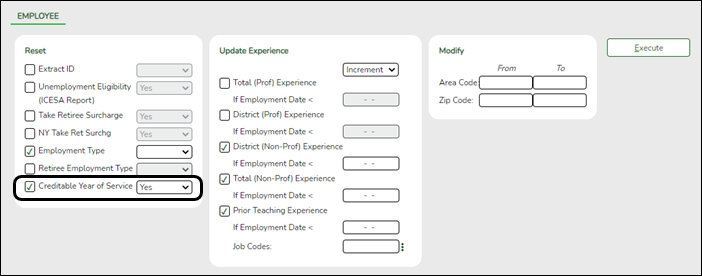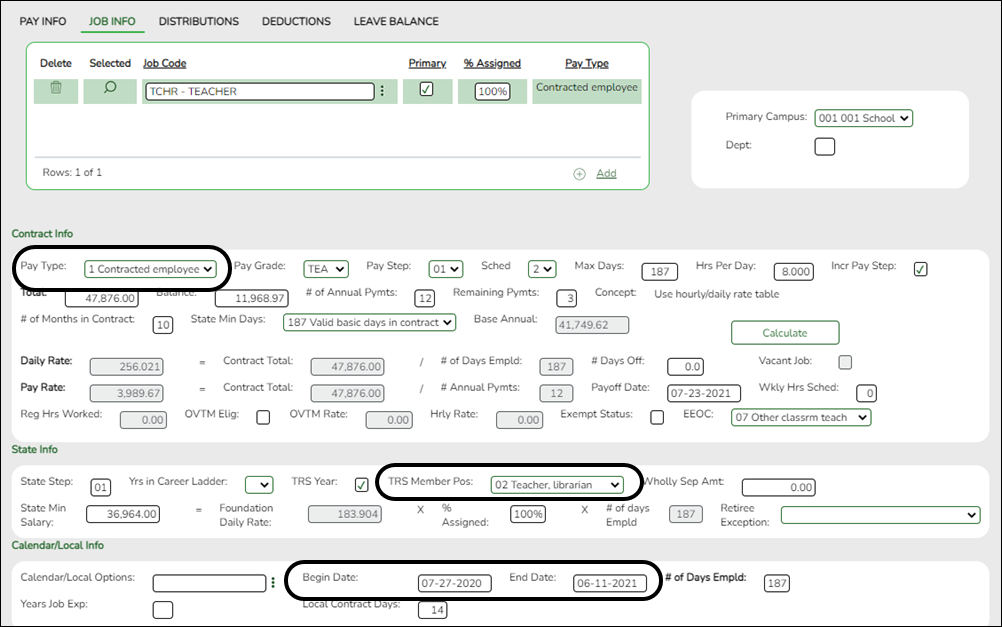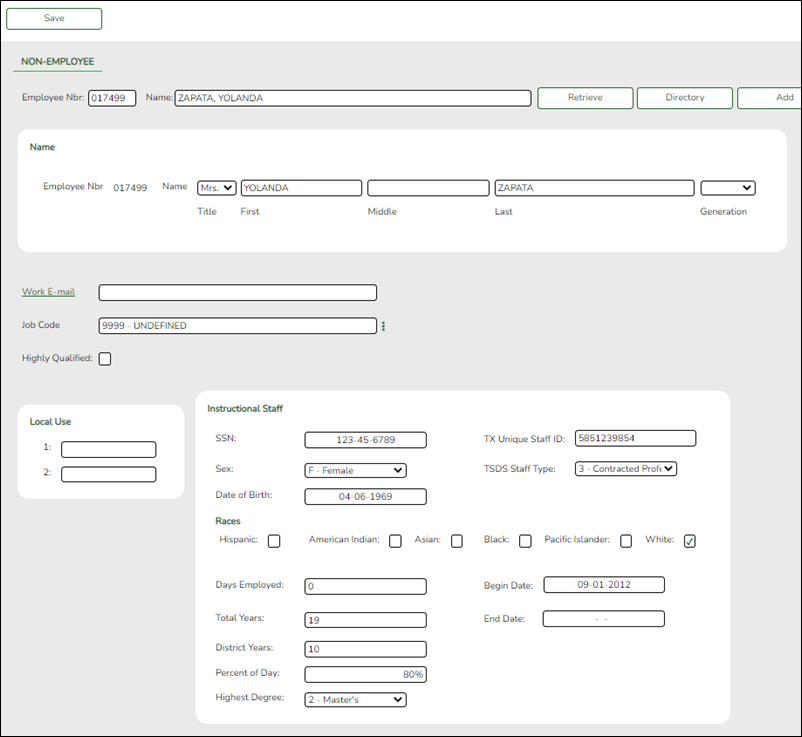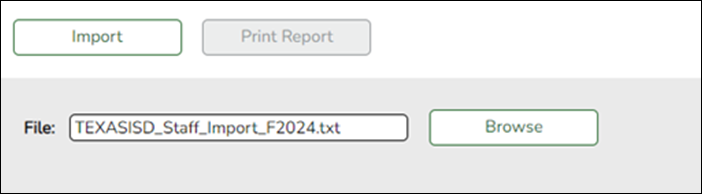User Tools
Sidebar
Add this page to your book
Remove this page from your book
Core Collection: Class Roster Fall/Winter Submission (Updated 2023-2024)
The Class Roster Fall/Winter Submissions collect organization, staff identification and demographics, class assignment, student identification and demographics, and class enrollment data.
❏ Fall Class Roster
- As-Of-Date: September 29, 2023
- Submission Due Date: October 19, 2023
- Grades 01 - 12
❏ Winter Class Roster
- As-Of-Date: February 23, 2024
- Submission Due Date: March 28, 2024
- Grades EE - 12
NOTE: Service ID restrictions for Summer PEIMS apply to this submission. (See PEIMS edit 30305-0004.)
New for 2023-2024 Class Roster Fall:
❏ ADDED RULE 10020-0070: Campus data must be provided for each campus registered with the TEA as an active instructional campus serving any of the grade levels “01”-“12”.
❏ REMOVED RULE 10020-0003: Campus data must be provided for each campus registered with the TEA as an active instructional campus.
Campus data must be reported for each campus registered with the TEA as an active instructional campus.
New for 2023-2024 Class Roster Winter:
❏ RULE: For a student school association being reported for the Charter School Waitlist collection, ENTRY-GRADE-LEVEL-TYPE must not be blank.
IMPORTANT: Each LEA will have unique situations. Some of the dates, images, and examples provided in this document are for informational and instructional purposes only and may not completely represent your LEA's process.
Prerequisites
- Verify that all roles and users are correct in Security Administration.
- Verify Service IDs – Grade Reporting > Reports > Grade Reporting Reports > Master Schedules > SGR0220 - Invalid Service ID
I. Verify Data in ASCENDER
Verify data for each element on the following pages and reports. It is suggested that you run reports first, and then use the maintenance pages to update data where needed.
The following elements are hard-coded in the software. Hard coded values are built into the program, are the same each time they are extracted, and cannot be changed by the user.
❏ COURSE-IDENTIFICATION-SYSTEM (E1089) is the system used to identify the organization of subject matter and related learning experiences provided for the instruction of students. This is hard coded in the program as “State Course Code.”
Reports
- Personnel
❏ Teacher Incentive Allotment Designation codes and descriptions can be verified by running the following report:
Personnel > Reports > Personnel Reports
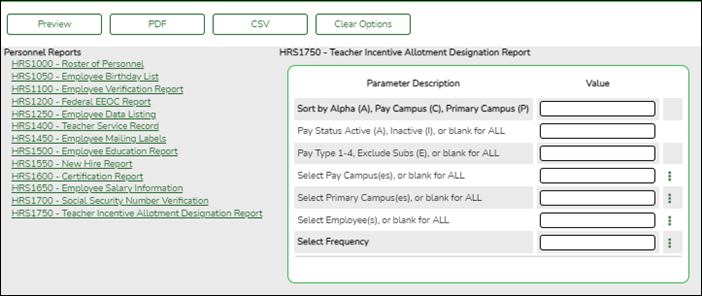
The following element from the StaffExtension complex type are included in the Class Roster Winter submission ONLY:
Reported Elements from Personnel Reports:
Element Code Table Data Element ASCENDER Name E1722 DC165 TEACHER-INCENTIVE-ALLOTMENT-DESIGNATION-CODE —- NOTE: The expectation for State Reporting is if a staff member is listed as an instructor, they are teaching a course. Since these instructors do not have any sections, they do not extract.
To get them to extract, the staff member needs to be deleted from the Grade reporting > Maintenance > Master Schedule > Campus Schedule > Instructor tab.
❏ Staff data can be verified by running the following report:
NOTE: For a more accurate list of active employees, run the report from Payroll > Reports > User Created Reports.
Personnel > Reports > User Created Reports
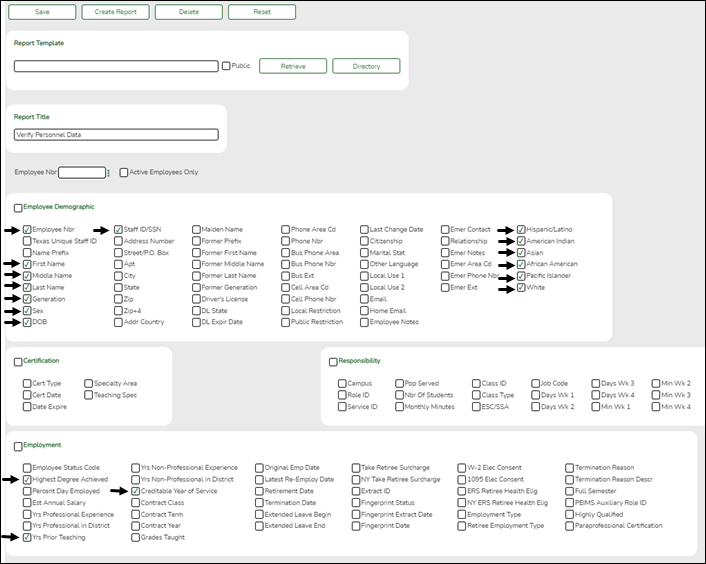
The following elements from the StaffExtension complex type are included in the Class Roster Fall and Winter submission:
Under Employee Demographic:
- Texas Unique Staff ID
- First Name, Middle Name, Last Name, Generation
- Sex
- DOB
- Staff ID/SSN
- Hispanic/Latino
- American Indian, Asian, African American, Pacific Islander, White
Under Employment:
- Highest Degree Achieved
- Yrs Prior Teaching
- Creditable Year of Service
- Student
❏ Student data can be verified by running the following reports:
For verifying data in CLS2-100-001 Student Class Roster:
- Grade Reporting > Reports > Grade Reporting Reports > Instructors > SGR0900 - Class Rolls (Student Grade Information)
- Grade Reporting > Reports > Grade Reporting Reports > Student Schedules > SGR0000 - Student Course Enrollment Listing
- Registration > Reports > Registration Reports > Student > SRG0400 - Student Information Sheets
For verifying data in CLS2-100-002 Student Class Schedule:- Grade Reporting > Reports > Grade Reporting Reports > Student Schedules > SGR2055 - Student Schedules
For verifying data in CLS2-100-003 Staff Class Assignment:- Grade Reporting > Reports > Grade Reporting Reports > Instructors > SGR2550 - Teaching Assignments
- Grade Reporting > Reports > Grade Reporting Reports > Master Schedules > SGR0130 - Master Sched Section and Grd Rpting Info
For verifying data in CLS2-100-004 Teacher Class Summary:- Grade Reporting > Reports > Grade Reporting Reports > Instructors > SGR0350 - Student Counts by Teacher
For verifying data in CLS2-100-005 Staff Roster:- Grade Reporting > Reports > Grade Reporting Reports > Instructors > SGR0140 - Instructor List (Grd Rpting)
For verifying student demographic data:- Registration > Reports > Create Registration Report
Grade Reporting
- Grade Reporting > Maintenance > Master Schedule > District Schedule
The following elements from the StaffResponsibilitiesExtension complex type are included in the Class Roster Fall and Winter submission:
Reported Elements from Course:
Element Code Table Data Element ASCENDER Name E0724 C022 SERVICE-ID Service ID E0747 C030 POPULATION-SERVED-CODE Pop Srvd E0948 C135 COURSE-SEQUENCE-CODE Crs Seq - Grade Reporting > Maintenance > Master Schedule > Campus Schedule > Course
The following elements from the CourseOffering complex type are included in the Class Roster Fall and Winter submission:
Reported Elements from Course:
Element Code Table Data Element ASCENDER Name E1194 —- LOCAL-COURSE-CODE Crs Nbr
- Grade Reporting > Maintenance > Master Schedule > Campus Schedule > Section
The following elements from the SectionExtension and TeacherSectionAssociationExtension and StudentSectionAssociation complex types are included in the Class Roster Fall and Winter submission:
Reported Elements from Section:
Element Code Table Data Element ASCENDER Name E1194 —- LOCAL-COURSE-CODE Crs Nbr E1056 —- CLASS-ID-NUMBER Crs Nbr, Section, Sem E1072 C182 NON-CAMPUS-BASED-INSTRUCTION-CODE Non-Campus Based E1362 DC091 POPULATION-SERVED Pop Srvd E0948 C135 COURSE-SEQUENCE-CODE Crs Seq E1074 —- CLASS-PERIOD Per Begin and Per End E1454 DC143 CLASSROOM-POSITION Class Role E0721 C021 ROLE-ID Role ID E1065 —- ASSIGNMENT-BEGIN-DATE Entry Date E1066 —- ASSIGNMENT-END-DATE Withdraw Date
Registration
- Registration > Maintenance > Student Enrollment > Demo1
The following elements from the StudentExtension and StudentSchoolAssociationExtension complex types are included in the Class Roster Fall and Winter submission:
Reported Elements from Demo1:
Element Code Table Data Element ASCENDER Name E0923 —- LOCAL-STUDENT-ID —- E1523 —- TX-UNIQUE-STUDENT-ID Texas Unique Student E1517 DC063 ENTRY-GRADE-LEVEL-TYPE Grade E0703 —- FIRST-NAME Name - First E0704 —- MIDDLE-NAME Name - Middle E0705 —- LAST-NAME Name - Last E001 —- STUDENT-ID SSN E1325 DC119 SEX Sex E0006 —- DATE-OF-BIRTH DOB E1375 —- HISPANIC-LATINO-ETHNICITY Hispanic/Latino E1343 DC097 RACIAL-CATEGORY White E1343 DC097 RACIAL-CATEGORY Black/African American E1343 DC097 RACIAL-CATEGORY Asian E1343 DC097 RACIAL-CATEGORY American Indian/ Alaskan Native E1343 DC097 RACIAL-CATEGORY Hawaiian/Pacific Isl E0266 —- CAMPUS-ID Camp ID Resid E1517 DC063 ENTRY-GRADE-LEVEL-TYPE From Grd Lvl
Personnel
- Personnel > Maintenance > Staff Demo > Demographic Information
The following elements from the StaffExtension and TeacherSectionAssociationExtension complex types are included in the Class Roster Fall and Winter submission:
Reported Elements from Demographic Information:
Element Code Table Data Element ASCENDER Name E1524 —- TX-UNIQUE-STAFF-ID Texas Unique Staff ID E0505 —- STAFF-ID Staff ID/SSN E0703 —- FIRST-NAME Legal - First E0704 —- MIDDLE-NAME Legal - Middle E0705 —- LAST-NAME Legal - Last E1303 DC148 GENERATION-CODE-SUFFIX Legal - Generation E1325 DC119 SEX Sex E0006 DC119 DATE-OF-BIRTH DOB E1375 —- HISPANIC-LATINO-CODE Hispanic/Latino E1343 DC097 RACIAL-CATEGORY American Indian Alaskan Native E1343 DC097 RACIAL-CATEGORY Asian E1343 DC097 RACIAL-CATEGORY Black African American E1343 DC097 RACIAL-CATEGORY Hawaiian Pacific Islander E1343 DC097 RACIAL-CATEGORY White
- Personnel > Maintenance > Staff Demo > Credentials
The following elements from the StaffExtension complex type are included in the Class Roster Winter submission:
Reported Elements from Credentials:
Element Code Table Data Element ASCENDER Name E1722 DC165 TEACHER-INCENTIVE-ALLOTMENT-DESIGNATION-CODE Teacher Incentive Allotment Designation
- Personnel > Maintenance > Staff Demo > Responsibility
NOTE: If a person is listed as an Instructor, it is considered they are teaching a course. The instructor can be listed in Personnel or in Grade Reporting, but not in both applications. The instructor must be deleted from Grade Reporting > Maintenance > Master Schedule > Campus Schedule > Instructor if they do not have any sections assigned to them.
The following elements from the TeacherSchoolAssociation complex type are included in the Class Roster Winter submission:
Reported Elements from TeacherSchoolAssociation:
Element Code Table Data Element ASCENDER Name E1524 —- TX-UNIQUE-STAFF-ID Role ID/Staff Classification E0266 —- CAMPUS-ID Campus
- Personnel > Maintenance > Employment Info
The following elements from the StaffExtension complex type are included in the Class Roster Fall and Winter submission:
Reported Elements from Employment Info:
Element Code Table Data Element ASCENDER Name E1460 DC077 HIGHEST-LEVEL-OF-EDUCATION-COMPLETED Highest Degree E1377 —- YEARS-OF-PRIOR-TEACHING-EXPERIENCE Years Experience (Professional) - Total E1721 C088 CREDITABLE-YEAR-OF-SERVICE-INDICATOR-CODE Creditable Year of Service E1073 C181 STAFF-TYPE-CODE —-
- Personnel > Utilities > Mass Update > Employee
The following elements from the StaffExtension complex type are included in the Class Roster Winter submission:
Reported Elements from Employee:
Element Code Table Data Element ASCENDER Name E1721 C088 CREDITABLE-YEAR-OF-SERVICE-INDICATOR-CODE Creditable Year of Service
Payroll
- Payroll > Maintenance > Staff Job/Pay Data > Job Info
The following element from the StaffExtension complex type is included in the Class Roster Fall and Winter submission:
Reported Elements from Job Info:
Element Code Table Data Element ASCENDER Name E1073 C181 STAFF-TYPE-CODE Pay Type
District Administration
- District Administration > Maintenance > Non-Employee
The following element from the StaffExtension complex type is included in the Fall and Winter Class Roster submissions:
Reported Elements from Non-Employee:
Element Code Table Data Element ASCENDER Name E1073 C181 STAFF-TYPE-CODE TSDS Staff Type
II. (Student-only Districts) Import Staff Data
Student-only districts must either enter staff information in District Administration or use the Staff Import utility.
- State Reporting > Utilities > Import Staff File
This utility is for Student-only districts.
This utility imports basic staff demographic data to be used for the TSDS PEIMS Staff Interchange records (i.e., to join the unique staff ID with a teacher/staff record). Districts that do not use ASCENDER Business applications can import staff demographic data to be used for the TSDS Staff Interchange records. This utility must be run before running the staff extract.
The utility accepts data from a comma-delimited text or CSV file (e.g., provided by a third-party business application vendor) and inserts the records into HR tables which allows you to maintain this data in the ASCENDER TSDS application.
The values must be inserted in this order:
Field Validation Unique staff ID Must be ten digits. Staff ID/SSN Must be nine digits. Required.
First character must be S or 0-8.
First three characters must not be 000.
Middle characters (3rd-4th digit) must not be 00.
Last four characters must not be 0000.
First seven characters must not be the same.Last Name Required First Name Required Middle Name Required Gender One character (M or F) Legal Generation One character
1 = Jr
2 = Sr
3 = II
4 = III
5 = IV
6 = V
7 = VI
8 = VII
9 = VIII
A = I
B = IX
C = XDOB Required; format YYYYMMDD Hispanic Ethnicity One character (Y or N) Race American One character (Y or N)
At least one race indicator is required.Race Asian One character (Y or N) Race Black One character (Y or N) Race Native Hawaiian Pacific Islander One character (Y or N) Race White One character (Y or N) Highest Degree One character
0 = No Bachelor's
1 = Bachelor's
2 = Master's
3 = DoctoratePrior Teach Experience Two characters, values 0-99 Original Emp Date Format YYYYMMDD Term Date Format YYYYMMDD
Example:
0133884198,422514579,Bacon,Jason,Donald,M,1,19801023,N,Y,N,N,N,Y,1,10,20150801,20200101
0133884199,422514563,Hannover,Renee,Keen,F,1,19601024,N,Y,N,N,N,Y,1,12,20150801,20200104
0133884189,422514549,Nimitz,Clark,Mason,M,1,19701022,N,Y,N,N,N,Y,1,15,20150801,20200105
0133884179,422514769,Hernandez,Joe,Lee,M,1,19811028,N,Y,N,N,N,Y,1,10,20150801,20200106
File Click Browse to locate and select the file to import.
❏ Click Import.
The results of the import are displayed, including a count of records with errors, and total records read, updated, and imported.
Print Report Print the error report. If errors occurred, the line number in the file will correspond to the record that caused the error.
Review the report using the following buttons:
Click to go to the first page of the report.
to go to the first page of the report.
Click to go back one page.
to go back one page.
Click to go forward one page.
to go forward one page.
Click to go to the last page of the report.
to go to the last page of the report.
The report can be viewed and saved in various file formats.
Click to save and print the report in PDF format.
to save and print the report in PDF format.
Click to save and print the report in CSV format. (This option is not available for all reports.) When a report is exported to the CSV format, the report headers may not be included.
to save and print the report in CSV format. (This option is not available for all reports.) When a report is exported to the CSV format, the report headers may not be included.
Click to close the report window. Some reports may have a Close Report, Exit, or Cancel button instead.
to close the report window. Some reports may have a Close Report, Exit, or Cancel button instead.
III. Create Interchanges
Class Roster Fall
| Core Collection |
Select the submission. For the Class Roster - Fall submission, select Class Roster - Fall. |
|---|---|
| Ending School Year |
(Display only) The submission year as entered in the Submission Year field on State Reporting > Options is displayed. For the 2023-2024 Class Roster - Fall submission, the field should display 2024. |
| Campus |
Type a three-digit campus ID, or leave blank to create interchanges for all campuses. |
| As-Of Date |
(Required) Enter the as-of date for running this utility. The As-Of Date must be the last Friday in September (September 29, 2023). Data is pulled for only one semester. All courses, teachers, and student enrollments must align exactly with that date to be reported, and at least one student enrolled in that course on this date in order for a course/teacher to be reported. |
The interchanges are listed according to the Core Collection field.
❏ Select All TSDS Collection Interchanges (e.g., All TSDS Class Roster Interchanges) to create all interchanges for the Class Roster - Fall submission.
Or, select the individual interchange you want to create.
NOTE: Only the Staff Association Interchange can be created for Business-only districts. A valid District ID must be entered on State Reporting > Maintenance > Organization > County District.
All employees who have a valid Unique Staff ID and were employed at the district on the As-of Date are included.
| Selected Students |
The field is enabled if you selected all interchanges or a student-related interchange. Type or click the ellipsis to select the students for whom you want to create an interchange. Separate multiple students (Texas unique student IDs) with a comma (e.g., 6895409515,1628657282,2986961713). Leave blank to select all students. |
|---|---|
| Selected Staff |
The field is enabled if you selected all interchanges or a staff-related interchange. Type or click the ellipsis to select the employees for whom you want to create an interchange. Separate multiple employees (Texas unique staff IDs) with a comma (e.g., 4732877094,2568052155). Leave blank to select all staff. |
❏ Click Run.
When the process is complete, you are prompted to save a .zip file containing the individual files for the completed interchanges.
The default name of the zipped folder is District_YYYY-MM-DD.HH-MM-SS.TSDS.zip, where:
- District is the six-digit county-district number
- YYYY-MM-DD is the date when the folder was created
- HH-MM-SS is the hour, minute, and second when the folder was created
Example: 015102-2018-11-11.15-30-22.TSDS.zip
The default name for the individual files is District_Campus_Collection_TimeStamp_Interchange.xml, where:
- District is the six-digit county-district number
- Campus is the three-digit campus ID
- Collection is the nine-character collection (ending school year & submission)
- TimeStamp is the 12-digit date-time-stamp when the interchange was created (YYYYMMDDHHMM)
- Interchange is the name of the interchange created.
Example: 015166_000_2020TSDS_202003031420_InterchangeEducationOrganizationExtension.xml
If errors are encountered:
- Correct the data in ASCENDER.
- Create the interchanges again.
Class Roster Winter
| Core Collection |
Select the submission. For the Class Roster - Winter submission, select Class Roster - Winter. |
|---|---|
| Ending School Year |
(Display only) The submission year as entered in the Submission Year field on State Reporting > Options is displayed. For the 2023-2024 Class Roster - Winter submission, the field should display 2024. |
| Campus |
Type a three-digit campus ID, or leave blank to create interchanges for all campuses. |
| As-Of Date |
(Required) Enter the as-of date for running this utility. The As-Of Date must be the last Friday in February (February 23, 2024). Data is pulled for only one semester. All courses, teachers, and student enrollments must align exactly with that date to be reported, and at least one student enrolled in that course on this date in order for a course/teacher to be reported. |
The interchanges are listed according to the Core Collection field.
❏ Select All TSDS Collection Interchanges (e.g., All TSDS Class Roster Interchanges) to create all interchanges for the Class Roster - Winter submission.
Or, select the individual interchange you want to create.
NOTE: Only the Staff Association Interchange can be created for Business-only districts. A valid District ID must be entered on State Reporting > Maintenance > Organization > County District.
All employees who have a valid Unique Staff ID and were employed at the district on the As-of Date are included.
| Selected Students |
The field is enabled if you selected all interchanges or a student-related interchange. Type or click the ellipsis to select the students for whom you want to create an interchange. Separate multiple students (Texas unique student IDs) with a comma (e.g., 6895409515,1628657282,2986961713). Leave blank to select all students. |
|---|---|
| Selected Staff |
The field is enabled if you selected all interchanges or a staff-related interchange. Type or click the ellipsis to select the employees for whom you want to create an interchange. Separate multiple employees (Texas unique staff IDs) with a comma (e.g., 4732877094,2568052155). Leave blank to select all staff. |
❏ Click Run.
When the process is complete, you are prompted to save a .zip file containing the individual files for the completed interchanges.
The default name of the zipped folder is District_YYYY-MM-DD.HH-MM-SS.TSDS.zip, where:
- District is the six-digit county-district number
- YYYY-MM-DD is the date when the folder was created
- HH-MM-SS is the hour, minute, and second when the folder was created
Example: 015102-2018-11-11.15-30-22.TSDS.zip
The default name for the individual files is District_Campus_Collection_TimeStamp_Interchange.xml, where:
- District is the six-digit county-district number
- Campus is the three-digit campus ID
- Collection is the nine-character collection (ending school year & submission)
- TimeStamp is the 12-digit date-time-stamp when the interchange was created (YYYYMMDDHHMM)
- Interchange is the name of the interchange created.
Example: 015166_000_2020TSDS_202003031420_InterchangeEducationOrganizationExtension.xml
If errors are encountered:
- Correct the data in ASCENDER.
- Create the interchanges again.
Americans with Disabilities Act (ADA) and Web Accessibility
The Texas Computer Cooperative (TCC) is committed to making its websites accessible to all users. It is TCC policy to ensure that new and updated content complies with Web Content Accessibility Guidelines (WCAG) 2.0 Level AA. We welcome comments and suggestions to improve the accessibility of our websites. If the format of any material on our website interferes with your ability to access the information, use this form to leave a comment about the accessibility of our website.