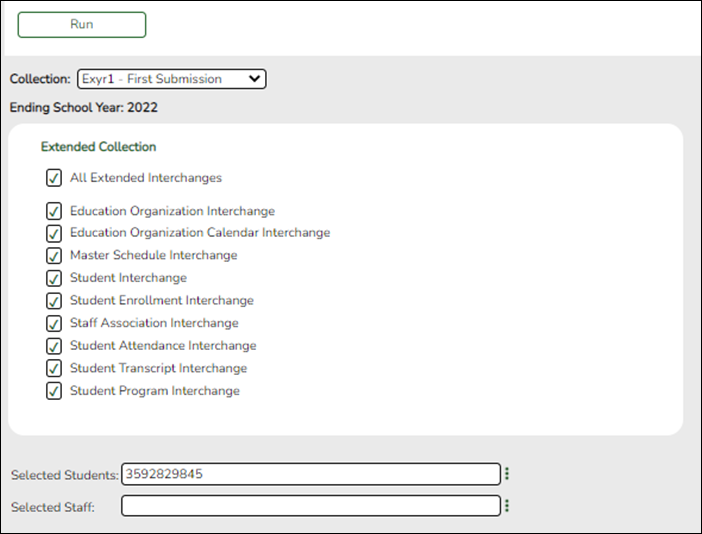User Tools
Sidebar
Add this page to your book
Remove this page from your book
State Reporting > Utilities > Create TSDS PEIMS Interchanges
This utility creates interchanges from the data in the State Reporting tables. You can create all of the interchanges at once, or you can individually select the interchange you wish to create.
You must submit the created interchanges in the following order:
1. Education Organization
2. Education Organization Calendar
3. Student
4. Student Enrollment
5. Staff Association
6. Student Program
7. Master Schedule
8. Student Attendance
9. Student Transcript
| Complex Type Name | ADSYP | Bil/ESL Prog | ESY | Dual Credit | OFSDP |
|---|---|---|---|---|---|
| InterchangeEducationOrganizationExtension | Y | Y | Y | Y | Y |
| InterchangeEducationOrgCalendar | Y | ||||
| InterchangeMasterScheduleExtension | Y | ||||
| InterchangeStudentExtension | Y | Y | Y | Y | Y |
| InterchangeStudentEnrollmentExtension | Y | Y | Y | Y | Y |
| InterchangeStaffAssociationExtension | Y | ||||
| InterchangeStudentAttendanceExtension | Y | Y | |||
| InterchangeStudentTranscriptExtension | Y | ||||
| InterchangeStudentProgramExtension | Y | Y | Y |
| Collection |
Select the submission period. For example, select Exyr1 if this is the first extended submission. If you are resubmitting extended data, select Exyr2. |
|---|---|
| Ending School Year | (Display only) The submission year as entered in the Submission Year field on State Reporting > Options is displayed. |
The interchanges are listed according to the Collection field.
❏ Select All Collection Interchanges (e.g., All Extended Interchanges) to create all interchanges for the selected collection period.
❏ Or, select the individual interchange you want to create.
| Selected Students |
The field is enabled if you selected all interchanges or a student-related interchange. Type or click the ellipsis to select the students for whom you want to create an interchange. Separate multiple students (Texas unique student IDs) with a comma (e.g., 6895409515,1628657282,2986961713). Leave blank to select all students. |
|---|---|
| Selected Staff | The field is enabled if you selected all interchanges or a staff-related interchange. Type or click the ellipsis to select the employees for whom you want to create an interchange. Separate multiple employees (Texas unique staff IDs) with a comma (e.g., 4732877094,2568052155). Leave blank to select all staff. |
❏ Click Run.
When the process is complete, you are prompted to save a zip file containing the individual files for the completed interchanges.
The default name of the zipped folder is District_YYYY-MM-DD.HH-MM-SS.TSDS.
Example: 015102-2019-08-05.15-30-22.TSDS
The default file name is District_Campus_Collection_TimeStamp_Interchange.xml, where:
- District is the six-digit county-district number
- Campus is the three-digit campus ID
- Collection is the nine-character collection
- TimeStamp is the 12-digit date-time-stamp when the interchange was created (YYYYMMDDHHMM)
- Interchange is the name of the interchange created.
Example: 015116_000_2019EXYR1_201908051420_InterchangeStudentProgramExtension.xml
Americans with Disabilities Act (ADA) and Web Accessibility
The Texas Computer Cooperative (TCC) is committed to making its websites accessible to all users. It is TCC policy to ensure that new and updated content complies with Web Content Accessibility Guidelines (WCAG) 2.0 Level AA. We welcome comments and suggestions to improve the accessibility of our websites. If the format of any material on our website interferes with your ability to access the information, use this form to leave a comment about the accessibility of our website.