User Tools
Sidebar
Add this page to your book
Remove this page from your book
The Create TSDS PEIMS Interchanges utility creates the Texas Student Data System (TSDS) Interchanges from the data in the ASCENDER State Reporting tables. You can create all of the interchanges at once, or you can individually select the interchange you wish to create.
You must submit the created interchanges to TSDS in the following order:
1. Education Organization - Education organizations (ESC, LEA, and Campus) and their structure.
2. Student - Student basic information and demographics.
3. StudentEnrollment - Student enrollment data for a campus.
4. StaffAssociation - Exchange standard for reporting staff data.
5. StudentProgram - Links students to programs.
6. SharedServicesArrangementOrganization - The education organization to which another education
organization (fiscal agent) provides services
7. Finance - The educational organization’s financial data.
State Reporting > Utilities > Create TSDS PEIMS Interchanges
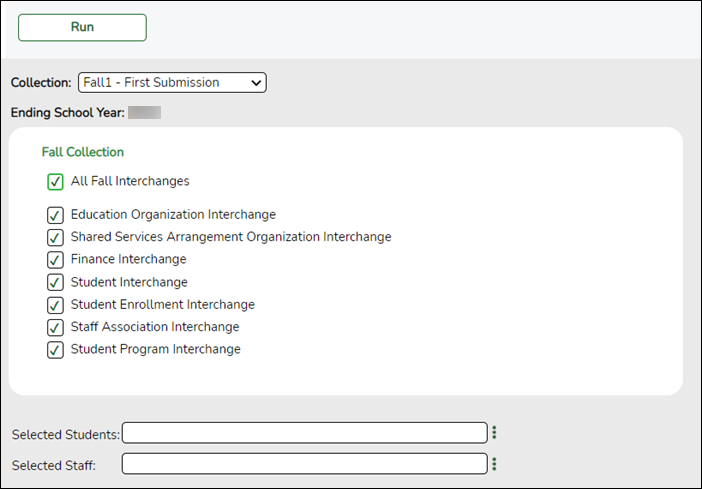
| Collection |
Select the submission period. For example, select Fall1 if this is the first fall submission. If you are resubmitting fall data, select Fall2. |
|---|---|
| Ending School Year | (Display only) The submission year as entered in the Submission Year field on State Reporting > Options is displayed. |
The interchanges are listed according to the Collection field.
❏ Select All Collection Interchanges (e.g., All Fall Interchanges) to create all interchanges for the selected collection period.
Or, select the individual interchange you want to create.
| Selected Students |
The field is enabled if you selected all interchanges or a student-related interchange. Type or click the ellipsis to select the students for whom you want to create an interchange. Separate multiple students (Texas unique student IDs) with a comma (e.g., 6895409515,1628657282,2986961713). Leave blank to select all students. |
|---|---|
| Selected Staff | The field is enabled if you selected all interchanges or a staff-related interchange. Type or click the ellipsis to select the employees for whom you want to create an interchange. Separate multiple employees (Texas unique staff IDs) with a comma (e.g., 4732877094,2568052155). Leave blank to select all staff. |
❏ Click Run.
When the process is complete, you are prompted to save a .zip file containing the individual files for the completed interchanges.
The default name of the zipped folder is District_YYYY-MM-DD.HH-MM-SS.TSDS.zip, where:
- District is the six-digit county-district number
- YYYY-MM-DD is the date when the folder was created
- HH-MM-SS is the hour, minute, and second when the folder was created
Example: 015102-2023-11-11.15-30-23.TSDS.zip
The default name for the individual files is District_Campus_Collection_TimeStamp_Interchange.xml, where:
- District is the six-digit county-district number
- Campus is the three-digit campus ID
- Collection is the nine-character collection (ending school year & submission)
- TimeStamp is the 12-digit date-time-stamp when the interchange was created (YYYYMMDDHHMM)
- Interchange is the name of the interchange created.
Example: 015116_000_2023FALL1_202311111420_InterchangeStudentProgramExtension.xml
If errors are encountered:
- Correct the data in ASCENDER.
- Run the Delete/Clear Tables utility to delete or clear previous data for the desired tables.
- Re-extract the data.
- Create the interchanges again.
❏ Submit the data to TSDS.
Americans with Disabilities Act (ADA) and Web Accessibility
The Texas Computer Cooperative (TCC) is committed to making its websites accessible to all users. It is TCC policy to ensure that new and updated content complies with Web Content Accessibility Guidelines (WCAG) 2.0 Level AA. We welcome comments and suggestions to improve the accessibility of our websites. If the format of any material on our website interferes with your ability to access the information, use this form to leave a comment about the accessibility of our website.
