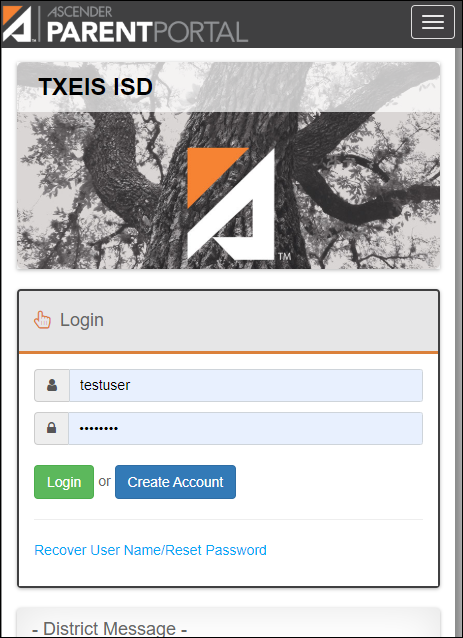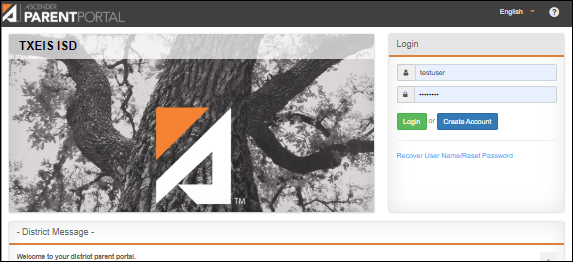User Tools
Sidebar
Table of Contents
academy:parent_troubleshoot
Book Creator
Add this page to your book
Add this page to your book
Book Creator
Remove this page from your book
Remove this page from your book
Parent Guide to ASCENDER ParentPortal - Troubleshooting Guide
What questions or problem are you having?
"What is the web address for my district's ParentPortal?"
"What is the web address for my district's ParentPortal?"
The web address is unique to your district.
❏ Check the websites for your district or campus; often the ParentPortal address will be provided there.
❏ If you cannot locate the link, contact your student's campus or district to obtain the correct web address.
"How can I download the mobile app?"
"How can I download the mobile app?"
ASCENDER ParentPortal does not require a separate app to be downloaded. The ParentPortal uses a responsive design that adjusts to whatever screen you are using (PC, tablet, or phone).
❏ Access ParentPortal using the browser on the device you are currently using.
"I cannot see the whole menu."
"I cannot see the whole menu."
POSSIBLE SOLUTION: Be sure you are using the latest version of a supported browser.
- Only these browsers are supported: FireFox, Safari, and Google Chrome.
POSSIBLE SOLUTION: Be sure your browser's page zoom is set to 75% or less. The Zoom feature is typically in the browser's Settings menu.
POSSIBLE SOLUTION: Be sure you have verified your email address, and that you are listed as the student's parent/guardian in the campus records. Otherwise, you will not have access to all features of ParentPortal.
"When using a mobile browser, the menu does not close by itself."
"I cannot verify my email address."
"I cannot verify my email address."
POSSIBLE SOLUTION: Check BOTH your Junk Email folder and your Spam folder. It is possible the code verification message was delivered to either one.
NOTE: If the message “Something went wrong with your request” when you attempt to verify your email address, contact the student's district. If you have an account from a previous parent portal, the district can delete your account, and you can register for a new account.
For all other problems related to email verification, contact your student's district.
"I am not getting alerts."
POSSIBLE SOLUTION:
To set up and receive alerts:
❏ Your email address must be verified on the My Account page.
❏ The same email address must be entered in your student's contact information record at the campus.
❏ Log on to ASCENDER ParentPortal and select Alerts > Set Alerts to set attendance, grade, and/or assignment alerts.
REMINDER: If you have changed your email address or mobile number, your alerts must be re-set.
❏ Log on to ASCENDER ParentPortal and select Alerts > Set Alerts to re-set attendance, grade, and/or assignment alerts.
❏ For all other problems, contact the student's district.
"I cannot print a page from ParentPortal."
"I cannot print a page from ParentPortal."
Printing is available using your browser's Print function.
SOLUTION: If the data is not displayed in the desired format, you can use screen capture tools to capture images of the screen. The screenshots can be inserted into a document that can be saved and/or printed.
academy/parent_troubleshoot.txt · Last modified: 2022/10/14 14:48 by apape
Except where otherwise noted, content on this wiki is licensed under the following license: CC Attribution-Share Alike 4.0 International
Americans with Disabilities Act (ADA) and Web Accessibility
The Texas Computer Cooperative (TCC) is committed to making its websites accessible to all users. It is TCC policy to ensure that new and updated content complies with Web Content Accessibility Guidelines (WCAG) 2.0 Level AA. We welcome comments and suggestions to improve the accessibility of our websites. If the format of any material on our website interferes with your ability to access the information, use this form to leave a comment about the accessibility of our website.