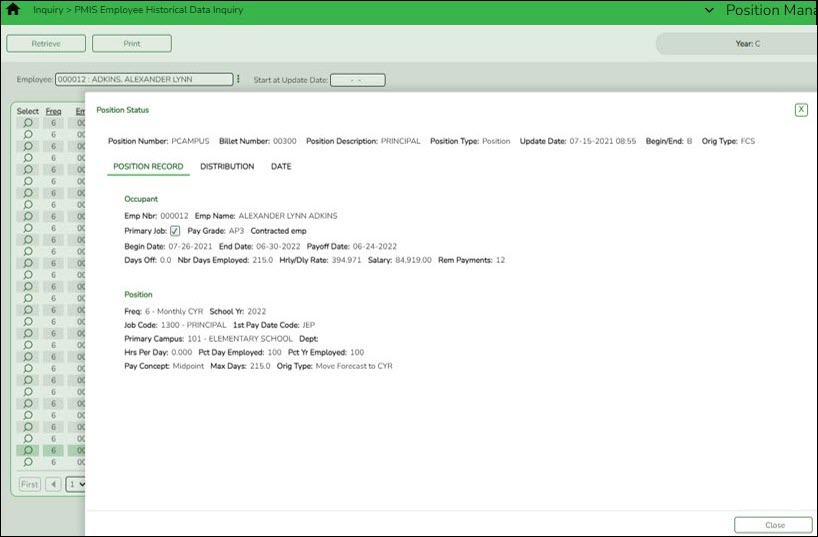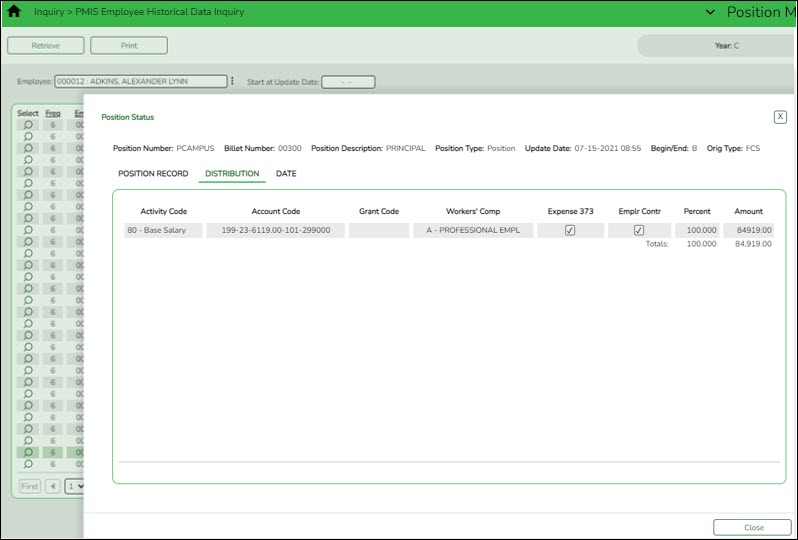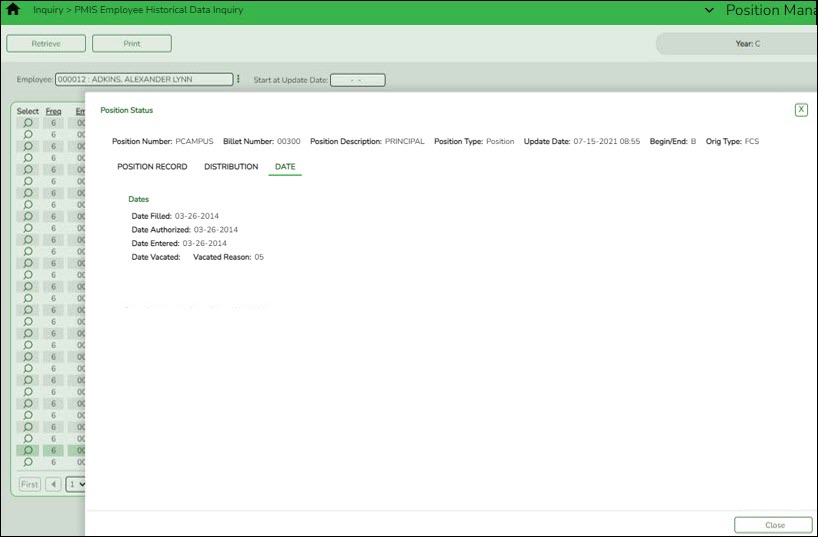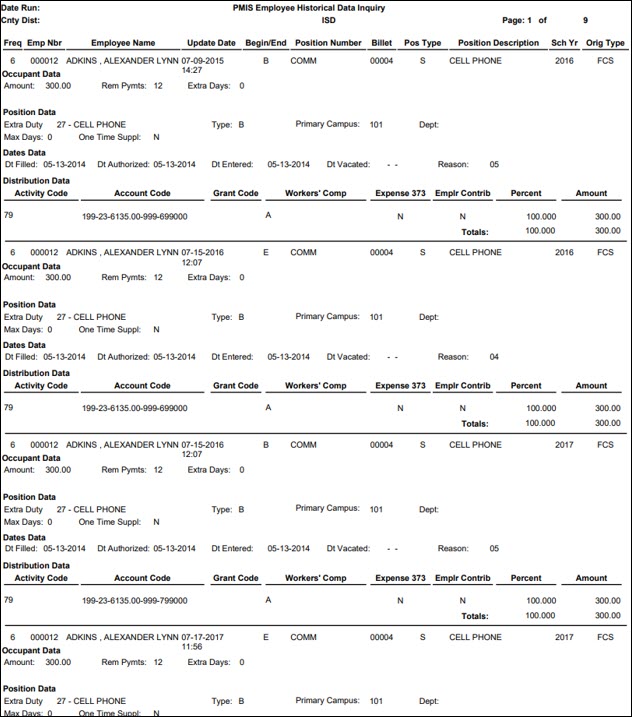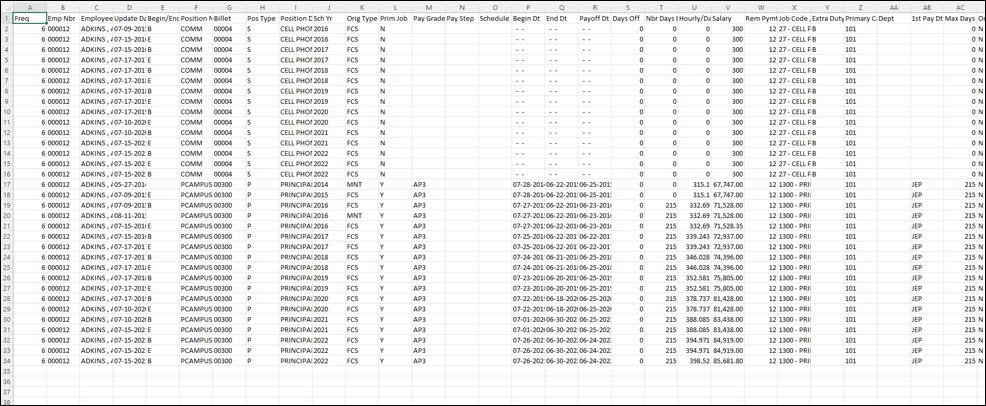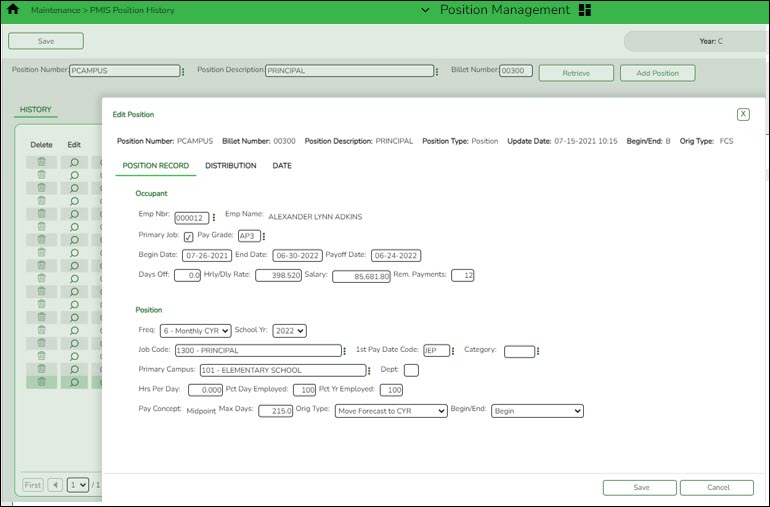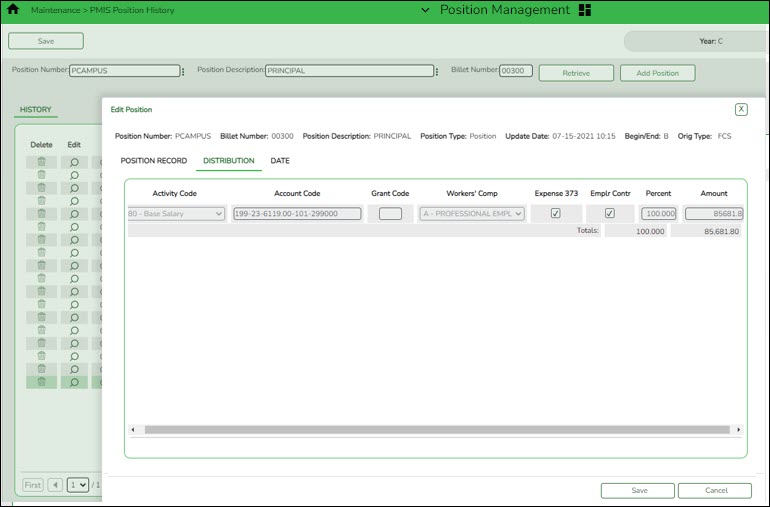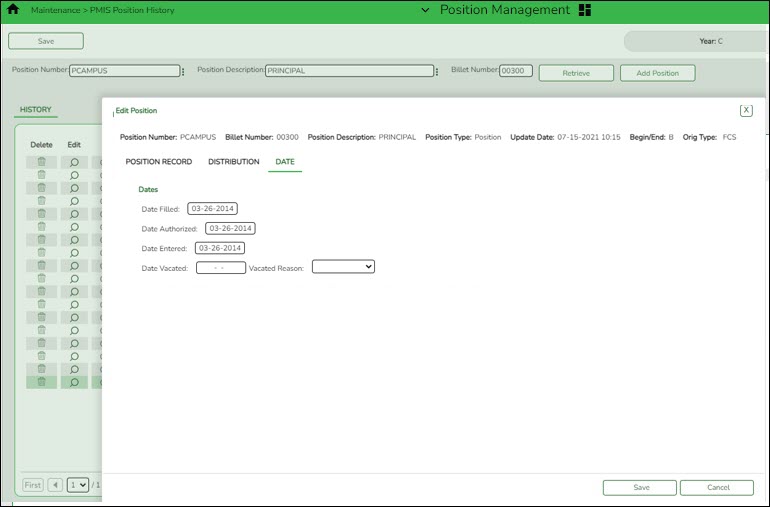ASCENDER - Position Management: Perform Historical Inquiries
The purpose of this document is to provide you with an overview of available historical inquiries in Position Management. These inquiries are only available in the current year.
This document assumes you are familiar with the basic features of the ASCENDER Business system and have reviewed the ASCENDER Business Overview guide.
Some of the images and/or examples provided in this document are for informational purposes only and may not completely represent your LEA’s process.
Employee Historical Data Inquiry
Run an employee historical data inquiry.
Position Management > Inquiry > PMIS Employee Historical Data Inquiry
The following historical inquiry is used to view historical information by employee name or employee number. The inquiry includes position data and salary information about the positions an employee has held (regular positions and supplemental positions).
| Employee | Type the employee name or number. Or, click Directory to perform a search in the Employees directory. |
|---|---|
| Start at Update Date | Type the beginning date for the inquiry in the MMDDYYYY format. This allows you to narrow the inquiry to a specific date range. |
❏ Click Retrieve.
The following information is displayed for each employee:
- Frequency
- Employee number
- Name
- Update date - The date and time a change was made to the position are displayed.
- Begin/End - Each time current year PMIS is rolled to next year PMIS, and then rolled back to current year payroll and PMIS, a snapshot of the position is saved to this inquiry. This allows the LEA to view what an employee/position looked like at the beginning of the school year and again at the end of the school year.
- Pos Nbr - Position Number
- Billet - Billet Number
- Pos Typ - Position Type
- Sch YR - The school year (fiscal year) for each transaction is displayed.
- Description - The billet description for the position is displayed. If the billet description is changed, the change is reflected in history.
- Orig Type - FCS indicates a change was made in forecast (NY PMIS). MNT indicates a change was made in current year PMIS.
❏ Click ![]() to display the position record, distribution, and date information for the selected row. The following three tabs are available: Position Record, Distribution, and Date.
to display the position record, distribution, and date information for the selected row. The following three tabs are available: Position Record, Distribution, and Date.
Position Record - This tab displays information similar to what is displayed on the Payroll > Maintenance > Staff Job/Pay Data > Job Info tab. The Orig Type indicates the process that was used to make the change.
Distribution - This tab displays the distribution information as it was on that date. You can view the account codes assigned to an employee in a prior fiscal year.
Date - This tab displays dates that were manually entered for this position for districts that maintain this information in the database. These dates are not system automated.
❏ Click Print to print the data. The report can be saved or printed in various file formats (PDF and CSV).
Position Data Inquiry
Position Management > Maintenance > PMIS Position History
OR
Position Management > Maintenance > PMIS Supplement History
This page is used to view historical position changes. Since each change made to a position management record creates a new historical record, many records may exist for an employee. Each change in position (CIP), position maintenance, and forecast moves are displayed on this page. This information is helpful if CIP calculation results are not as expected. You can review all position history or specific billet history.
This data serves as a historical record and should not be modified.
❏ Click Retrieve. A list of all employees who have held the position along with all of the associated billet numbers is displayed.
| Billet Number | Type the specific billet number used to identify the various positions within the position number to narrow the search results. The field can be a maximum of five digits. Leading zeros are not required. |
|---|
❏ Click Retrieve. A list of all employees who have held the position with the specified billet number is displayed. The following details are displayed.
- Billet
- Sch YR
- Update Date
- Description
- Orig Type
- Begin/End - Each time current year PMIS is rolled to next year PMIS, and then rolled back to current year payroll and PMIS, a snapshot of the position is saved to this inquiry. This allows the LEA to view what an employee/position looked like at the beginning of the school year and again at the end of the school year.
- Freq
- Emp Nbr
- Name
❏ Click ![]() to view the position details at the date and time displayed under Update Date. Changes to the billet description are displayed on this page. A pop-up window with three tabs (Position Record, Distribution, and Date) is displayed.
to view the position details at the date and time displayed under Update Date. Changes to the billet description are displayed on this page. A pop-up window with three tabs (Position Record, Distribution, and Date) is displayed.
Position Record - This tab displays information similar to what is displayed on the Payroll > Maintenance > Staff Job/Pay Data > Job Info tab. The Orig Type indicates the process that was used to make the change.
Distribution - This tab displays the distribution information as it existed on the selected date. The account codes assigned to an employee in a prior fiscal year can also be viewed.
Date - This tab displays dates that were manually entered for this position for districts that maintain this information in the database. These dates are not system automated.
The Add Position button implies that changes can be made; however, this button does not function since this is a historical file and maintenance should not be done. This page does not include a print option.