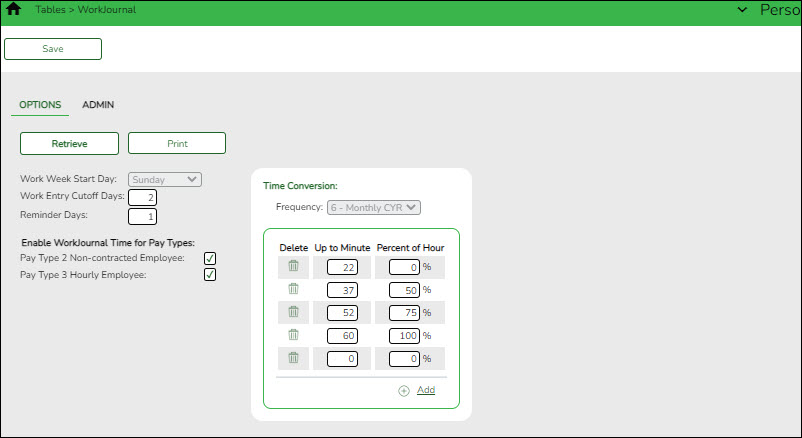User Tools
Sidebar
Add this page to your book
Remove this page from your book
Personnel > Tables > WorkJournal > Options
Set up the following WorkJournal options to determine how employees enter their time based on the work week, time conversion table, and pay type when creating WorkJournal entries in EmployeePortal.
❏ Under Enable WorkJournal Time for Pay Types:
| Pay Type 2 Non-contracted Employee | Select to enable WorkJournal time tables for pay type 2 (non-contracted) employees. |
|---|---|
| Pay Type 3 Hourly Employee | Select to enable WorkJournal time tables for pay type 3 (hourly) employees. |
❏ Under Time Conversion:
| Frequency | Click  to select the pay frequency for which you want to set up a time conversion table. Depending on the selected pay frequency, the corresponding time conversion table is displayed. to select the pay frequency for which you want to set up a time conversion table. Depending on the selected pay frequency, the corresponding time conversion table is displayed.This field is read only if your LEA only uses one pay frequency to pay employees. Pay frequencies are set up on the District Administration > Tables > District Information > Payroll Frequencies tab. |
|---|
❏ Click +Add to add a row.
| Up to Minute | Type the number of minutes to represent a specific percentage of the day. Valid values are 1-60. |
|---|---|
| Percent of Hour | Type the percent of day to represent a specific number of minutes. Valid values are 1-100%. |
❏ Click Save.
Americans with Disabilities Act (ADA) and Web Accessibility
The Texas Computer Cooperative (TCC) is committed to making its websites accessible to all users. It is TCC policy to ensure that new and updated content complies with Web Content Accessibility Guidelines (WCAG) 2.0 Level AA. We welcome comments and suggestions to improve the accessibility of our websites. If the format of any material on our website interferes with your ability to access the information, use this form to leave a comment about the accessibility of our website.